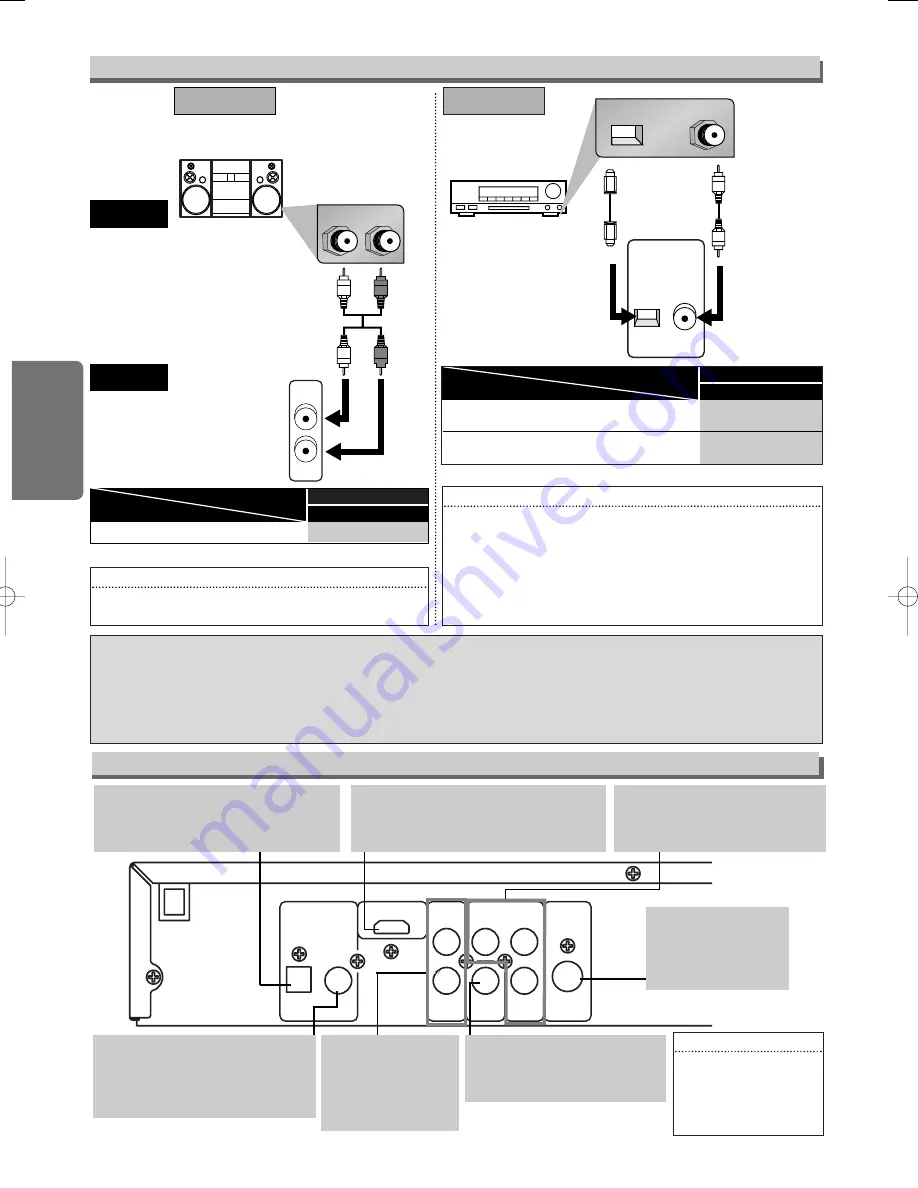
DIGITAL OUT
(PCM/BITSTREAM)
HDMI OUT
2CH AUDIO
OUT
L
Y
C
R
/P
R
C
B
/P
B
R
COMPONENT
VIDEO OUT
S-VIDEO
OUT
VIDEO
OUT
OPTICAL COAXIAL
– 8 –
EN
Setup
Stereo system
Method 1
Rear Terminals
Connection to an Audio System
L
R
2CH AUDIO
OUT
L
R
COAXIAL
OPTICAL
DIGITAL OUT
(PCM/BITSTREAM)
OPTICAL COAXIAL
AUDIO
This unit
Analog audio
input jacks
Digital
audio input
jack
2CH AUDIO OUT
(Analog)
DIGITAL
AUDIO OUT
Audio cable
(supplied)
Audio Coaxial
Digital cable
(commercially
available)
Optical cable
(commercially
available)
Dolby Digital
decoder, MD deck
or DAT deck
PCM
SETUP > QUICK >
DOLBY DIGITAL
Connecting to Stereo System.
Setting
Connection
* To complete these settings, refer to pages 17-19.
Hint
Hint
• Playing a DVD using incorrect settings may generate noise
distortion and may also damage the speakers.
BITSTREAM
PCM
SETUP > QUICK >
Setting
Connection
DOLBY DIGITAL
Connecting to a Dolby Digital decoder for
Dolby Digital audio output.
Connecting to the other equipment (an MD deck
or DAT deck etc.) without Dolby Digital decoder.
* To complete these settings, refer to pages 17-19.
Hint
Hint
• The audio source on a disc in a Dolby Digital 5.1 channel surround
format cannot be recorded as digital sound by an MD or DAT deck.
• By hooking this unit up to a Multi-channel Dolby Digital decoder, you
can enjoy high-quality Dolby Digital 5.1 channel surround sound as
heard in the movie theaters.
• Playing a DVD using incorrect settings may generate noise distortion
and may also damage the speakers.
S-VIDEO OUT jack
Connect an optional
S-Video cable here
through the S-video in
jack of a television.
HDMI OUT jack
Use a HDMI connection cable (supplied)
to connect to a display with an HDMI
compatible port.
COMPONENT VIDEO OUT jacks
Connect optional component video
cables here through the component
video in jacks of a television.
OPTICAL jack
Connect an optional digital audio cable
here through the optional digital audio in
jack of a decoder or audio receiver.
2CH AUDIO OUT jacks
Connect the supplied
audio cables here
through the audio in
jacks of a television or
other audio equipment.
COAXIAL jack
Connect an optional coaxial digital
audio cable here through the coaxial
digital audio in jack of a decoder or
audio receiver.
VIDEO OUT jack
Connect the supplied yellow
video cable here through the
TV’s video in jack.
Hint
Hint
• When there is video out-
put from the HDMI OUT
jack, no signal is output
from the COMPONENT
VIDEO OUT jacks.
Optical cable (commercially available)
• Optical cable (commercially available) may be damaged when bent at sharp angles. Ensure cables are coiled in loops with
a diameter of 6 inches (15 cm) or more when storing them.
• Use a cable which is 9.8 feet (3 m) or shorter.
• Insert cable plugs firmly into the connectors when making connections.
• If a plug has dust or is dirty, clean it with a soft cloth before inserting it into a connector.
Method 2
E61J2UD_ENSP(NEW).qx33 05.8.1 6:28 PM Page 8























