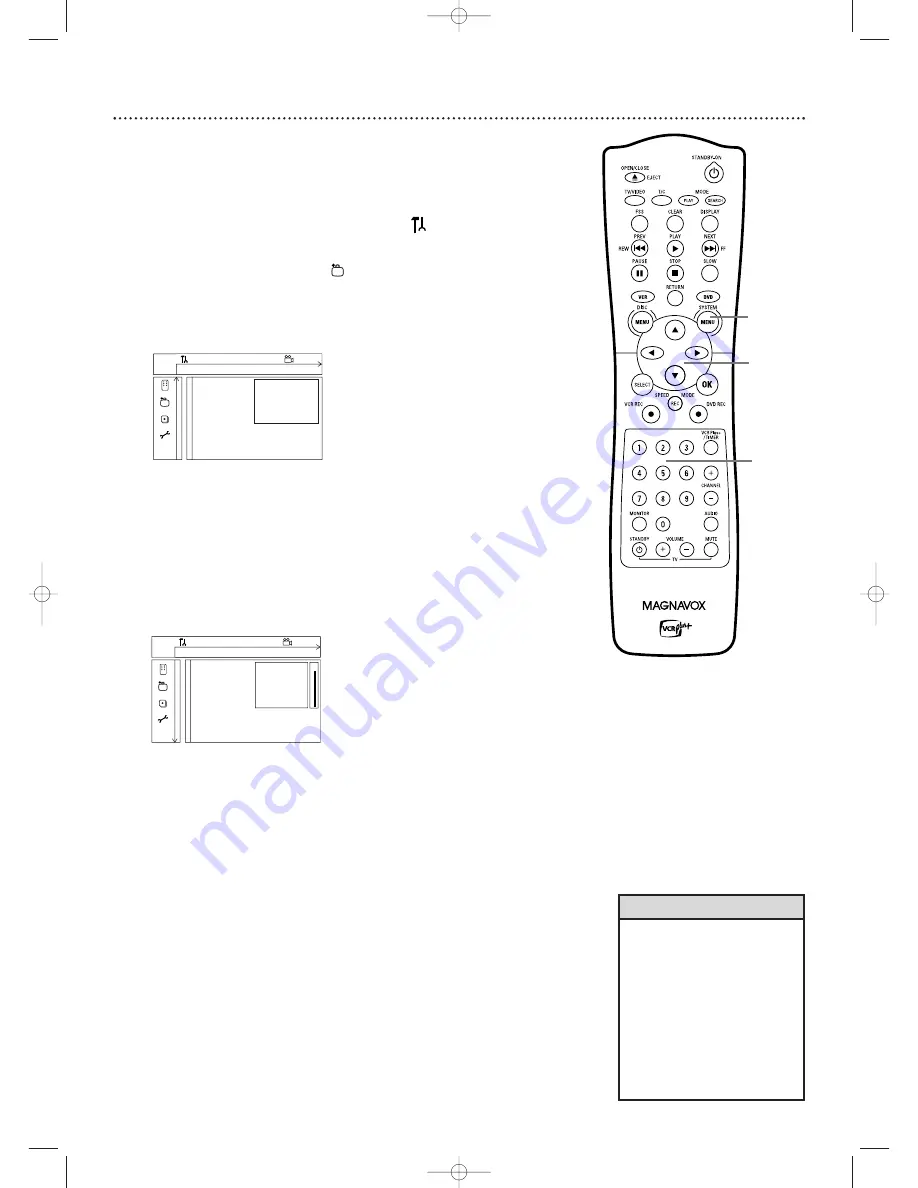
60 Access Control (cont’d)
Parental Level
Follow the steps below to set the Parental Level at which you want Discs to
play.
●
Before you begin, make sure the Recorder is in DVD mode. Press DVD so
the DVD light appears on the front of the Recorder.
1
Press SYSTEM MENU. Press
s
to select
in the top left
corner of the menu bar at the top of the TV screen.
2
Press
L
repeatedly to select
in the second screen, then
press
B
.
Access control will be highlighted.
3
Press
B
again, then press the Number buttons to enter
your four-digit code.
4
Press
L
to select Parental level, then press
B
.
5
Press
K
or
L
or the Number buttons to select a rating, then
press OK.
Select “0” (– –) to deactivate Parental level. All Discs will play.
Choose a rating between 1-8, and Discs with the same rating or
lower will play. Higher rated Discs will not play. Enter the four-digit
code to play the Disc.
6
Press SYSTEM MENU to remove the menus.
W
X
Y
Z
a
1
2
1en
off
no
off
Child lock
2
Access control
Parental level
Auto resume
Change country
Finalize disc
Change code
s
~
• The rating numbers compare to
standard U.S. movie ratings as
follows:
7 - NC-17
6 - R
4 - PG-13
3 - PG
1 - G
• Finalize disc will appear in this
menu only when a non-finalized
DVD+R is in the Recorder. See
page 55.
Helpful Hints
W
X
Y
Z
a
1
2
1en
off
no
off
~
Access control
[ ] [ ] [ ] [ ]
Auto resume
Enter code
Finalize disc
s
1,6
1-5
3,5
E9490UD_EN.qx3 04.9.21 10:54 AM Page 60






























