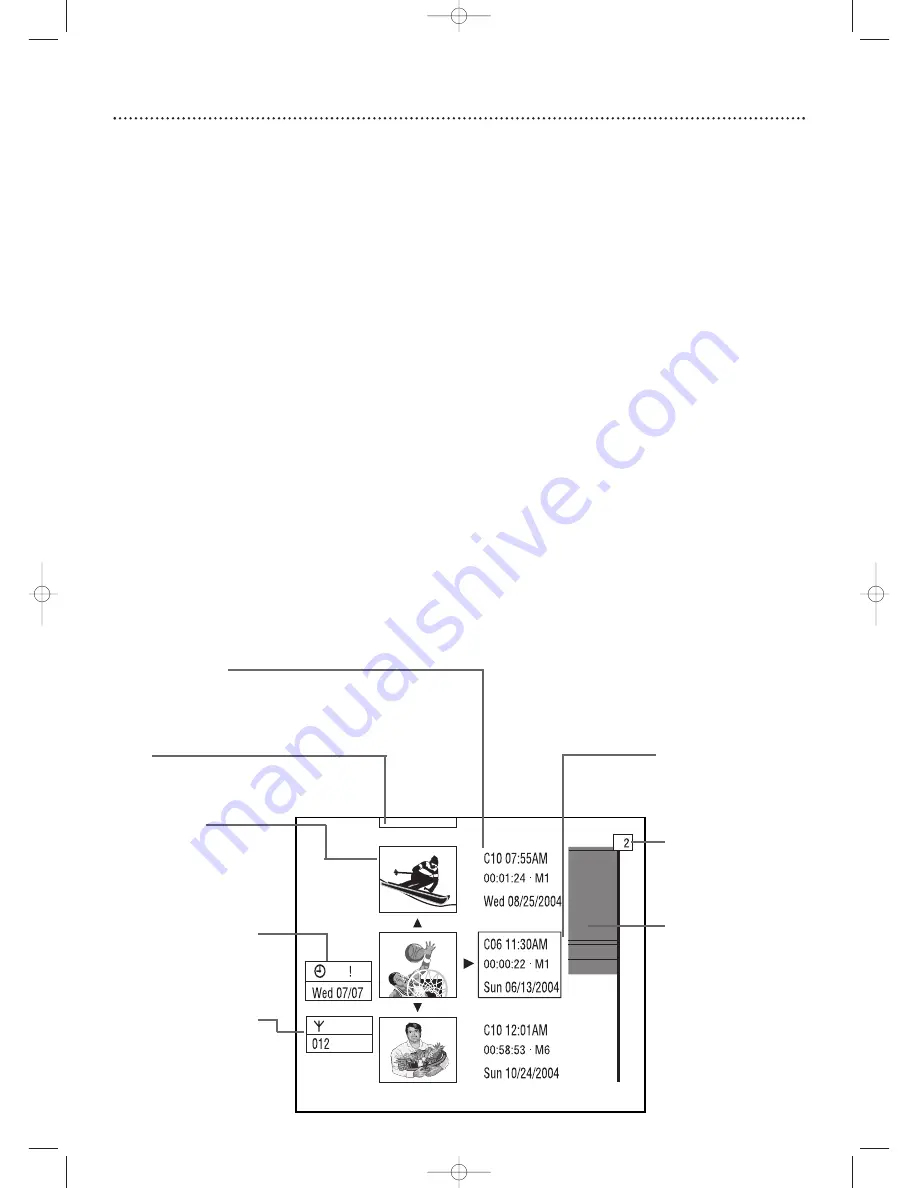
Title description
Includes program name (or channel/source and
time at which it was recorded), length of
recording, the speed in which it was recorded,
and the date of recording (if clock was set).
Cue
Go to the Disc Information Screen or to a
Title on a previous screen.
Disc Information
Screen details are on page 53.
34 Index Picture Screen
The Index Picture Screen shows your recordings on a DVD+RW or DVD+R. It
appears automatically when you insert a DVD+R or DVD+RW or when you stop
playback or recording.The Disc must contain recordings.
An Index Picture represents each recording. Next to the Index Picture is the program
name, length of recording, recording mode/speed, and date of recording. If the
recording has no name, the recording source and time will appear instead (for
example, the recorded TV channel and the time at which you started recording the
channel).
Empty disc areas (erased Titles or blank space at the end of the Disc) also appear in
the Index Picture Screen. “Empty title” and the amount of remaining recording time
appear beside the empty Index Picture box.
The Index Picture Screen will dim after several minutes of no use.To brighten the
Index Picture Screen again, use the Recorder or its remote control.
Titles
The Index Picture Screen shows three Titles per screen. Press
K
or
L
to move to
other recordings.
Press STOP
C
to move directly to the first recording on the Disc.
Disc Bar
The Disc Bar appears at the right of the Index Picture Screen.This overviews all
recordings on the Disc, as well as any empty spaces.
On the Disc Bar, the Disc Pointer indicates your current position on the Disc. You
can press and hold the NEXT/FF
G
button to scroll through the Disc Bar. Moving
through the recordings by pressing
K
or
L
also moves the Disc Pointer. On a
DVD+RW, resume play or recording from this point by pressing OK for playback or
DVD REC
I
for recording. Later recordings will be overwritten. On a DVD+R,
resume play from the Disc Pointer location by pressing OK. However, on a DVD+R,
recording begins at the last empty title space when you press DVD REC
I
.
Title Settings Menu
When you select an Index Picture, press
B
to go to its Title Settings Menu.You can
name, play, or erase the Title.
See page 50.
Disc Pointer
Shows the current Title
number and its position
within the Disc.
Disc Bar
Timer Information Box
Displays the current time or
the time/date of the next
scheduled timer recording.
See page 35.
Tuner Information Box
Displays the current TV
channel or video source (if
additional equipment is
connected to the
Recorder).
See page 35.
Current Title
Index Picture
An image representing a
recording.An empty box
represents an area on the
Disc that is empty and
available for recording.
To
personalize the Index Picture, see
page 54.
E9490UD_EN.qx3 04.9.21 10:54 AM Page 34
















































