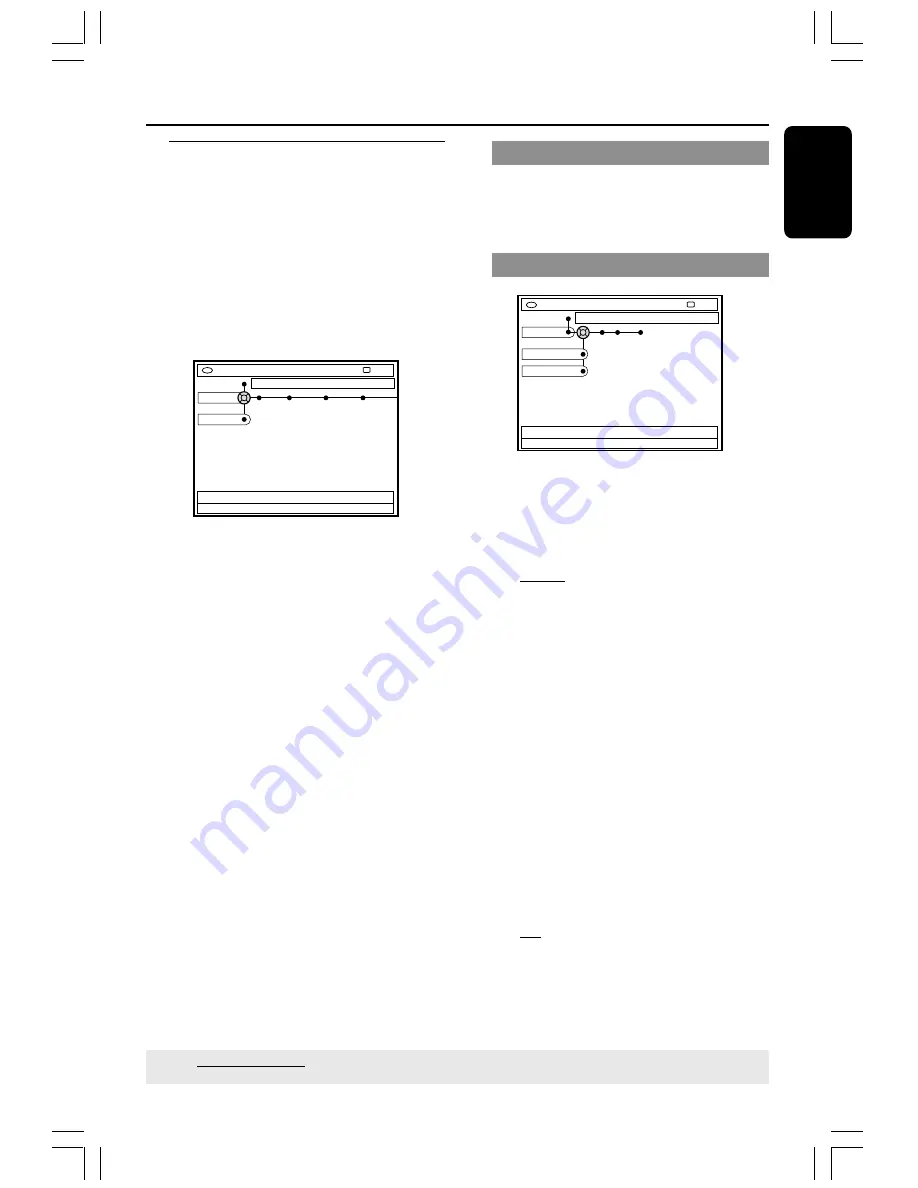
53
English
3139 246 XXXXX
Accessing the Preferences
options
1
Switch on the TV set. Select the correct
Video In channel at the TV.
2
Press
SYSTEM-MENU
on the remote
control.
➜
The system menu appears on TV.
3
Press
4
to select {
Preferences
.}
Navigate to menu item
[SYSTEM] = Exit
Recording YesDVD Sound Disc
STOP
Preferences
Set-up
4
Press
2
repeatedly to select one of the
options from { Preferences } and press
4
to select a setting you want to adjust.
➜
Instructions for adjusting the settings
are provided in the following pages.
5
Press
2
to enter its options and use
1
2
3
4
to make your selection.
➜
If the selection in the menu is grayed
out, that means the feature is not
available or not possible to change at the
current state.
6
Press
1
to confirm.
7
To exit, press
SYSTEM-MENU
.
System Menu - Preferences
TIPS:
Underlined option is the factory default setting.
Press
1
to go back to previous menu item. Press
SYSTEM-MENU
to exit the menu.
Recording
For more information on this menu,
please see pages 37~39 “Recording
settings.”
Sound
DVD-VIDEO-TITLE 04|CO1
Sound
STOP
Preferences
Sound Mode
Night Mode
{
Sound mode
}
You can select from the following settings
how sound will be played back by devices
connected to the analog outputs (L/R
AUDIO OUT.)
– {
Stereo
} : To hear sound from the left and
right audio channels. Use this setting when
the DVD recorder is connected to a stereo
TV.
– {
Surround
} : For audio device that is
compatible with Dolby Surround. Dolby
Digital and MPEG-2 multi-channel are
mixed to a Dolby Surround-compatible
two-channel output signal.
{
Night mode
}
Allows you to optimize the sound
dynamics at low volume. This causes less
disturbance in quiet environments. This
setting only functions with Dolby Digital
Audio on DVDs.
– {
On
} : Select this to level out the volume.
High volume outputs will be softened and
low volume outputs are brought upward to
an audible level.
– {
Off
} : Select this when you want to enjoy
the surround sound with its full dynamic
range.
MRV660_17_Eng40
9/3/05, 10:26 AM
53
















































