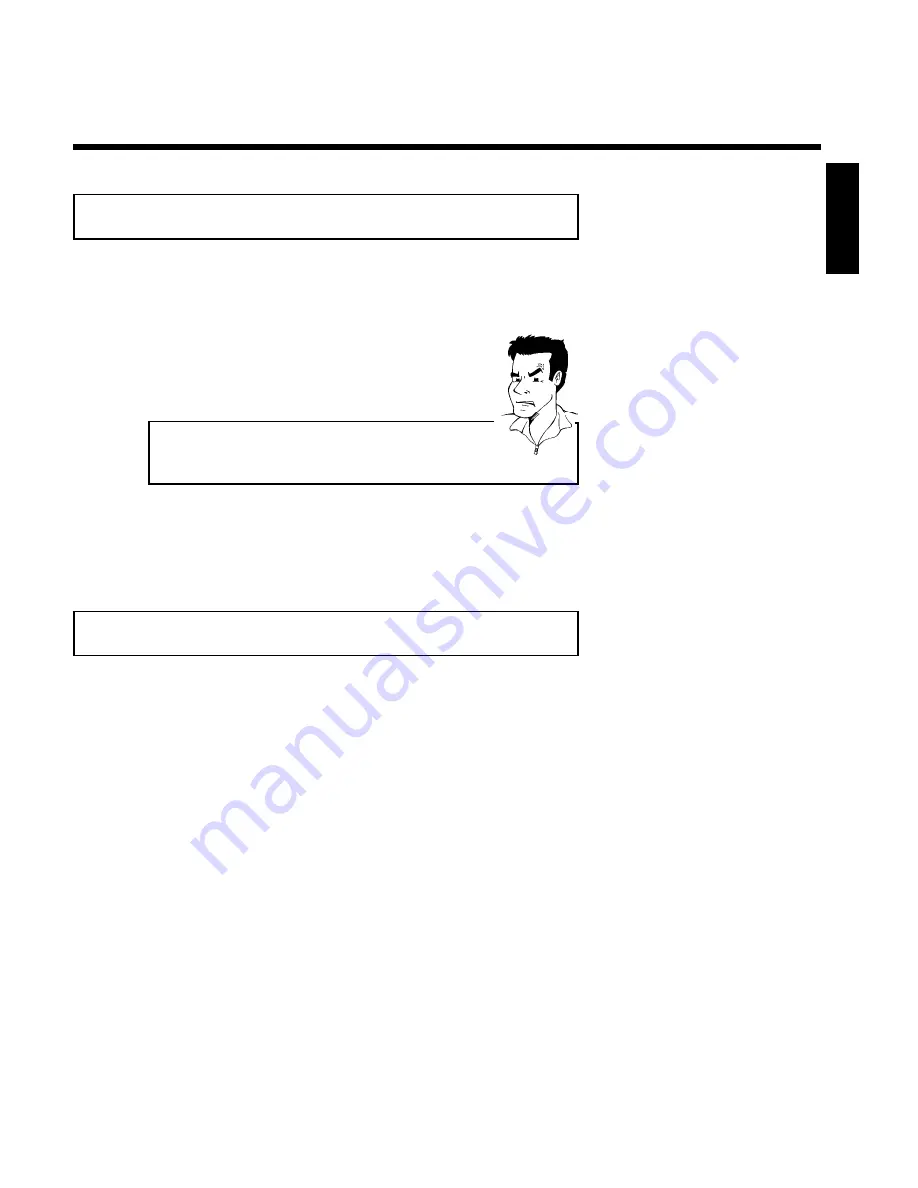
43
Camera angle
If a DVD contains video sequences that were recorded with different camera angles, you can
select different angles for playback.
1
During playback, press
PLAY/PAUSE
G9
. You will see a still
picture.
2
Press the
SYSTEM-MENU
button and select '
F
' using
C
.
a
The '
F
' icon cannot be selected.
b
The selected scene was only recorded with one camera angle. This
function is, therefore, not available. For more information, please read
the label of your DVD.
Problem
3
Select the desired angle with
B
or
A
. You can also directly
enter the number with the number buttons
0..9
.
4
After a short pause, playback will resume from the new angle.
The '
F
' icon will remain visible until a section starts that only
has one camera angle.
Zoom function
Using this function, you can enlarge the video image and pan through the enlarged image.
1
During
playback,
press
PLAY/PAUSE
G9
.
The
DVD
Recorder switches to 'PAUSE'. You will see a still picture.
2
Press the
SYSTEM-MENU
button and select '
G
' using
C
.
3
Use
B
or
A
to select the desired zoom factor.
4
As soon as '
press OK to pan
' appears, the zoom process is
complete.
5
Press
OK
. Use
A
,
B
,
C
, and
D
to select an area of the
image that you want to look at more closely.
6
Confirm with
OK
.
7
To
stop
zooming,
press
PLAY/PAUSE
G9
and
then
SYSTEM-MENU
.
ENGLISH
Other playback functions
Summary of Contents for MRV640
Page 1: ......
Page 12: ......
Page 94: ...82 Notes...
Page 189: ......
Page 190: ...W w n n N w W n N n n w N n W N w w n N w w n N N N W n w n 3139 246 13793 4115 000 MRV640 17...
















































