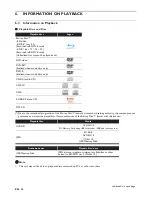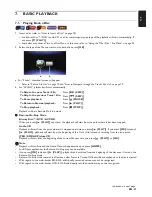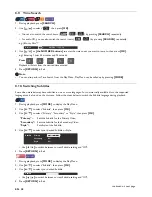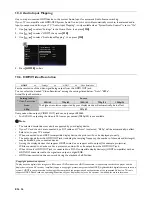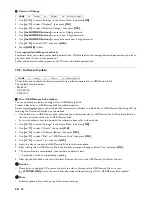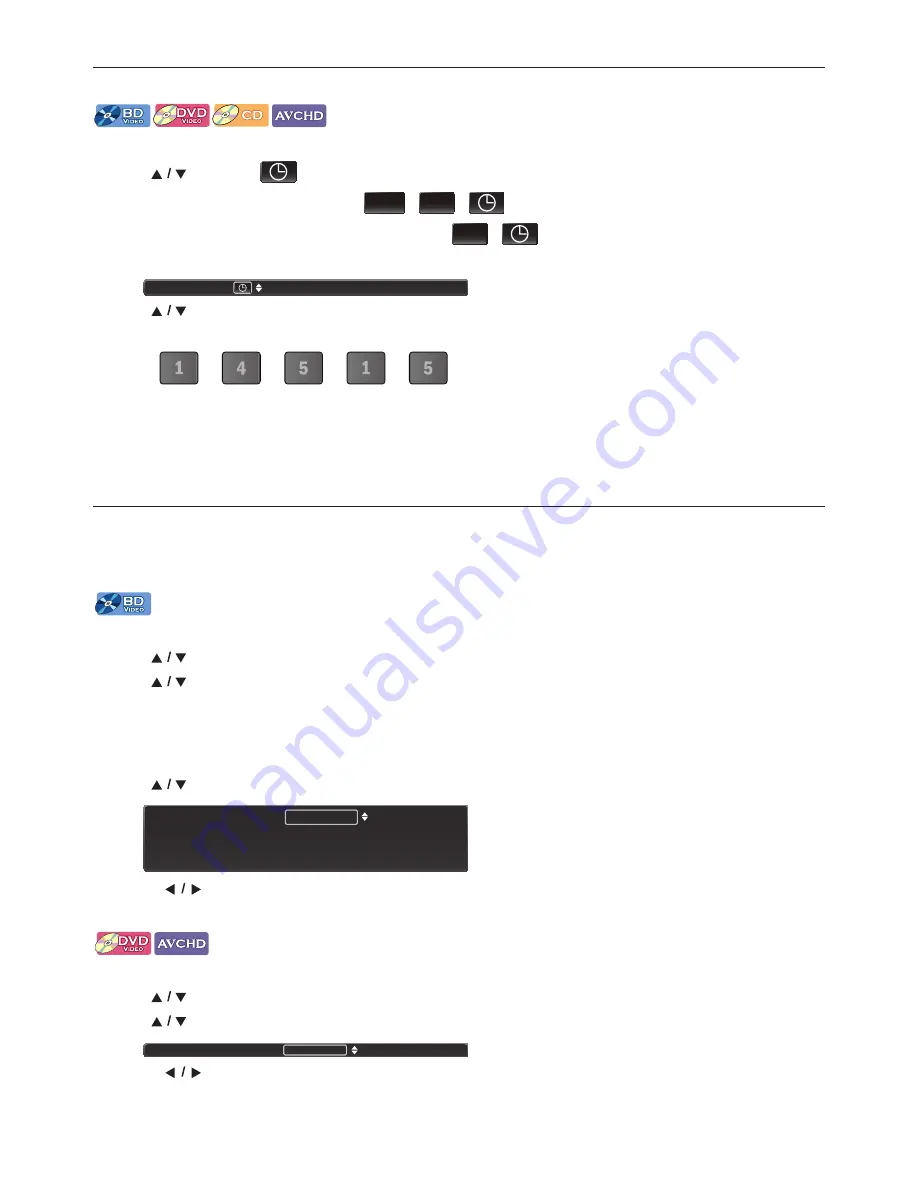
EN
-
28
8.9. Time Search
1. During playback, press
[SEARCH]
.
2. Use
[
]
to select “
”, then press
[OK]
.
• You can also switch the search items (
/
/
) by pressing
[SEARCH]
repeatedly.
• For audio CD, you can also switch the search items (
/
) by pressing
[SEARCH]
repeatedly.
e.g.) Blu-ray Disc™
3. Use
[
]
or
[the NUMBER buttons]
to enter the time count you want to jump to, then press
[OK]
.
e.g.) Entering 1 hour 45 minutes and 15 seconds.
Press
Playback will start from the desired time entered.
4. Press
[RETURN]
to Exit.
D
Note
•
You can also perform Time Search from the Play Menu. Play Menu can be called up by pressing
[MODE]
.
8.10. Switching Subtitles
Some video materials may have subtitles in one or more languages. For commercially available discs, the supported
languages can be found on the disc case. Follow the steps below to switch the Subtitle language during playback.
1. During playback, press
[MODE]
to display the Play Menu.
2. Use
[
]
to select “Subtitle”, then press
[OK]
.
3. Use
[
]
to select “Primary”, “Secondary” or “Style”, then press
[OK]
.
4. Use
[
]
to select your desired Subtitle or Style.
• Use
[
]
to switch between current Subtitle setting and “Off”.
5. Press
[RETURN]
to Exit.
1. During playback, press
[MODE]
to display the Play Menu.
2. Use
[
]
to select “Subtitle”, then press
[OK]
.
3. Use
[
]
to select your desired Subtitle.
• Use
[
]
to switch between current Subtitle setting and “Off”.
4. Press
[RETURN]
to Exit.
“Primary”:
Sets the Subtitle for the Primary Video.
“Secondary”:
Sets the Subtitle for the Secondary Video.
“Style”:
Sets Style of the Subtitle.
CHP
TT
TR
Search
00:12:44 / 11:13:14
Subtitle
Primary
Secondary
Style
1 ENG / 3
Off
Off
Subtitle
1 ENG / 32
continued on next page