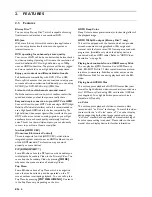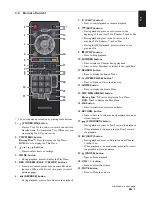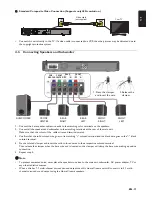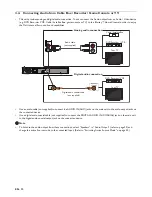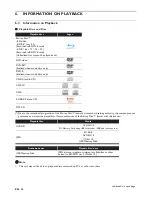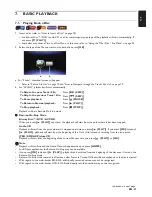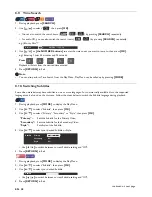EN
-
17
EN
Recommended Specifications
AVCHD
This unit cannot play back stand-alone AVCHD files (*.m2ts, *.mts or *.m2t) written to a DVD or copied to an SD
Memory Card. The DVD or SD Memory Card containing AVCHD files must have a proper file and folder structure
meeting AVCHD format specifications. Please use AVCHD compliant device / software to burn or copy AVCHD files to
DVD or SD Memory Card.
(Please refer to user manuals of your device / software for more information.)
JPEG
Resolution
Folder / File Number Limitations
Blu-ray Disc™, DVD and USB Memory Stick
•
999 folders (groups) and 9,999 files
CD
•
255 folders (groups) and 999 Tracks / Files
Caution / Note for USB Memory Stick
C
Caution
•
Do not try to open or modify the USB Memory Stick.
•
Do not touch the terminal surface with your fingers or any metals.
D
Note
•
This unit supports USB Memory Stick with FAT16 / FAT32 file system.
•
This unit does not support NTFS file system.
•
This unit may not read USB Memory Sticks formatted on a computer. If that is the case, please reformat the USB Memory
Sticks on this unit and try again. Please not that all files stored on the USB Memory Stick will be erased upon format.
•
Please keep the USB Memory Sticks in their cases when you are not using them.
•
Some USB Memory Sticks may not work with this unit.
•
This unit can read SD Memory Cards using a USB card reader (not supplied).
•
Depending on a USB card reader or USB hub, connected card or device may not be recognized.
•
Upper limit:
2,560 x 1,900 dots (sub sampling is 4:4:4)
5,120 x 3,840 dots (sub sampling is up to 4:2:2)
•
Lower limit:
32 x 32 dots
•
Maximum file size of a picture: 12MB
- Readable cards: SD Memory Card (8 MB - 2 GB)
miniSD Memory Card (16 MB - 2 GB)
microSD Memory Card (256 MB - 2 GB)
SDHC Memory Card (4 GB - 32 GB)
miniSDHC Memory Card(4 GB - 8 GB)
microSDHC Memory Card (4 GB - 16 GB)
- Readable files: AVCHD / JPEG
continued on next page