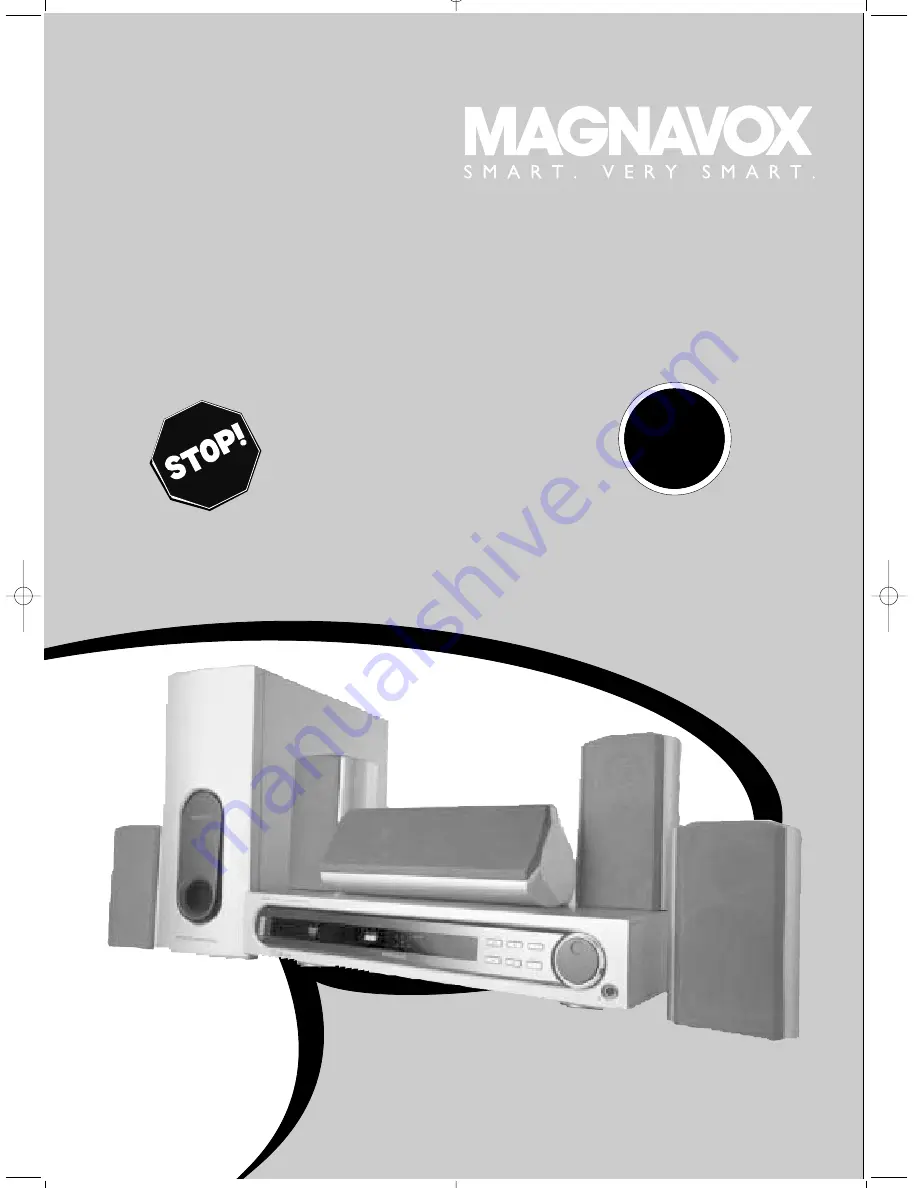
User guide
MRD-200
DVD HOME CINEMA SYSTEM
Read this first!
Congratulations on purchasing this Magnavox product.
We’ve included everything you need to get started.
If you have any problems, Magnavox Representatives can
help you get the most from your new product by explaining:
• Hookups,
• First Time Setup, and
• Feature Operation.
Do not attempt to return this product to the store.
For fast help, call us first!
1-800-705-2000
Thank you for making Magnavox a part of your home!
Return
your Warranty
Registration
Card within 10
days.
IM
PORTANT!
SE
E
WHY INSI
DE


































