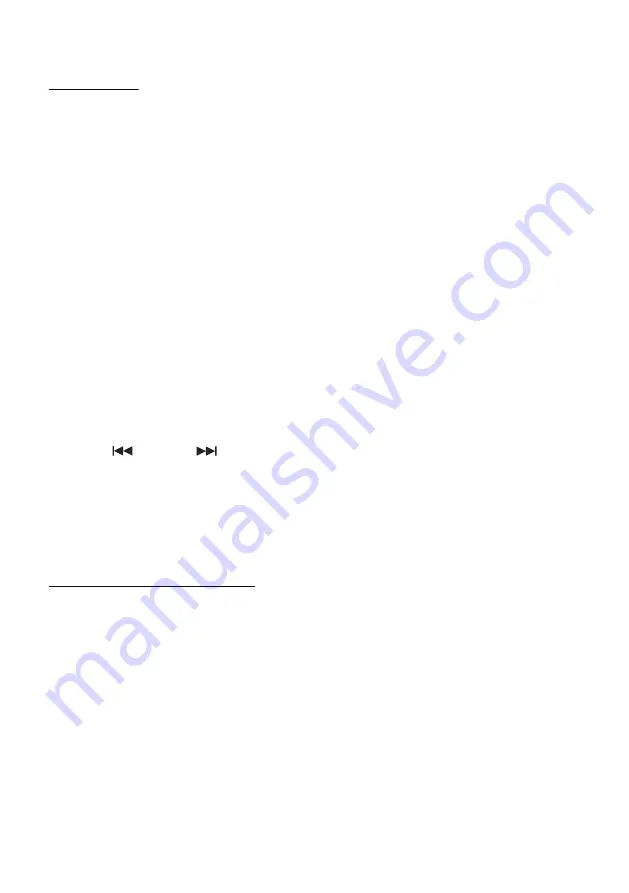
1. Press the
SOURCE
button
to switch to the FM RADIO or press the FM button
on the remote. The display will
show a radio station.
2. Tune to a desired radio station. The frequency is indicated on the display.
• MANUAL TUNING: Press the TUN+ or TUN- button briefly and the frequency
will tune up or down.
• AUTO SEARCHING: Press the TUN+ or TUN- button for more than 2
seconds, the radio frequency will start to change on the display. Once a
station is found, the radio will stop searching and start to broadcast
immediately.
• AUTO STORE: Press SCAN button for more than 2 seconds, the unit will auto
scan avaliable station in FM band and store it in the memory.
3. Re-position the antenna if necessary.
SETTING FM RADIO PRESETS
The Bluetooth 50 Watt CD Shelf System can store up to 20 radio station presets.
To Manually Set Presets
1. Find the radio station you would like to save.
2.
Press the
MEM/PROG
button on the main unit or
MEM
button on the remote
control.
3. Press
/ TUN-
or
/ TUN+
buttons to select the preferred Preset
Number,The display will show
"P01, P02, etc..."
4.
Press the
MEM/PROG
button on the main unit or press MEM button on remote
control again to save the station.
5. Repeat steps 1-4 until you have finished saving your presets.
6. To navigate through the stored presets, press the
MEM+
or
MEM-
buttons.
8
VOLUME ADJUSTMENT
Turn the VOLUME KNOB to adjust the volume. The volume level will be shown
in the
L
C
D
Display in the top right corner of the unit.
NOTE: Depending on the type of music/audio output from the
Bluetooth 50 Watt CD
Shelf System,
the 2 Volume (VU) Meters might not move at lower volumes. In some
cases, the volume must be around “#8 or higher” to see very active movement.
BALANCE
Turn the BALANCE KNOB to adjust the volume between the left speaker and the
right speaker. The volume of the left speaker and right speaker is equal when the
BALANCE
knob clip in middle
.
TREBLE AND BASS
Turn the TREBLE KNOB and BASS KNOB to adjust the treble and bass levels.
OPERATION
FM RADIO
VOLUME ADJUSTMENT
Summary of Contents for MM451
Page 3: ...2...














