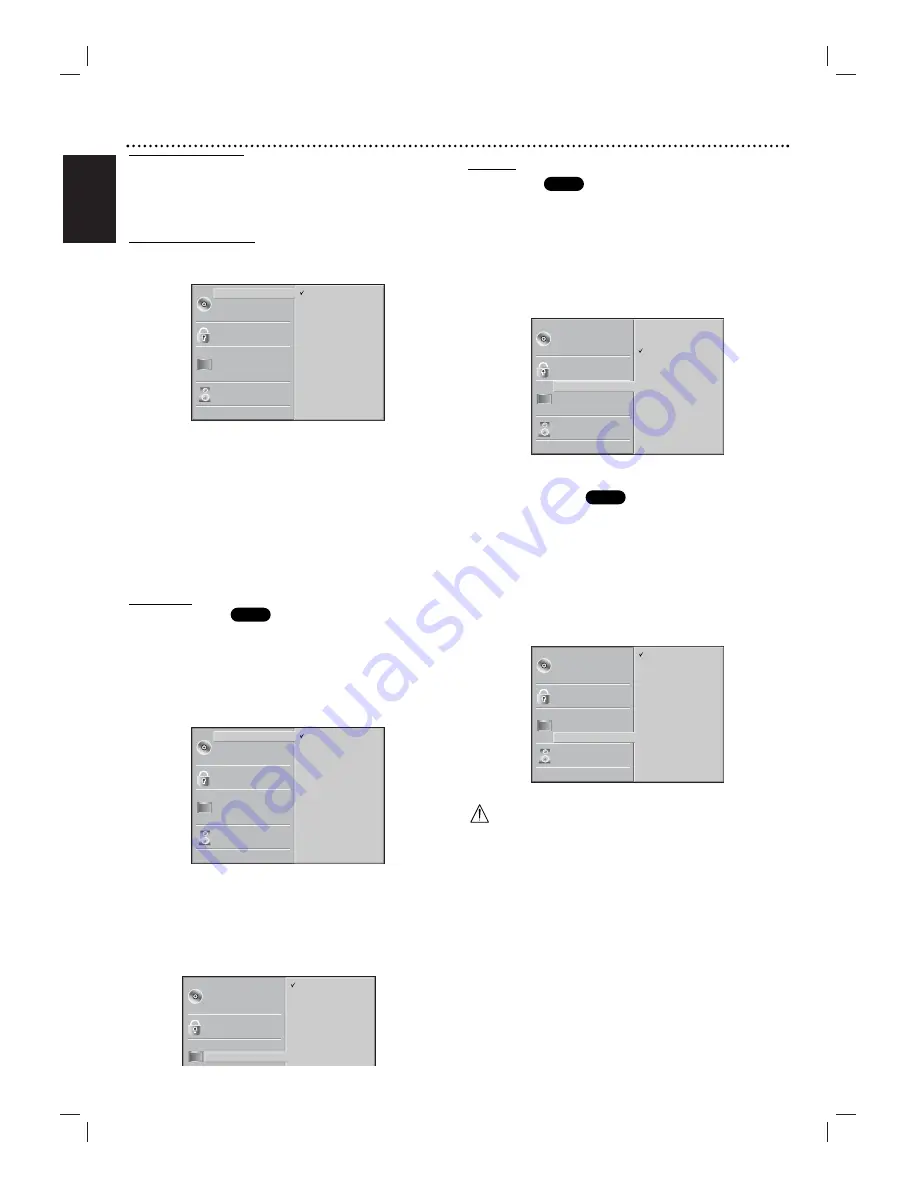
English
18 Getting Started
Initial Settings
You can set your own Personal Preferences on the
DVD+VCR.
General Operation
1
Press SYSTEM MENU.
The setup menu appears.
22
Use
v
v
/
V
V
to select the desired option.
The screen will show the current setting for the select-
ed option, as well as alternate setting(s).
3
With the desired option selected, press
B
B
, then
v
v
/
V
V
to select the desired control setting.
4
Press OK to confirm your selection.
Some options require additional steps.
5
Press SYSTEM MENU, RETURN, or PLAY (
N
)
to exit the setup menu.
Language
Disc Language
Select a language for the disc’s Menu, Audio, and Subtitle.
O
riginal : The original language set for the disc is selected.
O
ther : To select another language, use number buttons to enter
the corresponding 4-digit number according to the
language code list on page 37. If you enter the wrong
language code, press CLEAR.
Note
Disc Language selection may not work for some DVDs.
Menu Language
Select a language for the Setup menu. This is the menu you
see when you press SYSTEM MENU.
Picture
TV Aspect
4:3 Letterbox: Select when a standard 4:3 TV is connect-
ed. Displays playback images with masking bars above and
below the picture.
4:3 Panscan: Select when a standard 4:3 TV is connected.
Displays pictures cropped to fill your TV screen. Both sides
of the picture are cut off.
16:9 Wide: Select when a 16:9 wide TV is connected.
Progressive Scan
Progressive Scan Video provides the highest quality picture
with less flickering and increased image resolution. If you are
using the COMPONENT/PROGRESSIVE SCAN VIDEO
OUT jacks, but are connecting the DVD+VCR to a standard
(analog) television, set Progressive Scan to Off. If you are
using the Component Video jacks for connection to a TV or
monitor that is compatible with a progressive scan signal, set
Progressive Scan to On.
Caution
• Once the setting for progressive scan output is entered, a
confirmation message ‘Progressive Scan Mode’ appears on
screen. Use the
3
/
4
buttons to select “ON” and press
the SYSTEM MENU button. An image will be visible only
on a progressive scan compatible TV or monitor.
Note
If you set Progressive Scan to ON in error, you must
reset the DVD+VCR. Press STOP (
x
) and hold it for five
seconds before releasing it. The video output will be
restored to the standard setting, and a picture will once
again be visible on a conventional analog TV or monitor.
• Do not turn off the DVD+VCR while the "PROGRESSIVE
SCAN MODE" message is displayed on the TV screen.
DVD
DVD
DVD
5.1 Speaker Setup
Disc Subtitle
Disc Menu
Rating
Country Code
TV Aspect
Menu Language
Progressive Scan
Digital Audio Output
Others
Disc Audio
Original
German
English
Italian
Chinese
Polish
Portuguese
French
Spanish
Other — — — —
Disc Subtitle
Disc Menu
Rating
Country Code
TV Aspect
Menu Language
P
i
S
Disc Audio
English
Spanish
French
5.1 Speaker Setup
Disc Subtitle
Disc Menu
Rating
Country Code
TV Aspect
Menu Language
Progressive Scan
Digital Audio Output
Others
Disc Audio
4:3 Letterbox
4:3 Panscan
16:9 Wide
5.1 Speaker Setup
Disc Subtitle
Disc Menu
Rating
Country Code
TV Aspect
Menu Language
Progressive Scan
Digital Audio Output
Others
Disc Audio
Original
German
English
Italian
Chinese
Polish
Portuguese
French
Spanish
Other — — — —
5.1 Speaker Setup
Disc Subtitle
Disc Menu
Rating
Country Code
TV Aspect
Menu Language
Progressive Scan
Digital Audio Output
Others
Disc Audio
Off
On
Summary of Contents for MDV560VR - Dvd/vcr Player
Page 80: ...P No 3834RV0009G ...
















































