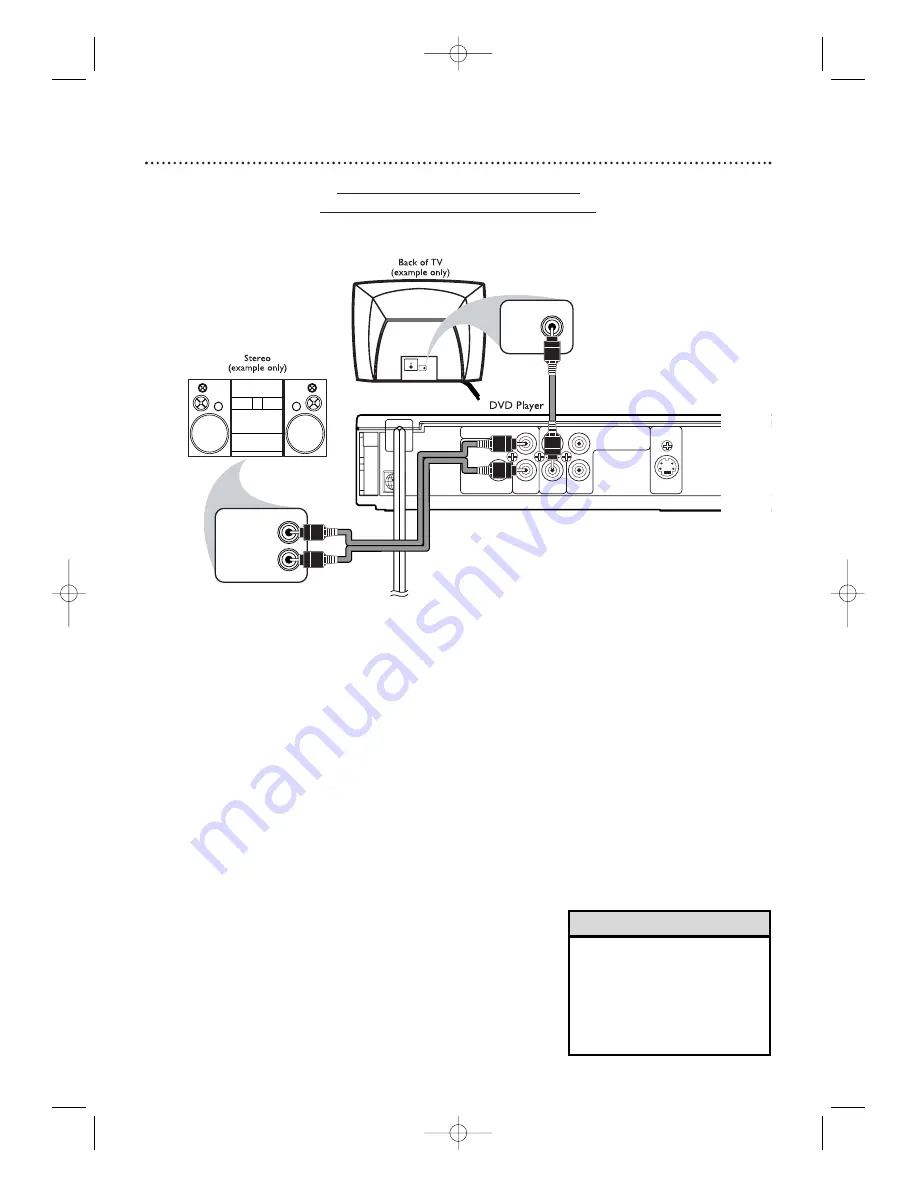
1
4 Hookups (cont’d)
Connecting to a TV and a Stereo
Stereo has red/white AUDIO IN jacks
AUDIO OUT
DIGITAL AUDIO OUT
COAXIAL
L
Y
VIDEO
OUT
C
B
/ P
B
S-VIDEO
OUT
C
R
/ P
R
COMPONENT
VIDEO OUT
R
LEFT AUDIO IN
RIGHT AUDIO IN
VIDEO IN
VIDEO IN
1
Connect the supplied red and white audio cable to
the Player’s red and white AUDIO OUT jacks and
to the Stereo’s red and white AUDIO IN jacks.
Match the cable colors to the jack colors.The right jack is
red; the left jack is white.
2
Connect the supplied yellow video cable to the
Player’s yellow VIDEO OUT jack and to the TV’s
VIDEO IN jack.
3
Plug in the Stereo’s power cord.Turn on the Stereo
and select the Auxiliary IN station or sound source.
See your Stereo owner’s manual for details.
4
Plug in the TV’s power cord.Turn on the TV and set
it to the correct Video In channel.
This channel may
be labeled A/V or Audio/Video, Aux or Auxiliary, EXT or
External, etc.This channel is usually near channel zero, or
your TV’s remote control may have a button or switch that
lets you select the Video In channel. Or, go to your lowest
TV channel (0
1
or 02) and change channels downward until
you find the Video In channel. If you cannot find the Video
In channel, check your TV owner’s manual.
5
Connect the Player’s power cord to a power outlet.
Press STANDBY-ON
y
y
to turn on the Player.
You
should see the DVD logo on the TV screen. If not, check your
connections and set the TV to the correct Video In channel.
Make sure PROGRESSIVE is OFF and “P.SCAN” does not
appear on the Player’s display panel.
Details are on pages 9
and 42.
1
2
• You may use S-Video or
Component Video instead. See
pages
1
2-
1
3 for these optional
video connections. Remember,
you only need one video
connection between the TV
and the DVD Player.
Helpful Hint
4
3
5
E6170UD_EN_QX4_1217 12/17/04 5:44 PM Page 14





























