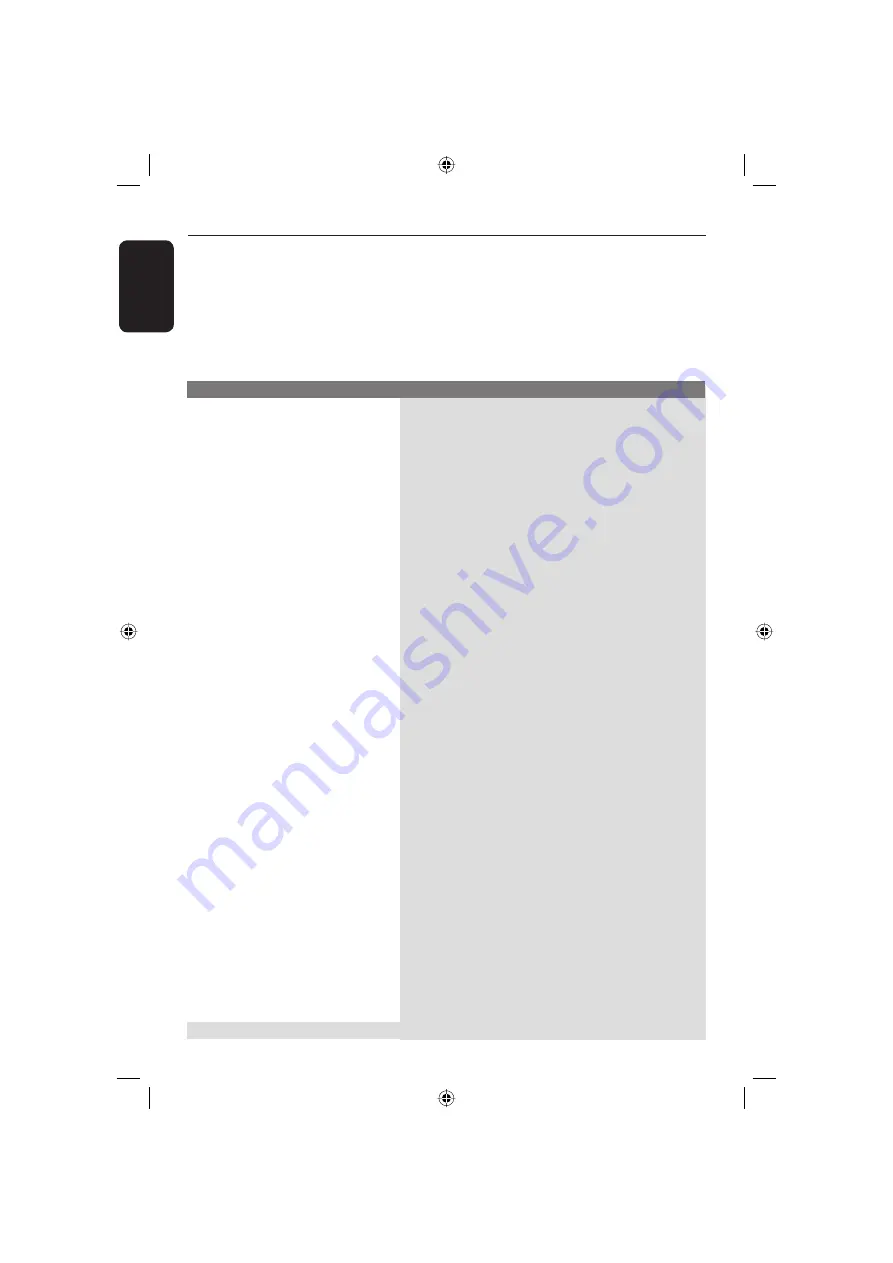
English
28
Troubleshooting
Problem
Solution
WARNING
Under no circumstances should you try to repair the system yourself, as this will
invalidate the warranty. Do not open the system as there is a risk of electric shock.
If a fault occurs, fi rst check the points listed below before taking the system for repair. If
you are unable to remedy a problem by following these hints, consult your dealer for
help.
No power.
Remote control does not
work.
No picture.
The picture is distorted or black &
white during playback.
No sound.
Disc does not play.
The aspect ratio of the screen cannot
be changed.
– Press STANDBY-ON button on the front of the DVD
player to switch on the system.
– Make sure the AC outlet has power.
– Aim the remote control directly at the sensor on the front
of the DVD player (not towards TV).
– Remove any obstacles between DVD player and the remote
control.
– Batteries are weak, replace the batteries.
– Check the polarities of the batteries are as indicated on the
remote control (± signs).
– Switch on your TV and set to the correct Video In channel
for the DVD player. You may go to Channel 1 on your TV,
then press the channel down button on your TV’s remote
control until you see the TV programme.
– Check the video connection between the DVD player and
the TV.
– The disc does not match with the TV colour system
standard (PAL/NTSC).
– The disc is dirty, clean the disc.
– Sometimes a small amount of picture distortion may
appear. This is not a mulfunction.
– To deactivate progressive scan function manually;
1) Turn off your TV progressive scan mode (or set to
interlace mode)
2) Press OPEN/CLOSE to open the DVD player disc tray.
– Check the audio connections, the red and white jacks are
connected correctly.
– Set the Digital output correctly, based on the equipment you
connected to the DVD player.
– Insert the disc with the label facing up.
– Wrong region code.
– Wrong disc type. Read chapter “Playback - Playable discs”
for details.
– Make sure the disc is not scratched or warped. Clean the
disc or replace a new one.
– Check if the disc is defective by trying another disc.
– The aspect ratio is fi xed on the DVD disc.
– Depending on the TV, it may not be possible to change the
aspect ratio.
Tip:
DivX is an option for certain models only.
01-31 MDV435_436_55_eng_RC2.indd 28
01-31 MDV435_436_55_eng_RC2.indd 28
2006-04-27 5:31:19 PM
2006-04-27 5:31:19 PM




































