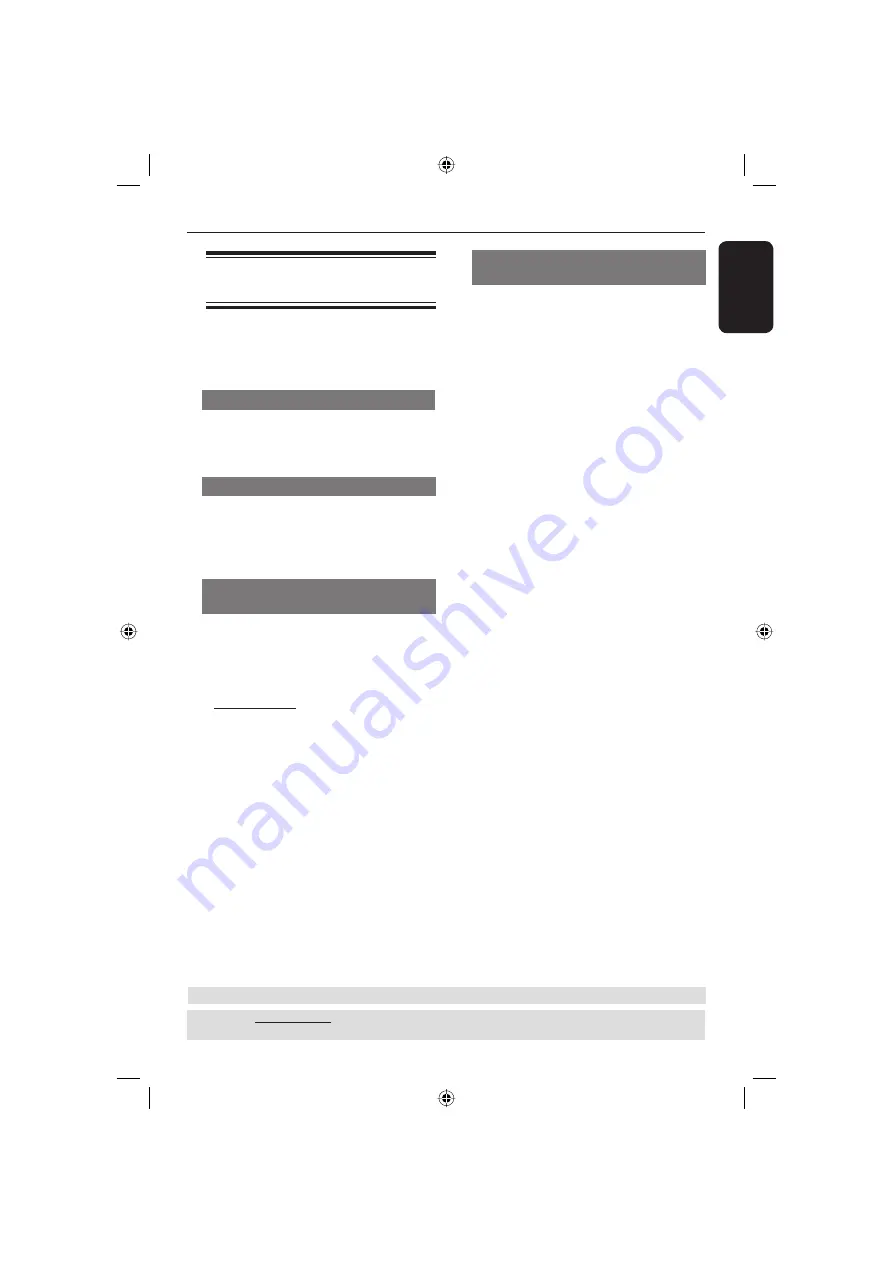
English
25
DVD Menu Options
(continued)
TIPS:
The underlined option is the factory default setting.
Press
to go back to previous menu item. Press
SETUP
to exit the menu item.
Using the Language setup
menu
A
In disc mode, press
SETUP
.
B
Press select {
LANGUAGE
SETUP
}.
OSD Language
This menu contains various language
options for the language displayed on the
screen. For details, see page 16.
Subtitle/Audio/Disc Menu Language
These menus contains various language
options for audio, subtitle and disc menu
which may be recorded on the DVD. For
details, see page 16.
Setting the DivX subtitle font
(optional)
You can set the font type that supports
the recorded DivX subtitle.
A
In ‘Language Setup’, press
to select
{
DIVX SUBTITLE
}, then press .
{
STANDARD
}
Albanian, Danish, Dutch, English, Finnish,
French, Gaelic, German, Italian, Kurdish
(Latin), Norwegian, Portuguese, Spanish,
and Swedish.
B
Press
to select a setting, then press
OK
to confi rm your selection.
DivX(R) registration code
(optional)
DivX
®
VOD (Video On Demand)
registration code allows you to rent and
purchase movies using the DivX
®
VOD
service from the internet.
For more information, visit website;
http://vod.divx.com
A
In ‘Language Setup’, press
to select
{
DIVX(R) VOD
}.
The registration code will appear.
B
Use the registration code to rent or
purchase the movies from DivX
®
VOD
service at http://vod.divx.com
Follow the instructions and download
the movie from your computer onto a
CD-R/RW for playback on this DVD
player.
Tip:
– All the downloaded movies from
DivX
®
VOD
can only be played back on this
DVD player.
Tip:
DivX is an option for certain models only.
01-31 MDV435_436_55_eng_RC2.indd 25
01-31 MDV435_436_55_eng_RC2.indd 25
2006-04-27 5:31:18 PM
2006-04-27 5:31:18 PM







































