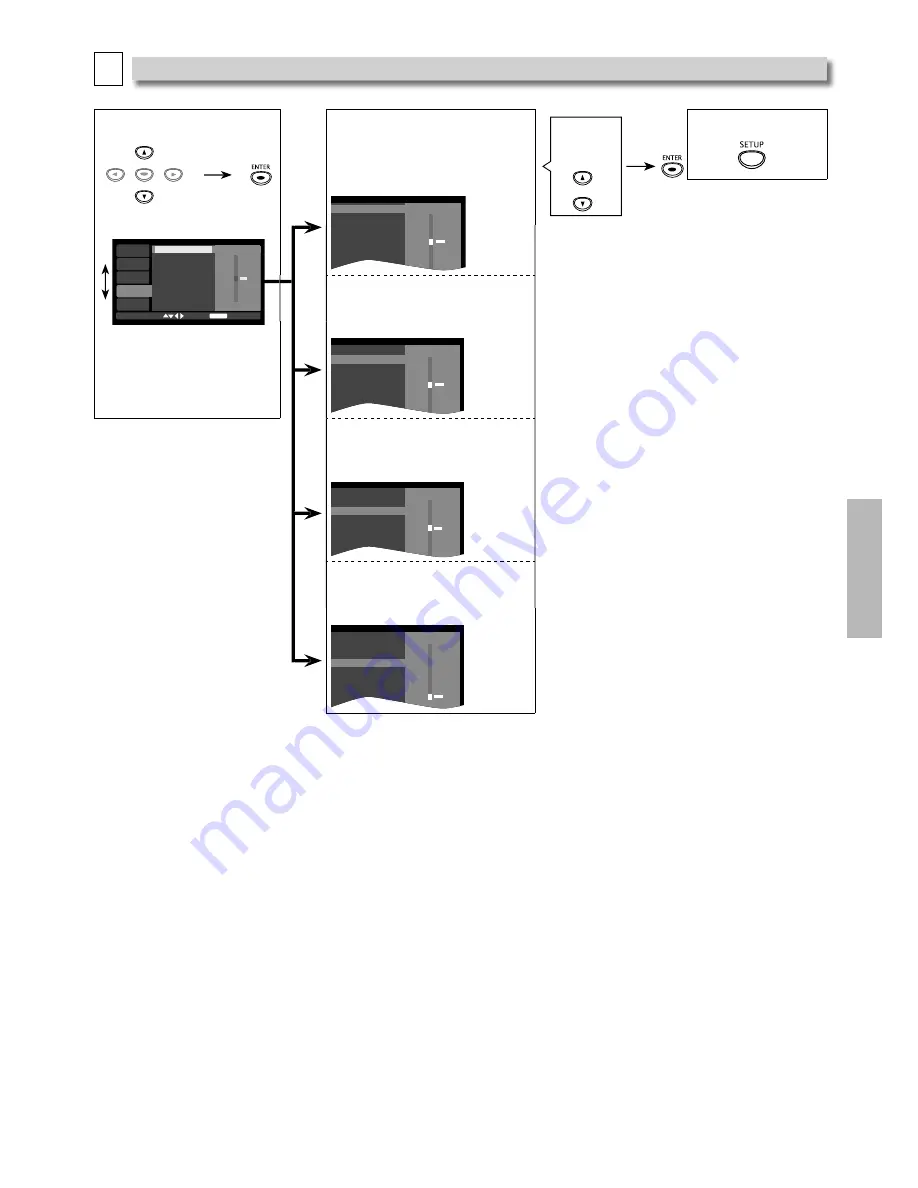
– 19 –
EN
DV
D
FU
NCTI
ONS
D
Video Setting
You can change the video functions. Follow steps 1 to 2 on page 15.
3
Select the desired item.
3
ENTER
SYSTEM
LANGUAGE
AUDIO
VIDEO
OTHER
Brightness
Contrast
∙ 12
Hue
∙ 10
Saturation
∙
8
6
∙
4
∙
2
∙
0
ENTER
<VIDEO menu>
4
Brightness
Adjusts the brightness.
Adjust to
the desired
level.
5
To exit the menu
5
Brightness
Contrast
∙ 12
Hue
∙ 10
Saturation
∙
8
6
∙
4
∙
2
∙
0
Contrast
Adjusts the contrast.
Brightness
Contrast
∙ 12
Hue
∙ 10
Saturation
∙
8
6
∙
4
∙
2
∙
0
Hue
Adjusts the color tone.
Brightness
Contrast
∙ 6
Hue
∙ 4
Saturation
∙ 2
0
∙ -2
∙ -4
∙ -6
Saturation
Adjusts the saturation.
Brightness
Contrast
∙ 12
Hue
∙ 10
Saturation
∙
8
∙
6
∙
4
∙
2
0
Note:
• The horizontal white bars indicate the default setting.
• The settings will remain eff ective even if the unit is switched into the standby mode.
• The eff ect of picture adjustment may diff er depending on the connected TV.



















