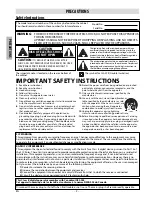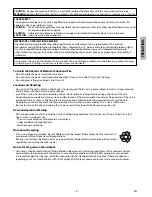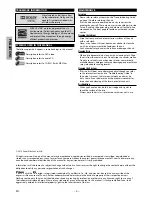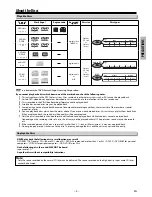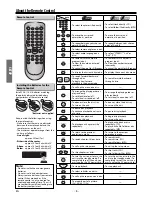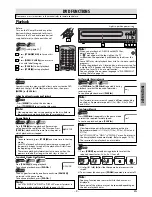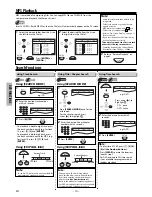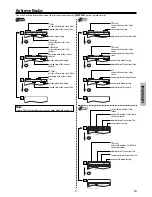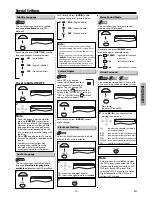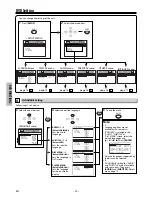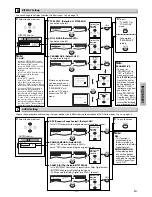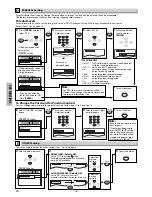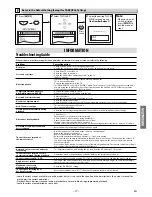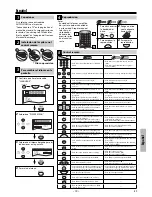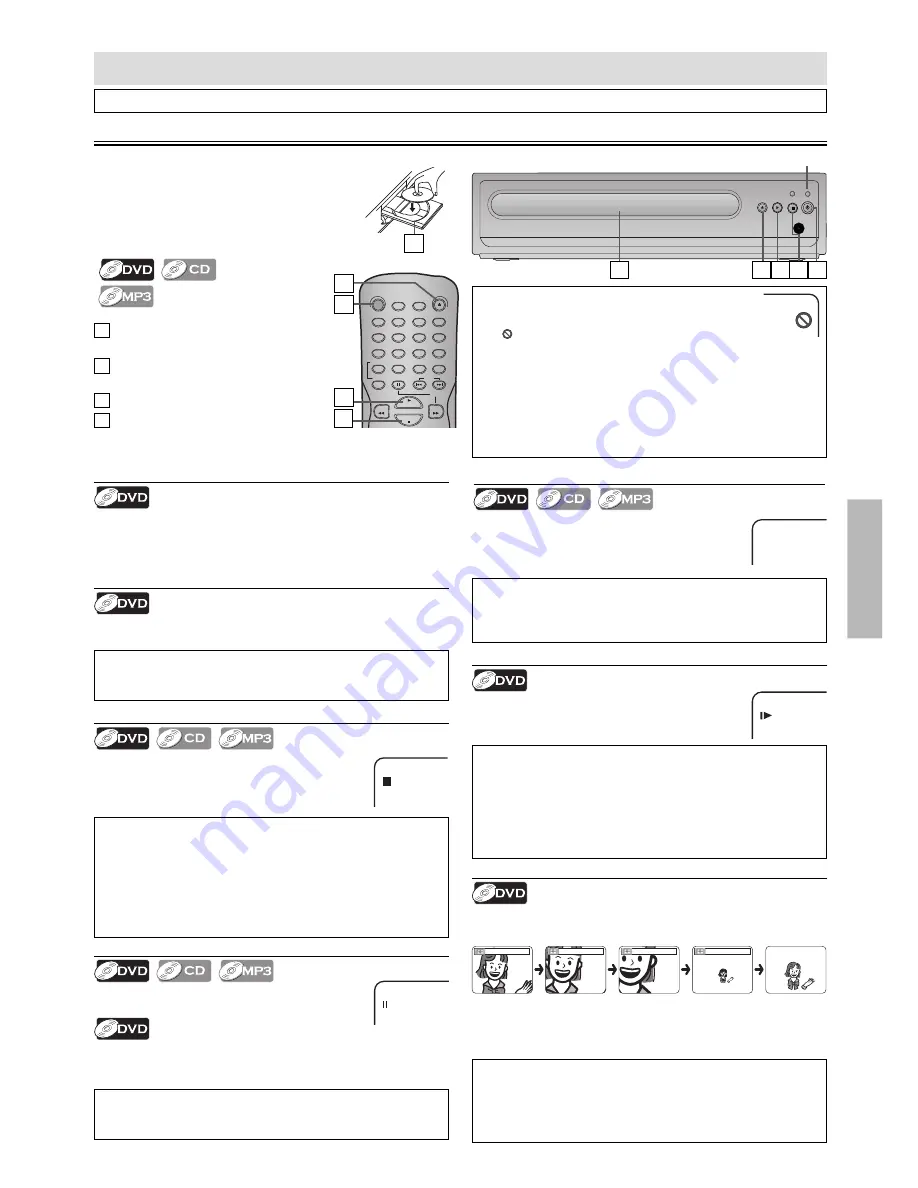
– 9 –
EN
DVD FUNCTIONS
STANDBY-ON
AUDIO
SUBTITLE
ANGLE
REPEAT
CLEAR
A-B
PAUSE
SLOW
SKIP
OPEN/CLOSE
DISPLAY
SEARCH
MODE
1
2
3
4
5
6
7
8
9
0
+10
PLAY
REV
FWD
STOP
DVD FUNCTIONS
Please note : most instructions in this manual refer to remote control use.
Playback
Before:
Turn on the TV, amplifier and any other
device which are connected to this unit.
Make sure the TV and audio receiver (not
supplied) are set to the correct channel.
(
⇒
on page 10
)
Note:
• When you play back a CD-RW/-R with MP3 files,
details on page 10.
• A “ ” may appear at the top-right on the TV
screen when the operation is prohibited by the disc or this
unit.
• Some DVD may start playback from title 2 or 3 due to specific
programs.
• During the playback of a 2-layered disc, pictures may stop for
a moment. This happens while the 1st layer is being switched
to the 2nd layer. This is not a malfunction.
• You can change the on-screen language in “PLAYER MENU”
setting. (Refer to page 14.)
4
3
1
IR
P-SCAN
PLAY
STOP
OPEN/
CLOSE
1
Press
[STANDBY-ON]
to turn on this
unit.
2
Press
[OPEN / CLOSE
A
]
and insert a
disc with label facing up.
3
Press
[PLAY
B
]
to start playback.
4
Press
[STOP
C
]
to stop playback.
2
2
2
1
Lights up when power is on.
Resume Playback
Press
[STOP
C
]
during playback. Resume icon
will appear at the top-left on the TV screen. Press
[PLAY
B
]
, playback will resume from the point at
which playback was stopped.
Slow Forward Search
Press
[FWD
g
]
repeatedly in the pause mode
to select the required forward speed.
To continue playback, press
[PLAY
B
]
.
Paused and Step-by-Step Playback
Press
[PAUSE
F
]
during playback.
To continue playback, press
[PLAY
B
]
.
The disc goes forward by one frame each time
[PAUSE
F
]
is pressed in the pause mode.
To continue playback, press
[PLAY
B
]
.
Note:
• Slow forward speed is different depending on the disc.
Approximate speed is 1(1/32x), 2(1/16x), 3(1/8x), 4(1/4x) and
5(1/2x).
• Set “STILL MODE” to “FIELD” in “DISPLAY” menu if pictures in
the slow playback mode are blurred. (Refer to pages 14-15.)
• The reverse of slow playback is not available.
Fast Forward / Reverse Search
Use
[FWD
g
]
or
[REV
h
]
repeatedly during
playback to select the required forward or
reverse speed.
To continue playback, press
[PLAY
B
]
.
1
E
1
Note:
• Set “STILL MODE” to “FIELD” in “DISPLAY” menu if pictures in
the pause mode are blurred. (Refer to pages 14-15.)
PAUSE
Note:
• Menu operations may vary depending on the disc. Refer to
the manual accompanying the disc for more details.
R.STOP
Note:
• To cancel resume, press
[STOP
C
]
one more time in the stop
mode.
• For MP3, playback will resume from where you stopped (if
the power has been turned off, the playback will start from
the beginning of the track).
• The resume playback information stays on even when the
power is turned off, as long as the disc stays in the unit.
Note:
• Fast forward or reverse search speed is different depending
on the disc. Approximate speed is 1(2x), 2(4x), 3(8x), 4(16x)
and 5(32x).
Note:
• Zooming function does not work while the disc menu is
displayed.
• Some part of the picture may not be zoomed depending on
the disc or playback status.
Zoom
1) Press
[ZOOM]
repeatedly during playback to select the
required zoom factor: 2x, 3x, 4x, 1/2x or off.
x2
x3
x4
x1/2
2) Use
[
K
/
L
/
s
/
B
]
to slide the zoomed picture across the
screen.
3) To exit zoom function, press
[ZOOM]
repeatedly to select off.
Disc Menu
Some discs contain menus which allow you to customize DVD
playback. Use
[
K
/
L
/
s
/
B
]
to select an item, then press
[ENTER]
(or
[PLAY
B
]
).
Calling Up a Menu Screen during Playback
• Press
[MENU]
to call up the disc menu.
• Press
[TOP MENU]
to call up the title menu.
2
3 4