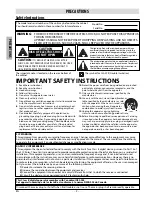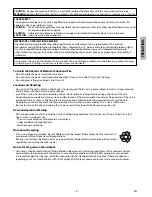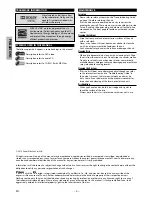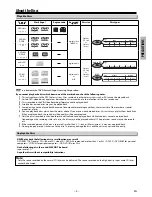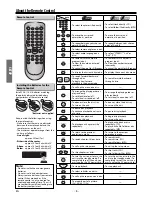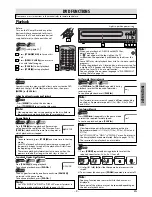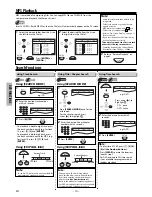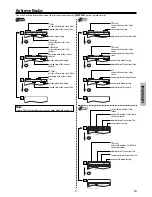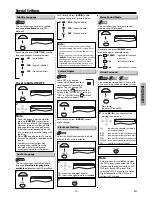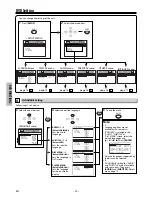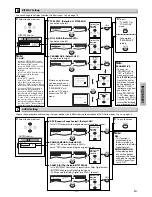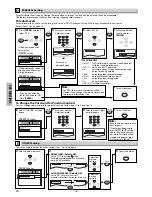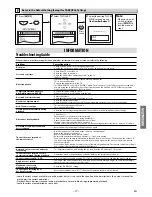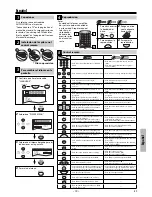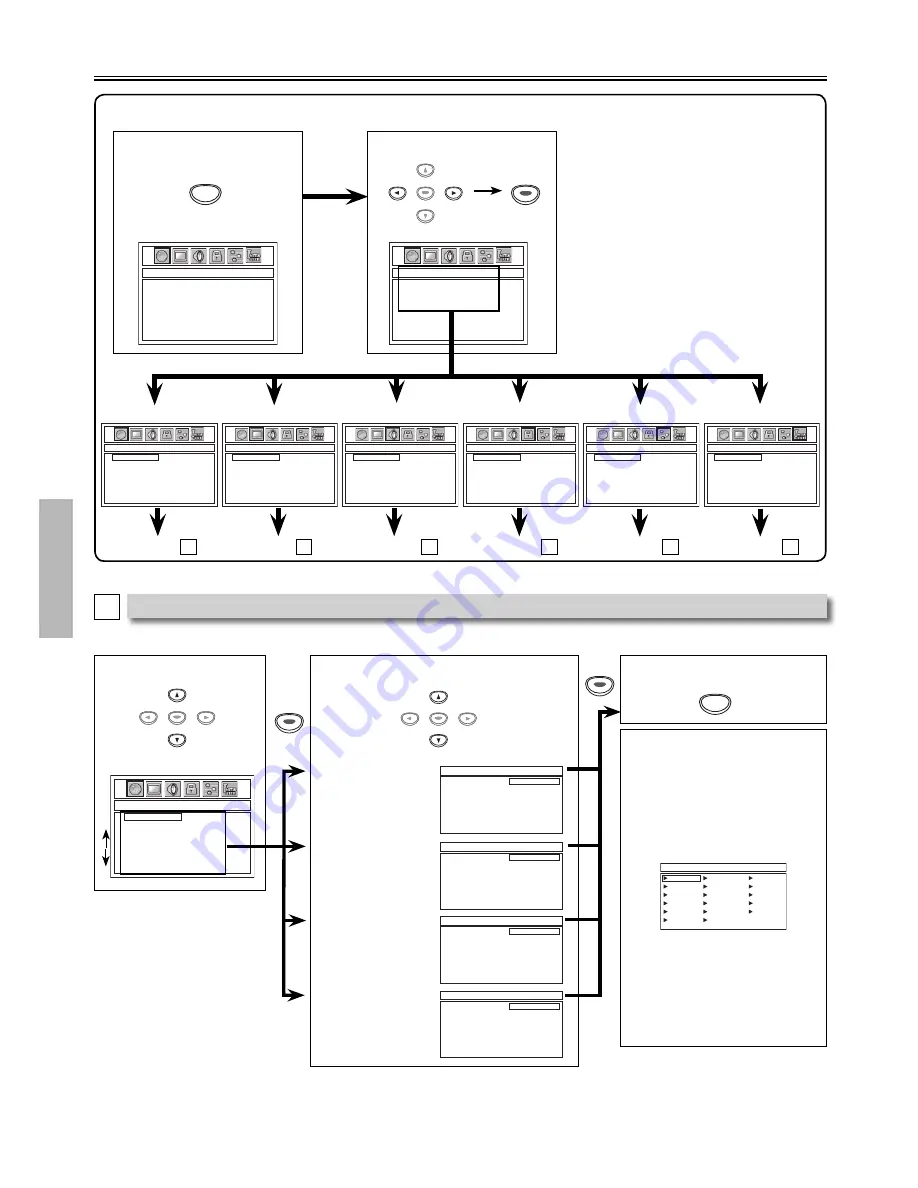
– 14 –
EN
DVD FUNCTIONS
2
Select the desired item.
LANGUAGE
AUDIO
SUBTITLE
DISC MENU
PLAYER MENU
1
Press
[SETUP]
.
SETUP
Note:
∗
1
• Language options are not
available with some discs.
• If “OTHERS” is selected in the
“AUDIO”, “SUBTITLE” or
“DISC MENU” screen, select the
desired language using
[
K
/
L
/
s
/
B
].
Press
[ENTER]
.
LANGUAGE_AUDIO
DUTCH
JAPANESE
FINNISH
ROMANIAN
IRISH
CZECH
RUSSIAN
KOREAN
NORWEGIAN
TURKISH
PORTUGUESE
HUNGARIAN
CHINESE
DANISH
ICELANDIC
GREEK
POLISH
• Only the languages supported by
the disc can be selected.
∗
2
• “LANGUAGE” setting for “AUDIO”
and “SUBTITLE” are not available
with some discs. Then press
[AUDIO]
and
[SUBTITLE]
. Details
are on page 13.
LANGUAGE Setting
3
Select the desired item.
Follow steps 1 to 2 above.
5
To exit the menu
4
Select the desired language.
AUDIO:
∗
1
∗
2
(Default: ORIGINAL)
Sets the audio
language.
SUBTITLE:
∗
1
∗
2
(Default: OFF)
Sets the subtitle
language.
DISC MENU:
∗
1
(Default: ENGLISH)
Sets the language in
DVD menu.
PLAYER MENU
(Default: ENGLISH)
Sets the language
for the on-screen
display.
OTHERS_ANGLE ICON
ANGLE ICON
AUTO POWER OFF
ON
OFF
AUDIO_DRC
DRC
DOWN SAMPLING
DOLBY DIGITAL
ON
OFF
DISPLAY_TV ASPECT
TV ASPECT
STILL MODE
PROGRESSIVE
4:3 LETTER BOX
4:3 PAN & SCAN
16:9 WIDE
LANGUAGE_AUDIO
AUDIO
SUBTITLE
DISC MENU
PLAYER MENU
ORIGINAL
ENGLISH
FRENCH
SPANISH
GERMAN
ITALIAN
SWEDISH
OTHERS
You can change the settings of the unit.
LANGUAGE menu
AUDIO menu
DISPLAY menu
OTHERS menu
LANGUAGE_AUDIO
AUDIO
SUBTITLE
DISC MENU
PLAYER MENU
ORIGINAL
ENGLISH
FRENCH
SPANISH
GERMAN
ITALIAN
SWEDISH
OTHERS
LANGUAGE_SUBTITLE
AUDIO
SUBTITLE
DISC MENU
PLAYER MENU
OFF
ENGLISH
FRENCH
SPANISH
GERMAN
ITALIAN
SWEDISH
OTHERS
LANGUAGE_PLAYER MENU
AUDIO
SUBTITLE
DISC MENU
PLAYER MENU
ENGLISH
FRANÇAIS
ESPAÑOL
LANGUAGE_DISC MENU
AUDIO
SUBTITLE
DISC MENU
PLAYER MENU
ENGLISH
FRENCH
SPANISH
GERMAN
ITALIAN
SWEDISH
DUTCH
OTHERS
A
LANGUAGE menu
DVD Setting
page 14
A
page 15
B
page 15
C
page 16
E
PARENTAL_PASSWORD
PASSWORD
NO
YES
PARENTAL menu
page 16
D
LANGUAGE_AUDIO
AUDIO
SUBTITLE
DISC MENU
PLAYER MENU
ORIGINAL
ENGLISH
FRENCH
SPANISH
GERMAN
ITALIAN
SWEDISH
OTHERS
ENTER
ENTER
ENTER
<SETUP MENU>
INITIALIZE_INITIALIZE
INITIALIZE
YES
INITIALIZE menu
page 17
F
LANGUAGE
AUDIO
SUBTITLE
DISC MENU
PLAYER MENU
ENTER
ENTER
ENTER
ENTER
ENTER
ENTER
ENTER
ENTER
ENTER
SETUP