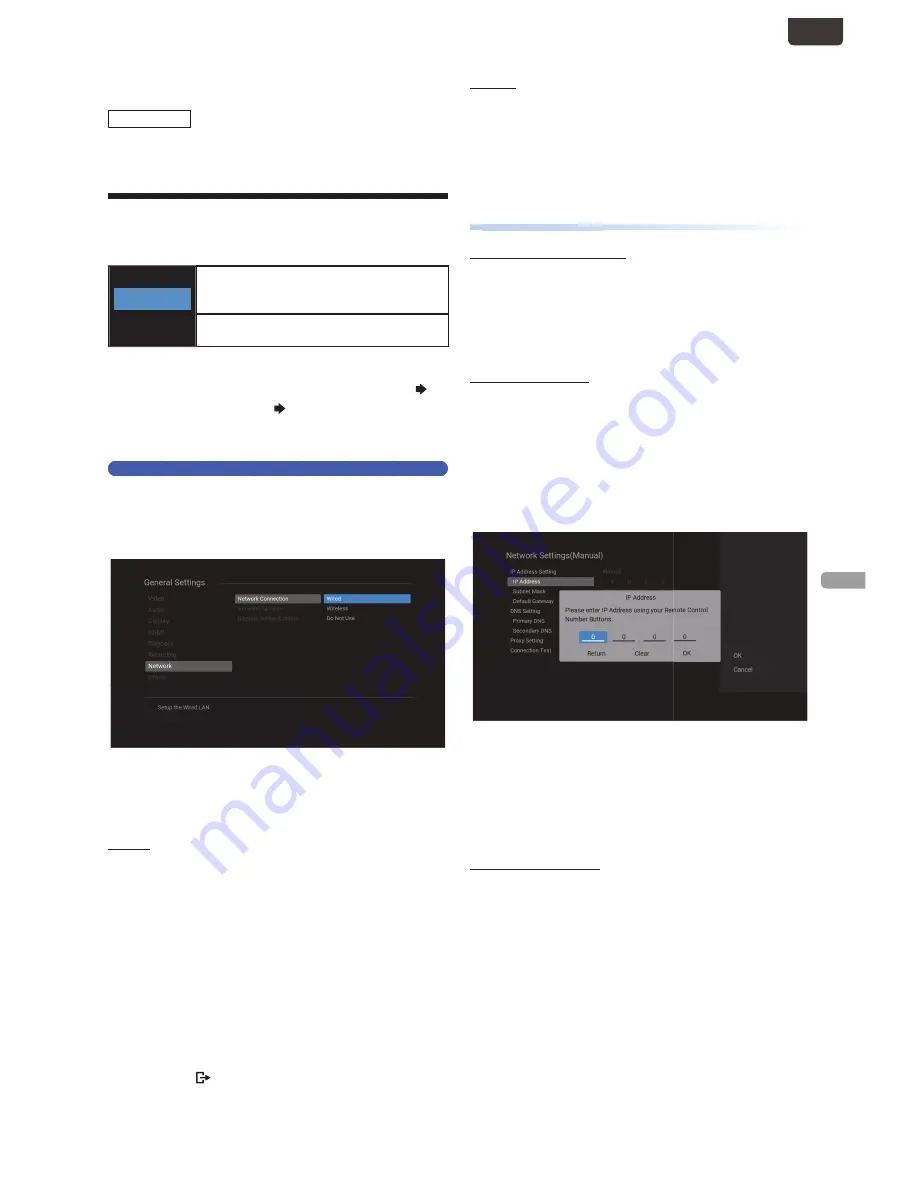
EN - 43
N
ETW
OR
K
EN
8. NETWORK
MDR868/867H
This section describes the procedures for Network setup. By
performing the Network Connection setup, you can use the
Network features, such as Network Update function.
Network Settings
You can Select either wireless Connection or Wired Connection.
Wired
Wireless
If you connect this unit to the Network using
an Ethernet Cable, Select “Wired” to connect
to the Internet.
If you have a Wireless Networks, Select
“Wireless” to connect to the Internet.
1
Press
[ HOME ]
, then Select “Settings”
“General Settings” “Network”, then press
[ OK ]
.
Network Connection
2
Select “Network Connection”, then press
[ OK ]
.
• Connecting method screen will appear.
■
For Wired Connection
For Wired Connection, a Network Connection will
automatically be established.
AUTO
3
Select “Wired” using
[
K
/
L
]
, then press
[ OK ]
.
4
Select “Auto” using
[
K
/
L
]
, then press
[ OK ]
.
• Network Connection will automatically be established,
then Connection test will Start and the test result will
be Displayed. Refer to ‘Connection to the Network’
on page 18.
5
Press
[ OK ]
to complete the Network
setup.
• Press
[ (EXIT) ]
to Exit.
Manual
3
Select “Wired” using
[
K
/
L
]
, then press
[ OK ]
.
4
Select “Manual” using
[
K
/
L
]
, then press
[ OK ]
.
IP Address Setting
IP Address Setting
IP Address: Auto(DHCP)
1.
Select “IP Address Setting” using
[
K
/
L
]
, then press
[ OK ]
.
• You will be asked to Select “Auto(DHCP)” or “Manual”.
2.
Select “Auto(DHCP)” using
[
K
/
L
]
, then press
[ OK ]
.
• Please move on to ‘DNS Setting Mode’.
IP Address: Manual
“Manual” lets you manually configure the IP setting.
1.
Select “IP Address Setting” using
[
K
/
L
]
, then press
[ OK ].
2.
Select “Manual” using
[
K
/
L
]
, then press
[ OK ]
. Select
“IP Address” using
[
K
/
L
]
, then press
[ OK ]
.
• IP Address entry window will appear.
3.
Enter an IP Address using
[ the Number buttons ]
.
Press
[ OK ] when at the cell to the far right
.
• Enter an IP Address after checking the specifications of
your Router.
• If an IP Address is unknown, check the IP Address of
other devices (e.g. PC connected with a LAN Cable).
Then, in the cell to the far right, assign a different
number from those other devices.
• Please move on to ‘Subnet Mask’.
Subnet Mask:Manual
4.
Select “Subnet Mask” using
[
K
/
L
]
, then press
[ OK ]
.
• Subnet Mask entry window will appear.
5.
Enter the Subnet Mask using
[ the Number buttons ]
.
• Enter the Subnet Mask after checking the specifications
of your Router, then enter the same Numbers in the
cells.
6.
Press
[ OK ]
when at the Cell to the far right.
• Please move on to ‘Default Gateway’
EN.indd 43
2015/09/02 19:00:58






























