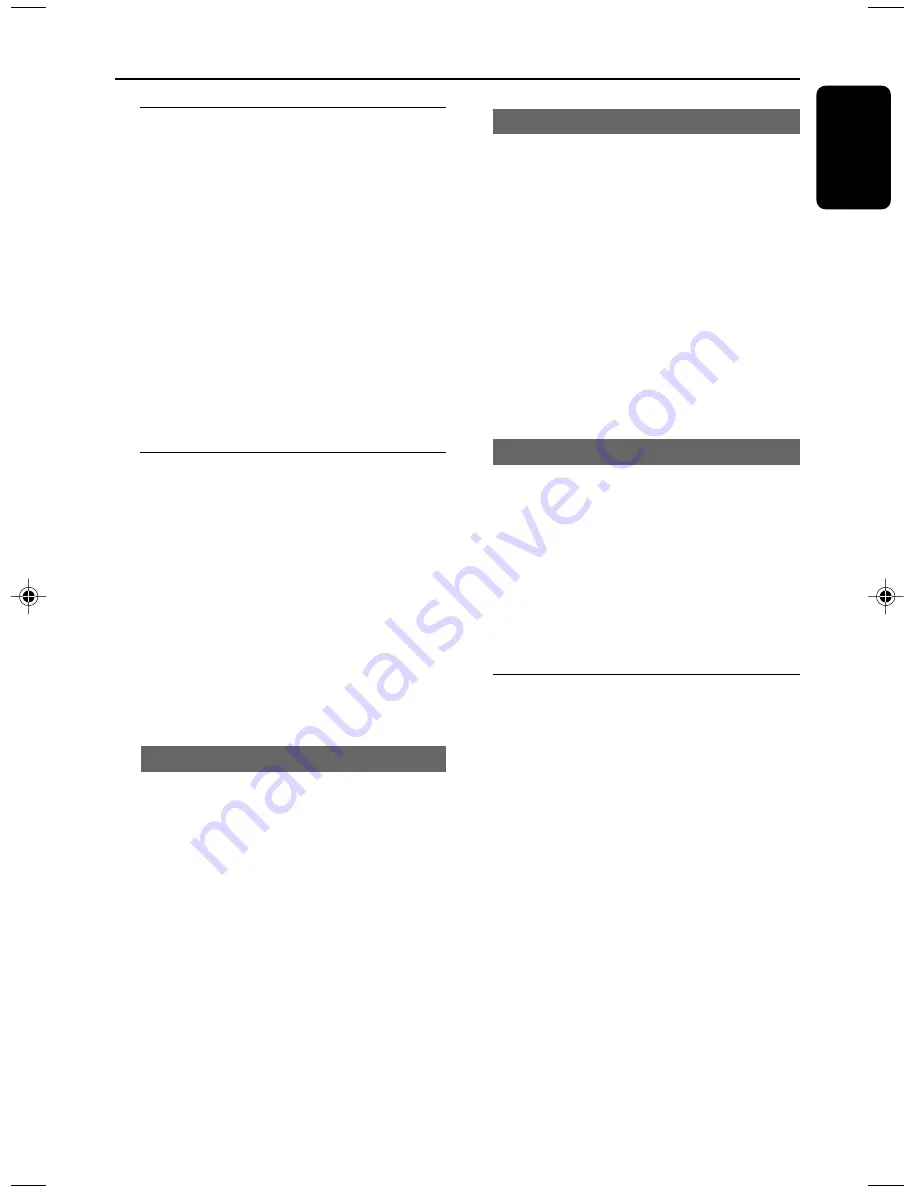
21
English
Other Functions
Watching TV
1
Ensure normal TV antenna and power cord
connection.
2
Switch on the system.
3
Press
TV
on the remote control or
SOURCE
on the front panel to switch to the TV mode.
4
Press
3
/
4
on the remote control to select
the desired channel, or use the
Numeric
Keypad (0-9)
for input and then press
OK
for
confirmation if necessary.
Note:
– See “System Menu Options” for picture
parameter setup and TV setup.
Radio reception
1
Press
AM
or
FM
on the remote control or
SOURCE
on the front panel to enter the AM
or FM mode.
2
Press
à
/
á
(
SEARCH/SEEK -/+
) for
about 1.5 seconds on the remote control or
front panel to start searching forward/backward
from the current frequency.
3
Press
à
/
á
(
SEARCH/SEEK -/+
) again to
stop searching.
➜
The radio frequency is displayed on the
display panel.
Fine Tuning radio stations
●
Press
à
/
á
(
SEARCH/SEEK -/+
) briefly
and repeatedly.
Storing radio stations
●
You can store up to 40 radio stations, 20 in each
band.
1
Press
SET
to save your desired radio station.
➜
SAVE XX
appears on the display panel, in
which
XX
represents the default station number.
2
Press
3
/
4
to select a channel number.
3
Press
SET
again to confirm.
Note:
– If you press no button within 3 seconds after
pressing SET for the first time, the previous
frequency will appear on the display panel again,
and the station will not be saved.
Accessing stored radio stations
1
Press the
Numeric Keypad (0-9)
on the
remote control.
2
Press
OK
to confirm if necessary.
●
You can also press
3
/
4
on the remote control
or front panel to find a stored station.
➜
When you select a stored radio station,
CH
XX
appears briefly on the display panel, in which
XX
is the channel number of this radio station.
AV functions
The player has an additional AV input so it can
also function as a video cassette player, satellite
receiver, video game player etc.
●
When an AV source is connected, press
AV
on
the remote control or
SOURCE
on the front
panel to enter the external AV input mode.









































