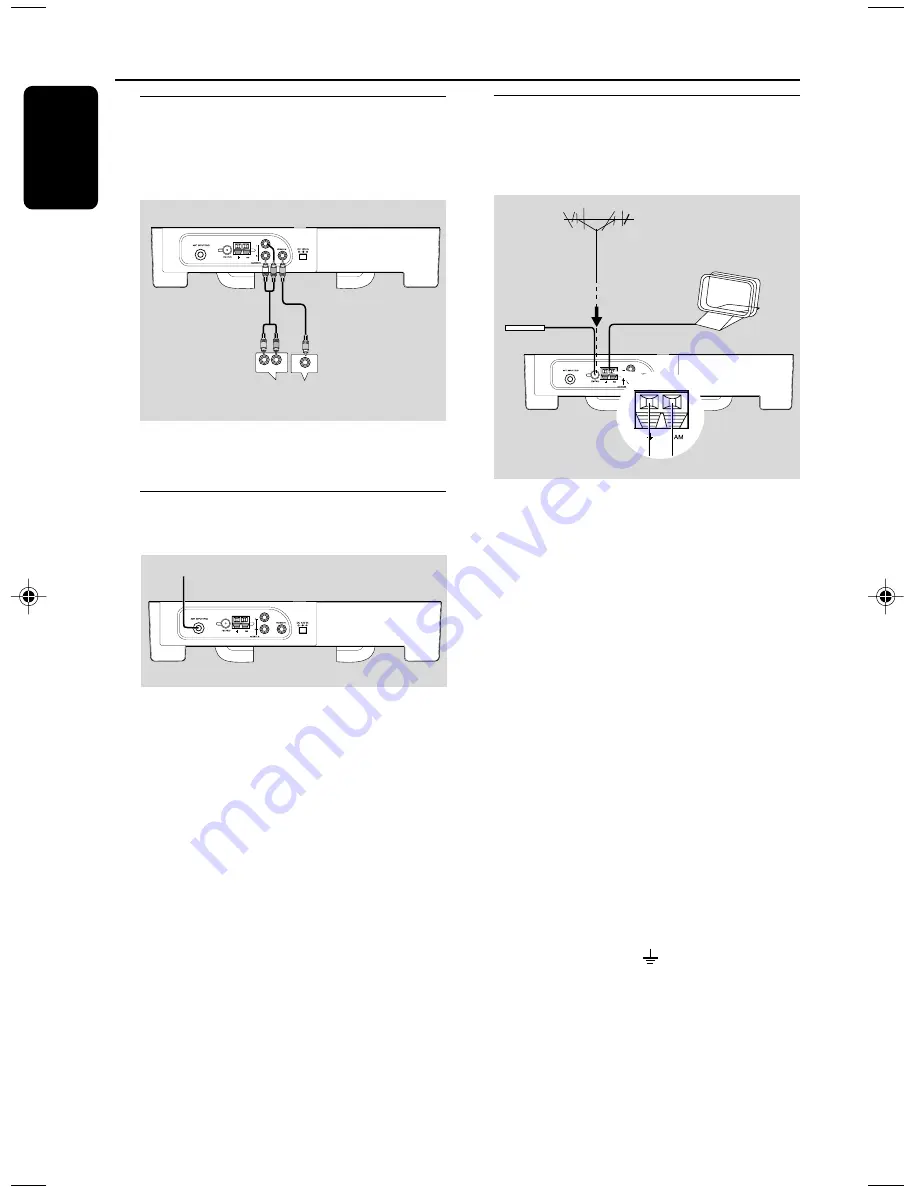
10
English
Connections
Connecting external AV
signal source
●
Make connections as follows:
Connecting TV signal
input source
Connecting FM/AM antennas
●
Connect the supplied AM/FM antennas to listen
to radio programs.
a.
Connect supplied FM Antenna
●
Connect the supplied FM antenna to the
FM
(75
Ω
) jack.
To improve radio reception:
– Fully extend the FM antenna.
– Keep the FM antenna as horizontal as
possible.
b.
If the
FM
reception is poor:
– Use a 75
Ω
coaxial cable (not supplied) to
connect the system to an outdoor FM antenna.
IMPORTANT!
– Do not connect the earth wire to any
gas pipe to avoid gas explosion.
– When connecting the system with an
outdoor FM antenna, earth the system to
protect it from lightning strikes.
c.
Connect AM antenna
●
Connect two black cords of the supplied AM
antenna to the AM and
jacks.
Tip:
– To improve radio reception, move the AM
antenna away from the set and other
equipment.
AUDIO OUT
AV SIGNAL SOURCE
VIDEO OUT
Cable TV Signal Input
Supplied FM antenna
Supplied AM
loop antenna
Optional outdoor
FM antenna (not supplied)
a
b
c
c











































