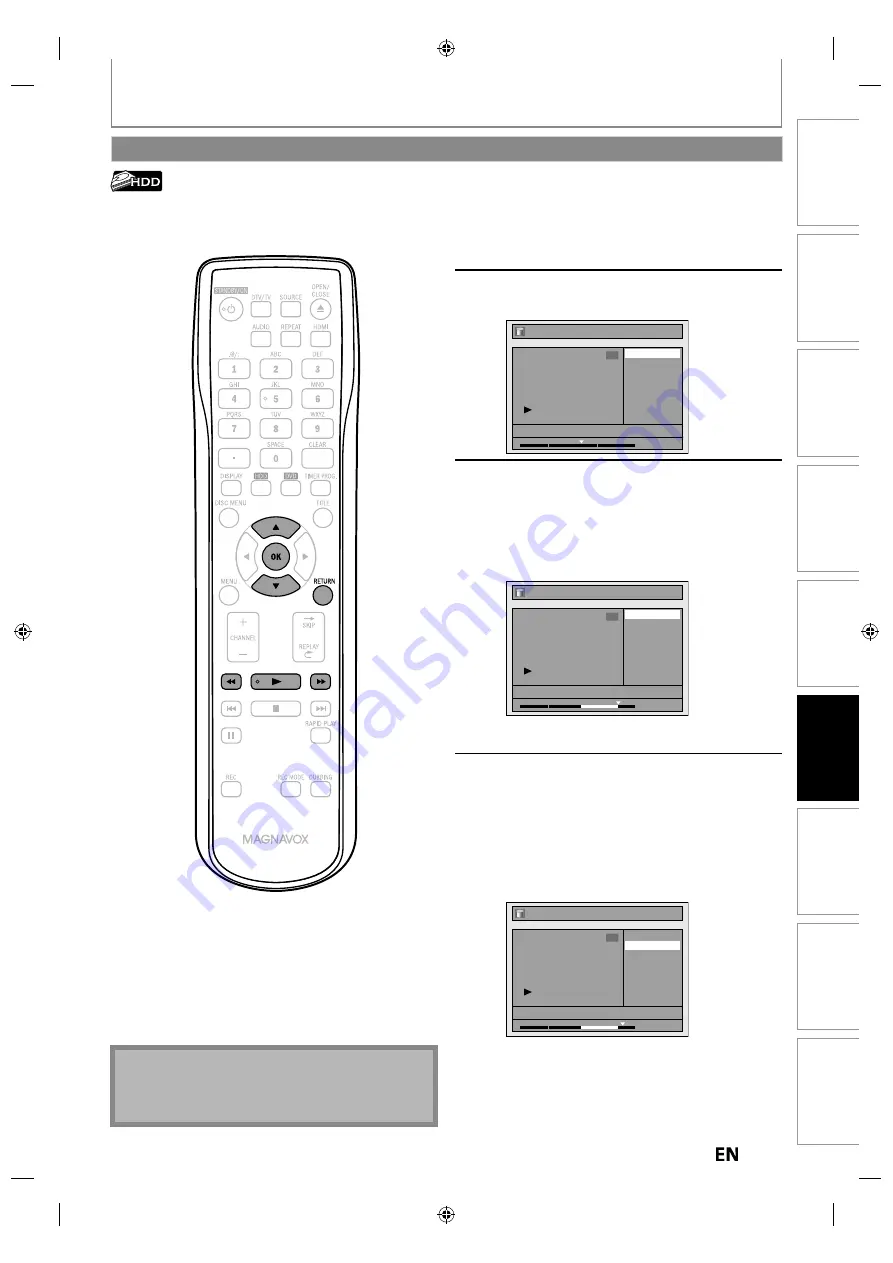
93
EN
EN
Playback
Editing
Recording
Basic Setup
Connections
Introduction
Function Setup
Others
Español
EDITING
You can delete a specific part of a title.
1
Follow steps in “How to Access the
Edit Menu” on page 84 to display
“Edit” menu.
2
Use [
K
/
L
] to select “Scene Delete”,
then press [OK].
Edit
Scene Delete
Edit Title Name
Chapter Mark
Title Dividing
Protect
JAN/ 9/12 12:00AM CH10 LP
1
1 : 05 : 00
3
Play back the title up to the point
where you want to set a start point
for the scene to be deleted, then
press [OK].
To set a start point at the beginning of the title,
press
[
E
]
, then press
[OK]
.
Edit - Scene Delete
Start
End
Preview
Delete
JAN/ 9/12 12:00AM CH10 LP
1
1 : 20 : 00
Start point is now set, and the highlight
automatically moves to “End”.
4
Play back the title up to the point
where you want to set an end point,
then press [OK].
To set an end point at the end of the title, press
[
D
]
, then press
[OK]
.
At the end of a title, playback will be in pause
mode. Press
[PLAY
B
]
to resume playback from
the beginning of the title.
Edit - Scene Delete
Start
End
Preview
Delete
JAN/ 9/12 12:00AM CH10 LP
1
1 : 30 : 00
End point is now set, and the highlight
automatically moves to “Preview”.
The portion for deletion is indicated in red in the
progress bar at the bottom of the screen.
Note
• When you search for the start/end point at step 3/4,
you can also use the special playback functions such
as
[
G
]
,
[
D
]
etc.
Deleting a Scene of a Title
Instructions continue on the next page.
E2S05̲07̲08UD̲MDR533̲535̲537H̲F7̲EN̲v1.indd 93
E2S05̲07̲08UD̲MDR533̲535̲537H̲F7̲EN̲v1.indd 93
2012/06/15 16:49:21
2012/06/15 16:49:21














































