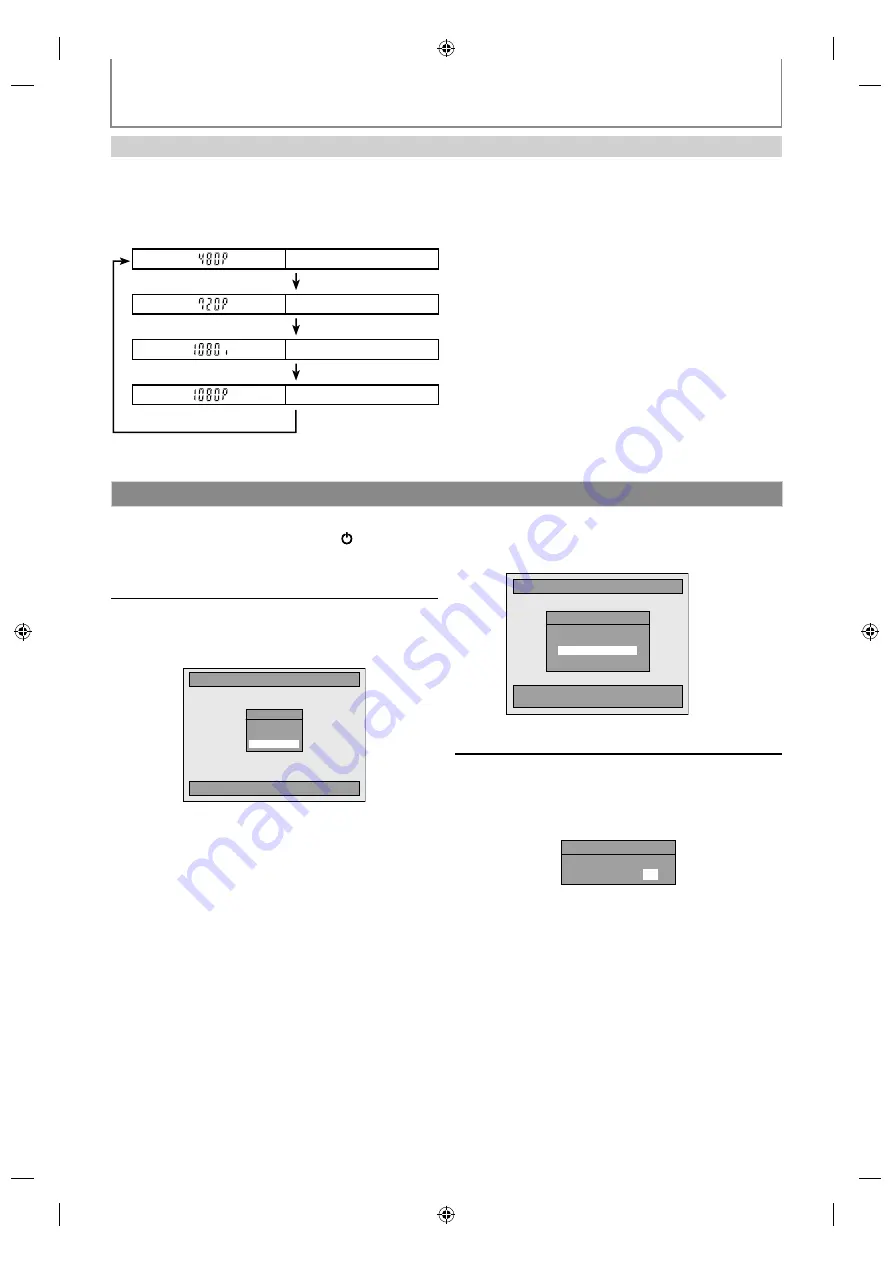
126 ES
Pantalla del
panel frontal
Señal de salida
de video
Progresivo de 480
Presione [HDMI]
Progresivo de 720
Presione [HDMI]
1080 entrelazado
Presione [HDMI]
Progresivo de 1080
Presione [HDMI]
• El modo HDMI que no esté admitido por el
dispositivo de exhibición será pasado por alto.
ESPAÑOL
Modo HDMI y señales efectivas de salida
Presione
[HDMI]
para seleccionar el modo de salida HDMI. Cada vez que se presiona
[HDMI]
el modo de salida varía
como sigue.
La conexión HDMI hace que esta unidad transmita automáticamente la resolución más adecuada para su TV.
Cuando usted encienda este aparato por primera vez necesita seguir estos pasos.
1
Presione [STANDBY/ON
y
y
].
Encienda el televisor. Seleccione la entrada a
la cual está conectado el aparato.
2
Utilice [
K
/
L
] para seleccionar su
idioma deseado, y luego presione
[OK] para establecerlo.
Initial Setup
Language
English
Français
Español
Elija idioma de preparación.
3
Utilice [
K
/
L
] para seleccionar el tipo de
señal de emisión, y luego presione [OK].
Ajuste inicial
Ajuste Auto escaneará los canales terrrestres.
Esto tarda unos momentos en finalizar.
Ajuste de Canal
Verificar que la antena esté
conectada a la toma "ANTENNA IN".
Antena
Cable (Analógico)
Cable (Analógico/Digital)
El equipo comenzará a obtener los canales
disponibles en su región.
4
Utilice [
{
/
{ B
] para seleccionar un
elemento a configurar, y utilice [
K
/
L
]
para seleccionar el contenido de su
preferencia, y luego presione [OK].
Ajste Manual de Reloj
ENE / 06 / 2012 ( VIE )
12 : 00 AM
Configuración Inicial
E2S05̲07̲08UD̲MDR533̲535̲537H̲F7̲EN̲v1.indd 126
E2S05̲07̲08UD̲MDR533̲535̲537H̲F7̲EN̲v1.indd 126
2012/06/15 16:49:44
2012/06/15 16:49:44







































