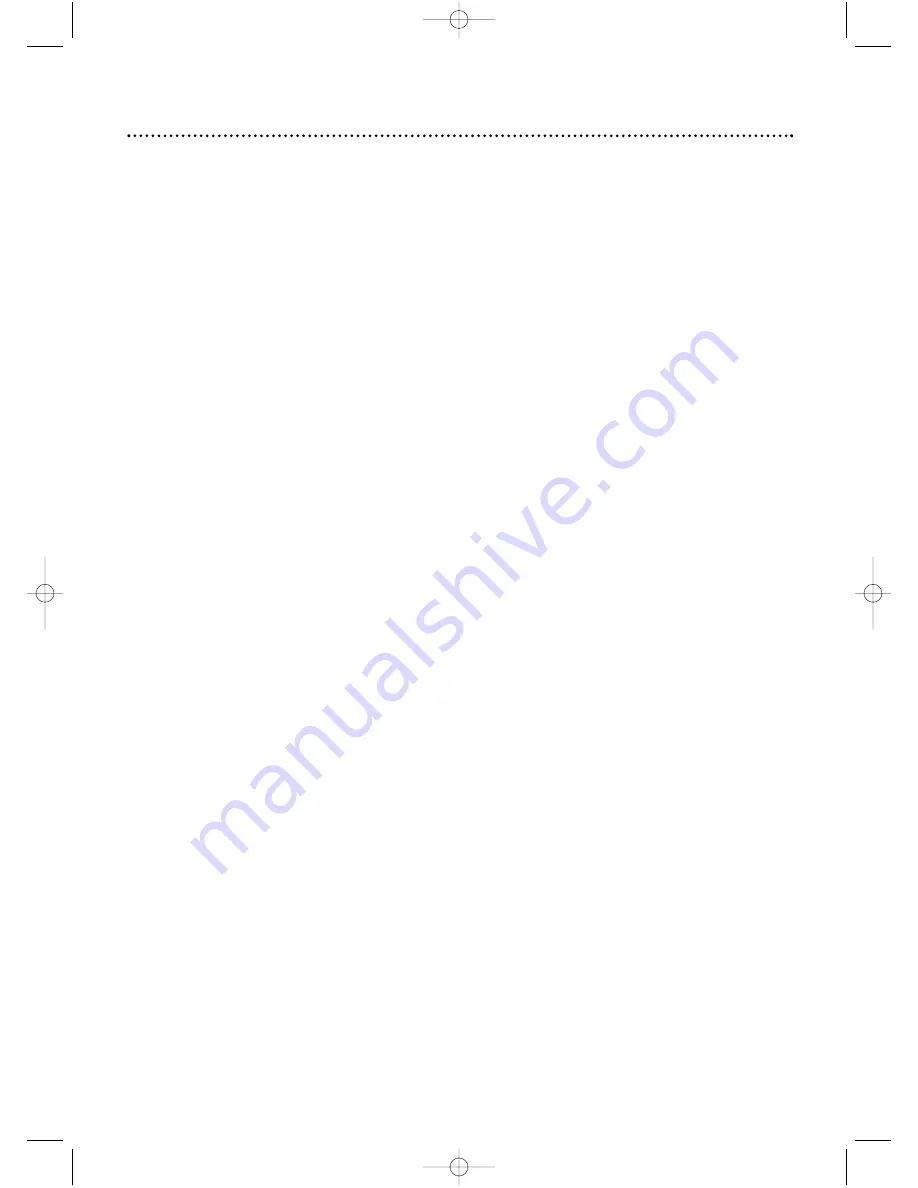
accessories . . . . . . . . . . . . . . .44
alt.ch button . . . . . . . . . . . . . .17
ant(enna) jack . . . . . . . . . . .6, 19
audio in jack . . . . . . . . . . .18, 30
auto return . . . . . . . . . . . . . . .29
automatic
playback . . . . . . . . . . . . . . .37
rewind . . . . . . . . . . . . . . . .37
auxiliary mode (aux) . . . . .30, 40
batteries . . . . . . . . . . . . . . . . . .5
brightness, adjusting . . . . . . . .21
channel
above 100 . . . . . . . . . . . . . .8
adding . . . . . . . . . . . . . . . .11
buttons . . . . . . . . . .17, 18, 37
deleting . . . . . . . . . . . . . . .11
setup . . . . . . . . . . . . . . .8, 10
clock . . . . . . . . . . . . . . . . .12-15
color, adjusting . . . . . . . . . . . .21
connections . . . . . . . . . . .6-7, 30
contents, table of . . . . . . . . . . .4
contrast, adjusting . . . . . . . . .21
controls
remote . . . . . . . . . . . . . . . .17
tv/vcr . . . . . . . . . . . . . . . . .18
daylight-savings time . . . . . . . .16
dc 13.2v jack . . . . . . . . . . . .7, 19
display button . . . . . . . . . .17, 20
duplication . . . . . . . . . . . . . . .30
earphone jack . . . . . . . . . . . . .18
ejecting a tape . . . . . . . . . . . .39
fast forward search . . . . . . . . .23
f.fwd/
B
button . . . . . . . . .17, 23
f.fwd button . . . . . . . . . . . . . .18
front panel . . . . . . . . . . . . . . .18
glossary . . . . . . . . . . . . . . . . .40
helpful hints . . . . . . . . . . . .38-39
hookups . . . . . . . . . . . . .6-7, 30
language selection . . . . . . . . . . .9
line input mode . . . . . . . .30, 40
long play . . . . . . . . . . . . . .24, 40
lp
. . . . . . . . . . . . . . . . . .24, 40
menu
button . . . . . . . . . . . . . . . .17
front panel button access . .18
mute button . . . . . . . . . . . . . .17
number buttons . . . . . . . . . . .17
one-touch recording . . . . . . . .25
pause/still button . . . . . . .17, 23
picture, adjusting . . . . . . . . . .21
play button . . . . . . . . . . . .17, 18
playback options . . . . . . . . . . .23
playing . . . . . . . . . . . . . . . . . .22
power
button . . . . . . . . . . . . .17, 18
cord . . . . . . . . . . . . . .6, 7, 19
rear panel . . . . . . . . . . . . . . . .19
rec/otr button . . . . . . . . .18, 25
rec(ord) light . . . . . . . . . . . . .18
recording . . . . . . . . . . . . . . . .24
recording prevention . . . . . . . .5
remote control
buttons . . . . . . . . . . . . . . .17
using . . . . . . . . . . . . . . . . . .5
remote sensor . . . . . . . . . . . .18
repeat play . . . . . . . . . . . . . . .31
rerecording . . . . . . . . . . . . . .30
rew(ind) button . . . . . . . . . . .18
rew(ind)/
{
button . . . . . .17, 23
rewinding . . . . . . . . . . . . . . . .23
safety precautions . . . . . . . . . .3
searching . . . . . . . . . . . . .23, 34
sensor (remote) . . . . . . . . . . .18
sharpness, adjusting . . . . . . . .21
sleep timer . . . . . . . . . . . . . . .35
slp . . . . . . . . . . . . . . . . . .24, 40
sp . . . . . . . . . . . . . . . . . .24, 40
specifications . . . . . . . . . . . . .41
status display . . . . . . . . . . . . .20
still picture . . . . . . . . . . . . . . .23
stop/
p
button . . . . . . . . . . . .17
stop/eject button . . . . . . . . . .18
super high speed searching . . .23
super long play . . . . . . . . .24, 40
table of contents . . . . . . . . . . .4
tape
duplication . . . . . . . . . . . . .30
speed . . . . . . . . . . . . . .24, 40
time
search . . . . . . . . . . . . . . . .34
setting . . . . . . . . . . . . . .12-15
timer recording
cancelling . . . . . . . . . . . . . .28
setting . . . . . . . . . . . . . .26-27
tint, adjusting . . . . . . . . . . . . .21
tracking . . . . . . . . . . . . . . . . .37
video in jack . . . . . . . . . . .18, 30
wake up timer . . . . . . . . . . . .36
warranty . . . . . . . . . . . . . . . . .42
zero position . . . . . . . . . . . . .33
zero return . . . . . . . . . . . . . .33
Index 43
MC09D1MG 3/22/02 1:16 PM Page 43
















