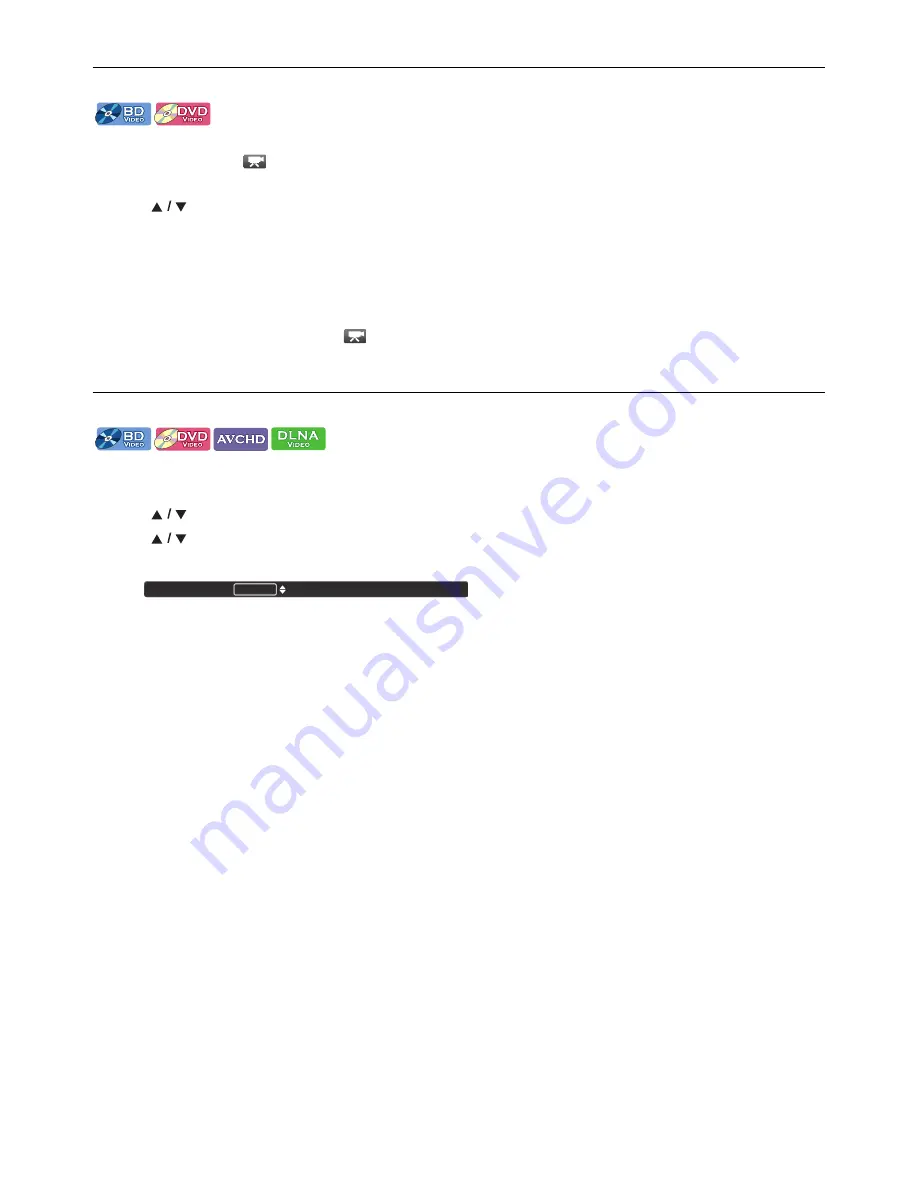
EN
-
32
8.13. Switching Camera Angles
Some BD-videos and DVD-videos contain scenes which have been shot simultaneously from various angles. You can change
the Camera Angle when
appears on the TV screen.
1. During playback, press
[ANGLE]
.
2. Use
[
]
to select your desired angle.
• You can also change the setting by pressing
[ANGLE]
repeatedly.
• The selected Angle will be displayed on the display bar at the top of the TV screen.
3. Press
[RETURN]
to Exit.
D
Note
•
If “Angle Icon” setting is set to “Off”,
will not appear on the TV screen.
•
You can also change the Camera Angles from the Play Menu. Play Menu can be called up by pressing
[MODE]
.
8.14. Black Level
You can adjust the Back Level setting to make the black parts of the pictures as bright as you prefer. You can select “On” or “Off”.
1. During playback, press
[MODE]
to display the Play Menu.
2. Use
[
]
to select “Black Level”, then press
[OK]
.
3. Use
[
]
to select your desired setting.
e.g.) Blu-ray Disc™
4. Press
[RETURN]
to Exit.
D
Note
•
This function can also be set during Netflix / VUDU / YouTube™ playback.
•
The setting will remain the same even if the unit is switched to Standby mode.
•
“Black Level” is not effective under the following conditions.
- When the picture is output from HDMI OUT jack.
“On”:
Makes the dark parts blacker with additional contrast and brightness.
“Off”:
Shows the original picture as recorded.
Black Level
On
















































