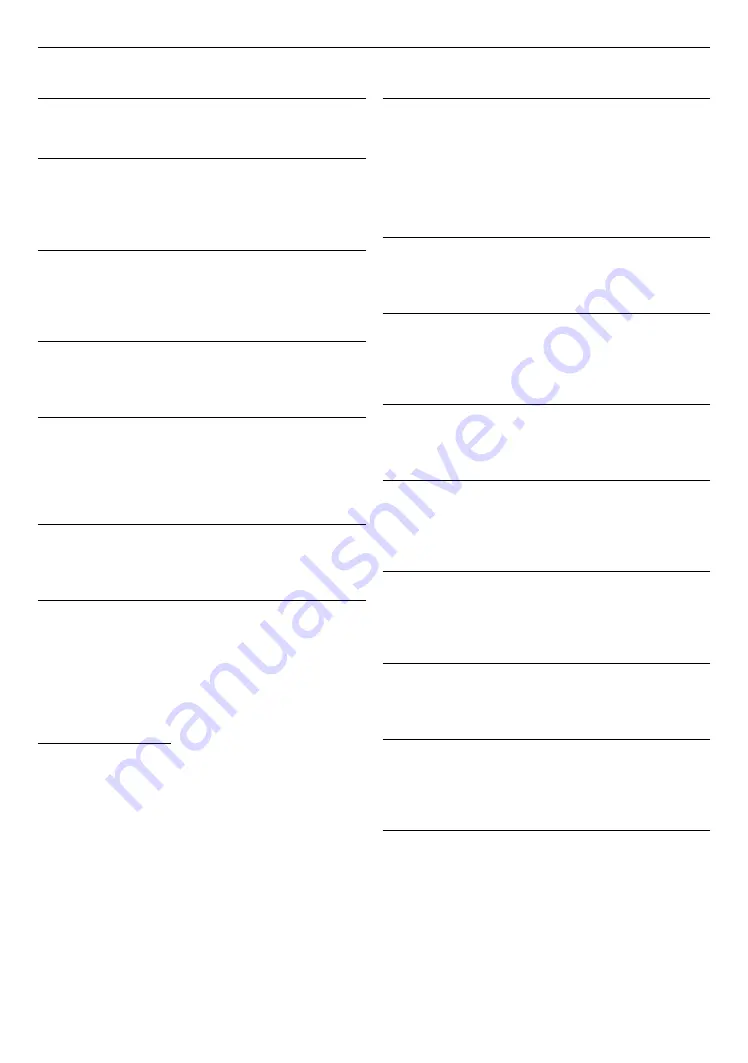
EN
48
16. GLOSSARY
AACS
Advanced Access Content System (AACS) is the content
protection scheme used with Blu-ray discs.
Analog Audio
An electrical signal that directly represents sound.
Compare this to digital audio which can be an electrical
signal, but is an indirect representation of sound. See
also ˝Digital Audio˝.
Aspect Ratio
The width of a TV screen relative to its height.
Conventional TVs are 4:3 (in other words, the TV screen
is almost square); widescreen models are 16:9 (the TV
screen is almost twice as wide as its height).
AVCHD
AVCHD is a new format for high definition video
camcorders which can record and play high-resolution HD
images.
Blu-ray Disc™
Blu-ray Disc™ is a next generation optical video disc which
is capable of storing much more data than a conventional
DVD. The large capacity makes it possible to benefit from
the features such as high-definition videos, multi-channel
surround sounds, interactive menus and so on.
Chapter
Just as a book is split up into several chapters, a Title on
a BD-video or DVD-video is usually divided into chapters.
See also ˝Title˝.
Cinavia™
Cinavia Notice
This product uses Cinavia technology to limit the use of
unauthorized copies of some commercially-produced film
and videos and their soundtracks. When a prohibited use
of an unauthorized copy is detected, a message will be
displayed and playback or copying will be interrupted.
More information about Cinavia technology is provided at
the Cinavia Online Consumer Information Center at
http://www.cinavia.com
To request additional information about Cinavia by mail,
send a postcard with your mailing address to: Cinavia
Consumer Information Center, P.O. Box 86851, San Diego,
CA, 92138, USA.
This product incorporates proprietary technology under
license from Verance Corporation and is protected by U.S.
Patent 7,369,677 and other U.S. and worldwide patents
issued and pending as well as copyright and trade secret
protection for certain aspects of such technology.
Cinavia is a trademark of Verance Corporation. Copyright
2004-2015 Verance Corporation. All rights reserved
by Verance. Reverse engineering or disassembly is
prohibited.
Digital Audio
An indirect representation of sound by numbers. During
recording, the sound is measured at discrete intervals
(44,100 times a second for CD audio) by an analog-to-
digital converter, generating a stream of numbers. On
playback, a digital-to-analog converter generates an analog
signal based on these numbers. See also ˝Sampling
Frequency˝ and ˝Analog Audio˝.
Dolby Digital
The system to compress digital sound developed by Dolby
Laboratories. It offers you sound of stereo (2ch) or multi-
channel audio.
Dolby Digital Plus
Dolby Digital Plus is the next generation digital audio
compression technology developed as an extension to
Dolby Digital. Blu-ray Disc™ supports 7.1 multi-channel
surround sound output.
Dolby TrueHD
Dolby TrueHD is a lossless coding technology developed
for next generation optical discs. Blu-ray Disc™ supports
7.1 multi-channel surround sound output.
DTS
®
(Digital Theater System)
DTS
®
is a multi channel surround sound system. You
can enjoy movie dynamic and realistic sound like movie
theater. DTS surround sound technologies were developed
by DTS, Inc.
DTS-HD
®
DTS-HD
®
is a lossless coding technology developed as an
extension of the original DTS Coherent Acoustics format.
Blu-ray Disc™ supports 7.1 multi-channel surround sound
output.
HDMI (High-Definition Multimedia Interface)
A digital interface between an audio and video Source. It
can transmit component video, audio, and control signal
with one cable connection.
JPEG (Joint Photographic Experts Group)
JPEG is a method of compressing still picture files. You
can copy JPEG files on BD-RE/-R, DVD-RW/-R, CD-RW/-R,
or USB Memory Stick from a computer and play back the
files on this unit.
Local Storage
A storage area of sub contents for playing virtual
packages on BD-video.
continued on next page







































