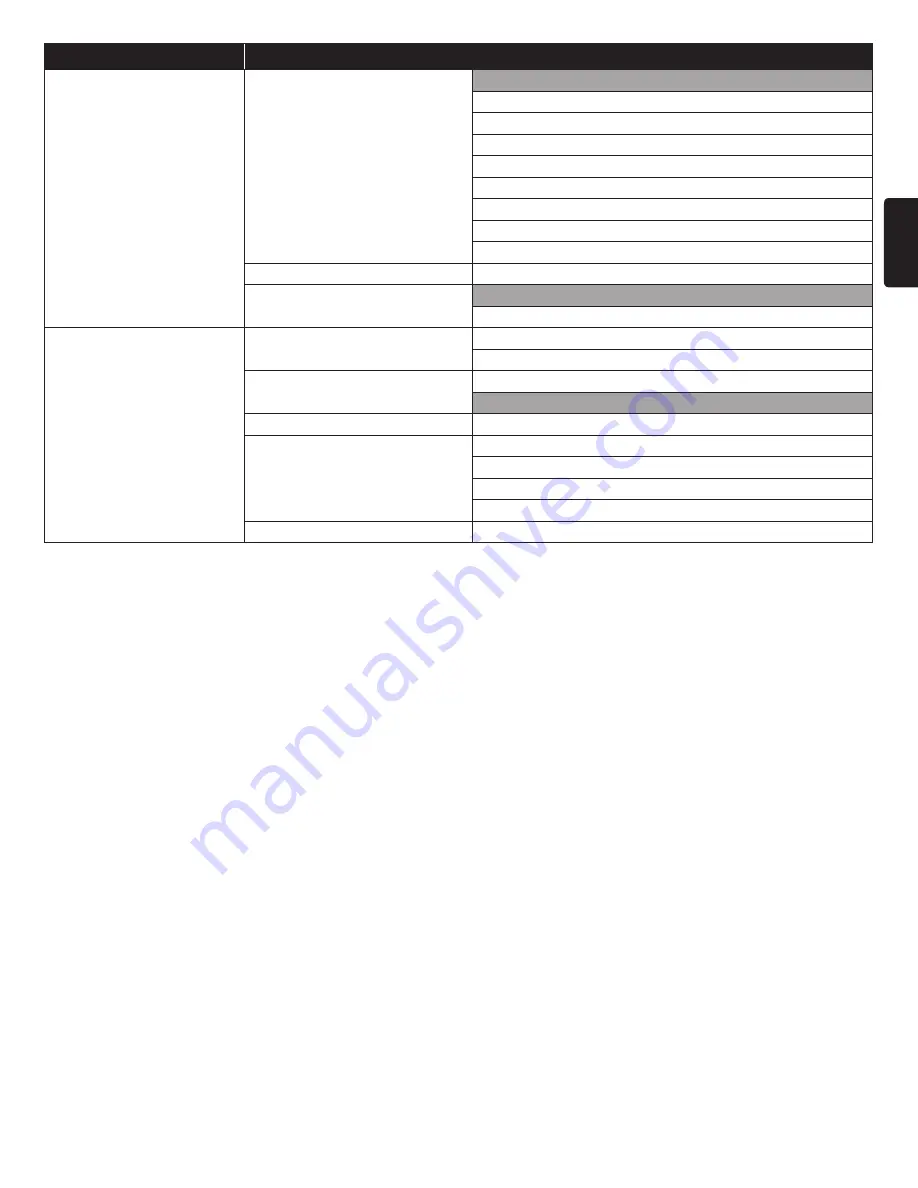
EN
EN-35
Category
Menus / Options
Playback
DVD Rating Level
Off
8 [Adult]
7 [NC-17]
6 [R]
5 [PGR]
4 [PG-13]
3 [PG]
2 [G]
1 [Kid Safe]
Password Change
Angle Icon
On
Off
Others
Software Update
Disc
USB Memory Stick
Quick Start Mode
*
On
Off
Product Info
Initialize
Reset Settings
Format USB Memory Stick
(Unit) Erase Saved BD-ROM Data
(USB Memory Stick) Erase Saved BD-ROM Data
OSS
*
When “Quick Start Mode” is set to “On”, power consumption during Standby mode will increase.
















































