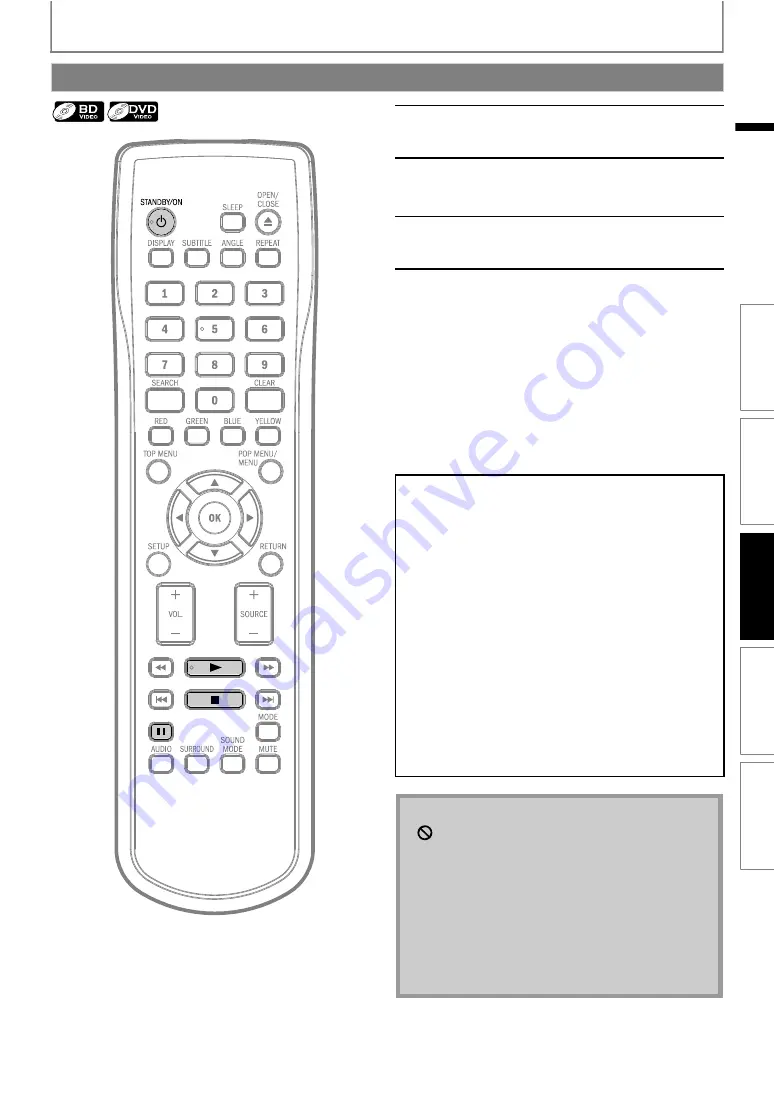
23
PLAYBACK
EN
Playing Back a BD or a DVD
1
2
Turn on the TV and select the
appropriate input on the TV to
which the unit is connected.
3
Insert a disc (refer to “How to Insert a
Disc” on page 21 ).
4
Playback may start automatically.
If not, press
Some discs may show a title or a disc menu.
In such case, refer to “Using the Title / Disc /
Pop-up Menu” on page 24.
To pause playback:
Press
To return to the normal playback:
Press
To stop playback:
Press
Playback will be in Resume-On-Stop mode.
Resume-On-Stop mode
If a playback is in Resume-On-Stop mode, when you press
next time, the playback will start from the point
where it has been stopped.
• Resume playback may not be available for the BD that
supports Java applications (BD-Java).
• In the “Disc” mode, the resume information will be
cleared when;
-
is pressed while in the Resume-On-Stop
mode.
- the parental level is changed.
- the disc tray is opened.
• In the “SD Card” mode, the resume information will be
cleared when;
-
is pressed while in the Resume-On-Stop
mode.
- the SD Memory Card is removed.
- the unit is turned into the standby mode.
•
may appear at the top-right on the TV screen
when the operation is prohibited by the disc or this
unit.
• During the playback of 2-layered disc, pictures may
stop for a moment. This happens when the 1st layer
switches to the 2nd layer. This is not a malfunction.
• The operation may vary when you play back BD-
video and DVD-video with disc menu. Refer to the
manual accompanying the disc for details.
• Set “Still Mode” setting to “Field” in “Video” menu if
pictures in the pause mode are blurred. Refer to “Still
Mode” on page 38.
efore
ou
egin
INTRODUCTION
CONNECTIONS
PLA
Y
BA
CK
FUNCTION SETU
P
O
TH
ERS






























