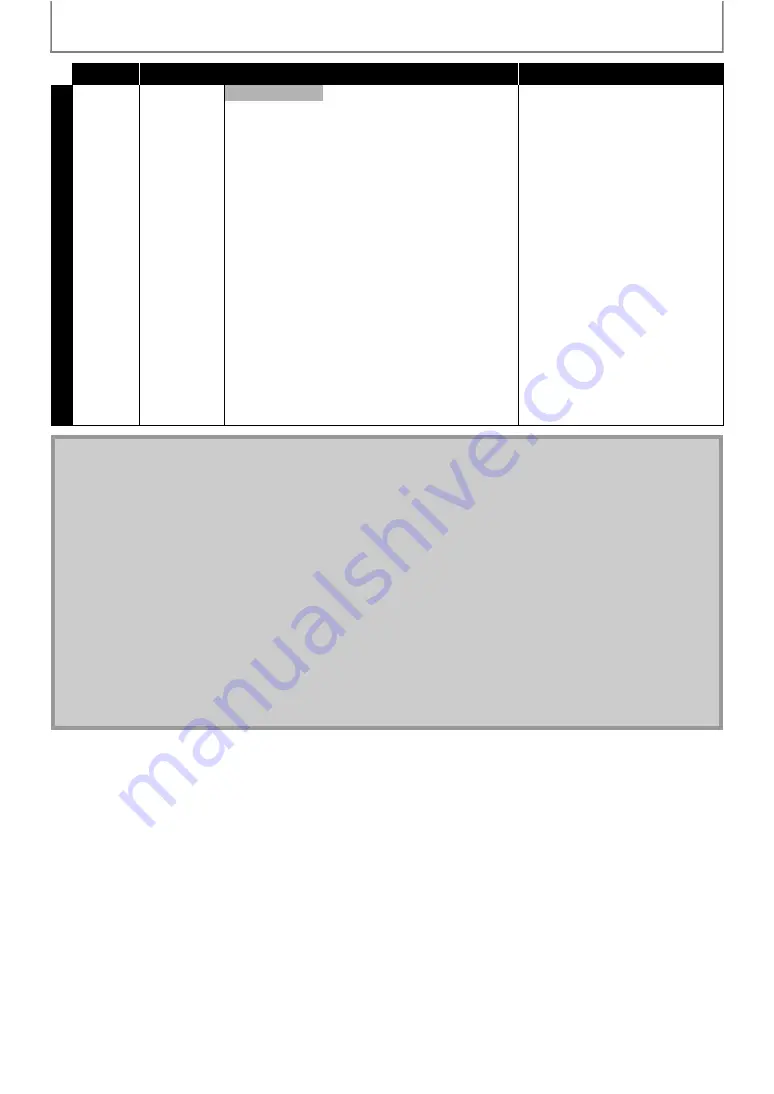
38
FUNCTION SETUP
Category
Menus / Options
Description
Cust
om
Adjusts picture resolution and quality in
still mode.
Automatically selects the best
resolution setting (“Frame” or “Field”)
based on the data characteristics of the
pictures.
Stabilizes the pictures, although the
picture quality may become coarse due
to the limited amount of data. Select
“Field” when the pictures are still
unstable even if “Auto” is selected.
Displays relatively motionless pictures
in higher resolution. “Frame” improves
the picture quality, although it may
unstabilize the pictures due to alternate
output of 2-field data.
• An individual picture on the TV screen
is called “Frame”, which consists of
two separate images called “Field”.
Some pictures may be blurred at the
auto setting in “Still Mode” setting
due to their data characteristics.
Note for “HDMI Video Resolution” and “Component Output”
• Even if you set “HDMI Video Resolution” setting to “Auto”, when this unit is connected to a DVI compatible display
devices with an HDMI-DVI cable, 480p signal will be output.
• Video and audio signals may be distorted temporarily when switching to / from the HDMI output mode.
• You cannot change the video resolution during Blu-ray Disc playback. To change the resolution, stop playback.
• In order to get natural and high quality film reproduction of 24-frame film material, use an HDMI cable (High Speed
HDMI Cable is recommended) and select “Auto” if the connected TV is compatible with 1080p24 frame input.
• Even if the connected TV is compatible with 1080p24 frame input and you set “HDMI Video Resolution” setting to
“Auto”, when the contents of the disc are not compatible for 1080p24 frame, 1080p60 frame will be output.
• If the picture is not output properly to the TV because of “HDMI Video Resolution” or “Component Output” setting,
press and hold
on the front panel for more than 5 seconds. Both settings will be reset to the default
automatically.
• For video resolution of the component output, you can only select the video resolution which is currently output
from HDMI OUT jack or “480i” if HDMI cable is connected.
• If you change “HDMI Video Resolution” setting or set the setting to “Auto”, the video resolution for the component
output will be switched to “480i”.
• If you play back copy-protected DVD-video, 480p signal will be output from COMPONENT VIDEO OUT jacks, when
“Component Output” setting is set to “720p” or “1080i”.
• With some copy-protected BD-video, the video image may only be output from HDMI OUT jack.
• Refer also to your TV's manual.





























