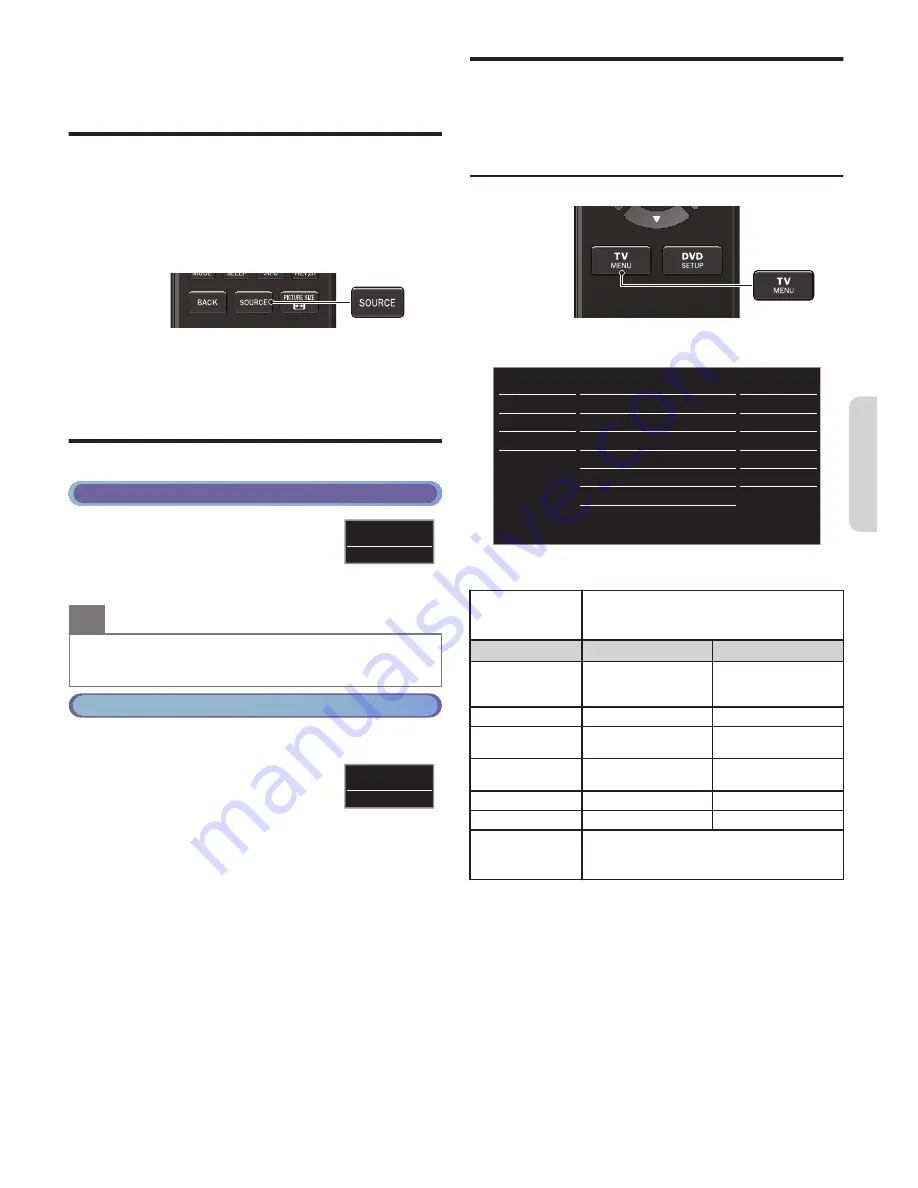
4 Use your TV
Watching Channels from an External
Device
1
Turn On the Set-top Box or the Connected Device.
●
The picture from the Set-top Box or the Connected Device
might appear Automatically on the TV screen.
If the picture does not appear
①
Press
SOURCE
Repeatedly to select the Set-top Box or the
Connected Device and wait a few seconds between each
selection until the Picture appears.
②
Use the Remote Control for the Set-top Box or the Connected
Device to select Channels to view.
Switching Audio Mode
Digital TV Operation
1
Press
SAP / AUDIO
to display the
currently selected Language and the
number of available Languages.
2
Press
SAP / AUDIO
Repeatedly to
cycle through the available Audio Languages.
11.1
1/3
English
Note(s)
●
Available Languages differ depending on the Broadcast.
●
Other
is displayed when the Audio Language cannot be found
or available Languages are other than English, French or Spanish.
Cable / NTSC (Analog) TV Operation
1
Press
SAP / AUDIO
to display the currently selected
Audio mode.
2
While receiving an MTS broadcast,
press
SAP
Repeatedly to cycle
through the available Audio Channels.
11
SAP / STEREO
Changing Picture and Sound Settings
You must set
Home
in
Location
.
p. 10
Otherwise, personalized Picture and Sound settings will not
be memorized after the Unit goes into Standby Mode.
Changing Picture Settings
1
Press
TV MENU
and use
to select
Picture
, then
press
OK
.
18
50
30
30
0
2
USB
Language
Features
Setup
Sound
Picture
Personal
Advanced settings
Sharpness
Tint
Color
Brightness
Contrast
Backlight
Auto picture
2
Use
to select the item you want to adjust,
then press
OK
.
Auto picture
to select the desired Setting, then press
OK
(
Personal
,
Standard
,
Vivid
,
Sports
,
Movie
,
Game
and
Eco
)
Cursor
Cursor
Backlight
to Reduce Power
Consumption and
Brightness
to Increase Power
Consumption and
Brightness
Contrast
to Decrease Contrast
to Increase Contrast
Brightness
to Decrease
Brightness
to Increase Brightness
Color
to Decrease Color
Intensity
to Increase Color
Intensity
Tint
to Add Red
to Add Green
Sharpness
to Soften
to Sharpen
Advanced settings
to Select the desired Setting, then press
OK
.
(
Color alignment
,
Noise reduction
,
Black
stretch
,
Dynamic contrast
and
Gamma
)
7
Continued on next page.
English




















