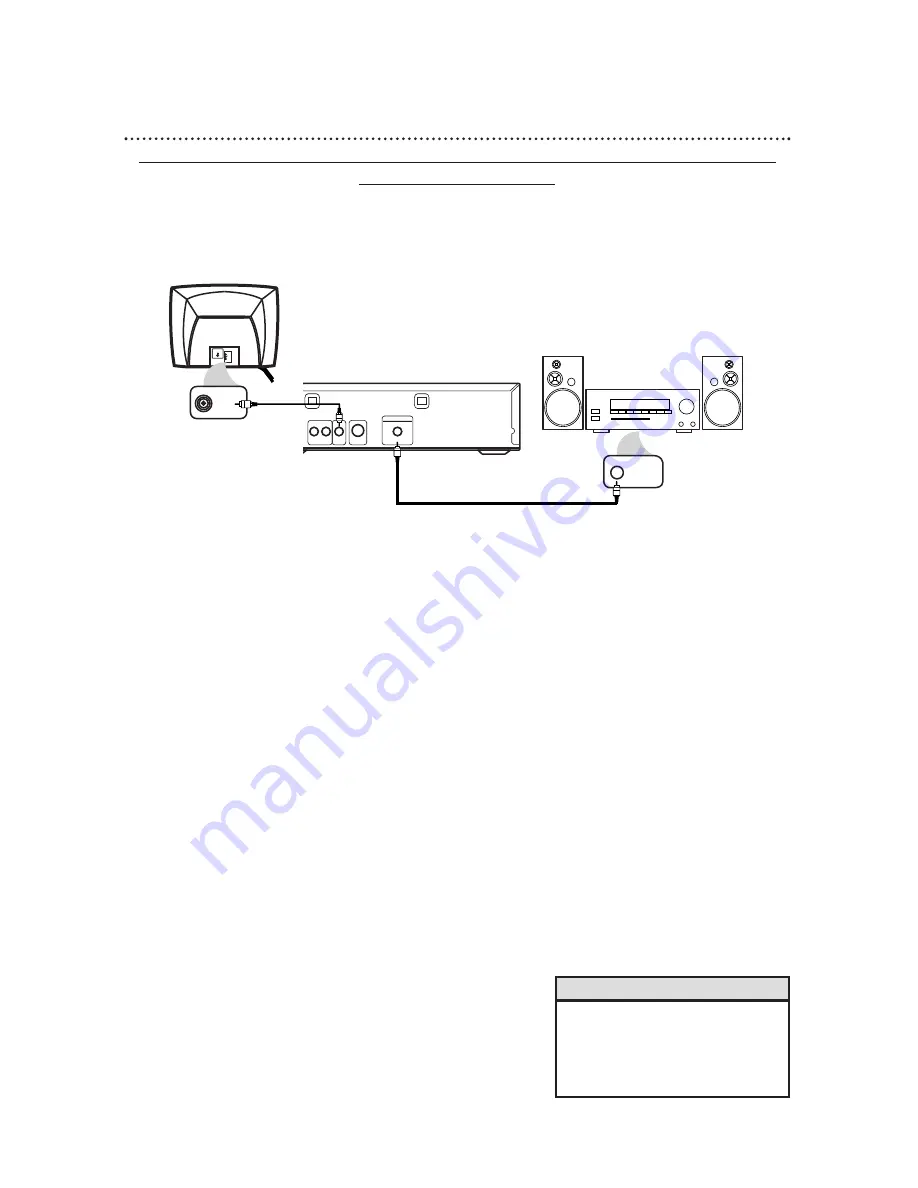
Connecting to a TV and an Amplifier with Digital Input jacks, Mini-Disc Deck or
Digital Audio Tape Deck
●
Use a coaxial digital audio cable (not supplied) for this connection.
●
If the Disc is recorded in 5.1 channel Dolby Digital Surround, you cannot dub the Disc in digital sound using
a Mini-Disc or Digital Audio Tape Deck.
●
Set Dolby Digital and DTS to Off on the DVD Player. Details are on pages 40-41. Playing a DVD when the
settings are wrong will distort the sound or damage the speakers.
12 Hookups (cont’d)
1
Connect a coaxial digital audio cable to the COAXIAL jack
on the DVD Player and to the COAXIAL DIGITAL AUDIO
IN jack on the Amplifier.
2
Connect the supplied yellow video cable to the yellow
VIDEO OUT jack on the DVD Player and to the VIDEO IN
jack on the TV. (Or, you may connect an optional S-Video cable
to the S-VIDEO OUT jack on the DVD Player and to the S-VIDEO
IN jack on the TV. Only one video connection is needed.)
3
Plug in the Amplifier’s power cord. Turn on the Amplifier
and select the Auxiliary IN station. During Disc playback, you
will adjust the volume at the Amplifier. See your Amplifier owner’s
manual for details.
4
Plug in the TV’s power cord. Turn on the TV and set it to
the correct Video In channel. During Audio CD playback, you
may check the status of the Disc on your TV screen. During DVD
playback, you will watch the program on the TV. See your TV
owner’s manual for details.
5
Plug in the DVD Player’s power cord. Press the POWER
button to turn on the DVD Player. “P-ON” will appear briefly
on the DVD Player’s display panel. You should see the DVD logo
on the TV. If you do not, check your connections and make sure
the TV is on the correct Video In channel.
• Insert cable plugs firmly into the jacks
when making connections.
• If a plug has minor scratches or is
dirty, clean it with a soft cloth before
inserting it into a jack.
Helpful Hints
AUDIO OUT
COAXIAL
S-VIDEO
OUT
VIDEO
OUT
R
L
DIGITAL AUDIO OUT
PCM / BITSTREAM
VIDEO
L/MONO
AUDIO
R
in
1
VIDEO IN
COAXIAL DIGITAL
AUDIO IN
Back of TV
(example only)
Back of Amplifier
(example only)
DVD Player
1
2


























