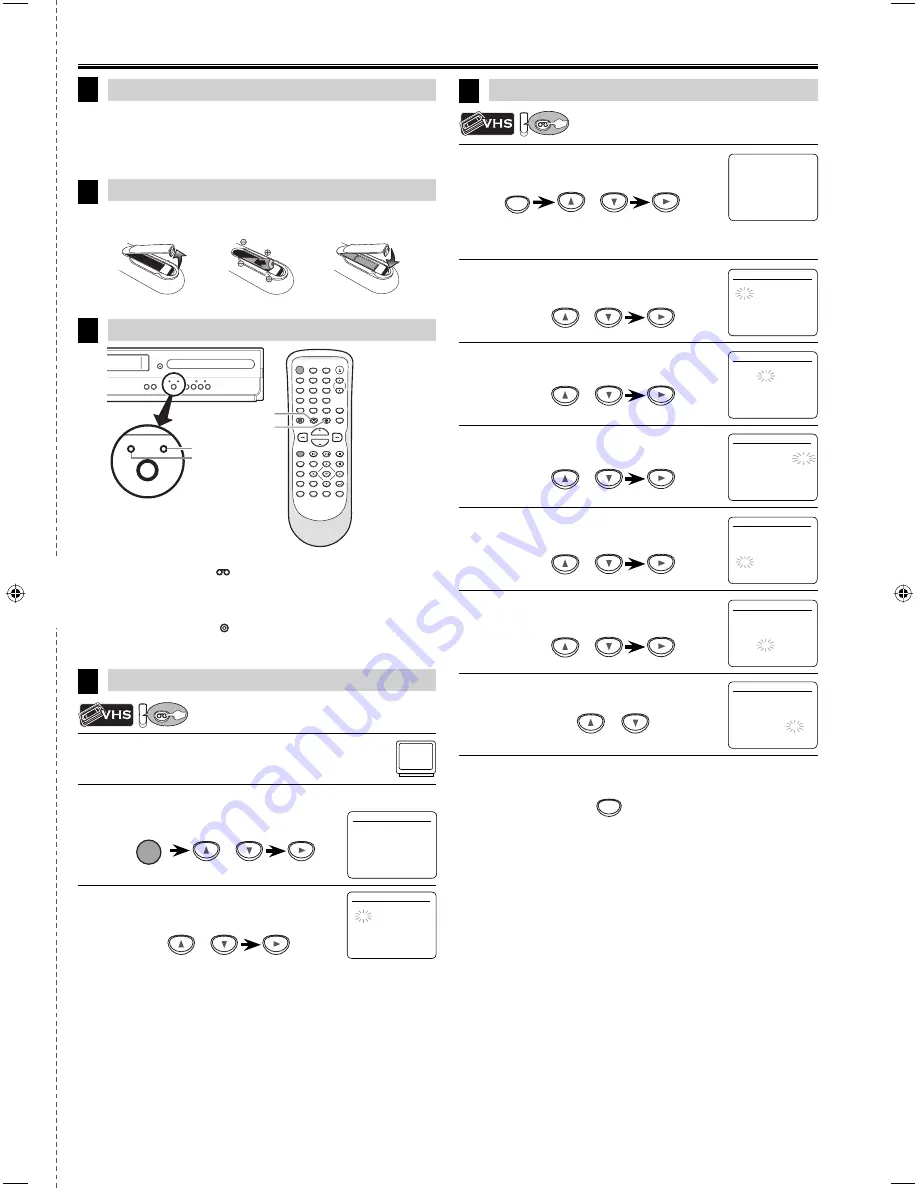
cut here
EN
– 27 –
Quick Use Guide
If your TV has AUDIO/VIDEO input jacks, see the section
“Connection to a TV” on page 6 of the owner’s manual. If not, see
the section “Connecting to RF Modulator (Not Supplied)” on the
front page of the owner’s manual.
1
Connections
Clock Setting
5
Turning on Unit for the First Time
VCR/DVD Switching
4
3
Installing the Batteries for the Remote Control
2
VCR MODE
Press
[VCR
]
on the remote control.
(The VCR SOURCE light illuminates.)
DVD MODE
Press
[DVD ]
on the remote control.
(The DVD SOURCE light illuminates.)
1
Press
[SETUP]
and select “CLOCK SET“.
Then press
[
B
]
to go to next step.
• If the clock is not set, “CLOCK SET” menu appears when you press
[SETUP]
. In this case, go to step 2.
2
Select the current month.
Then press
[
B
]
to go to next step.
3
Select the current day.
Then press
[
B
]
to go to next step.
4
Select the current year.
Then press
[
B
]
to go to next step.
5
Select the current hour.
Then press
[
B
]
to go to next step.
6
Select the current minute.
Then press
[
B
]
to go to next step.
7
Select “AM” or “PM”.
8
Press
[SETUP]
to exit the “CLOCK SET” menu.
or
SETUP
or
or
or
or
or
or
- M E N U -
TIMER
PROGRAMMING
SATELLITE
LINK
AUTO REPEAT [OFF]
B
CLOCK SET
LANGUAGE
SELECT
VCR
VCR
VCR
VCR
TRACKING
SOURCE
VCR
DVD
P-SCAN
PLAY
PREV
STOP
PLAY
NEXT
OPEN/CLOSE
G
B
C
H
B
B
y
SOURCE
VCR
DVD
STANDBY-ON
OPEN/CLOSE
DISPLAY
VCR
DVD
MODE
TRACKING
PLAY
STOP
RECORD
NEXT
PREV
PAUSE
DISC MENU
TITLE
SEARCH
AUDIO
SETUP
ZOOM
ANGLE
SUBTITLE
OK
REPEAT
A-B
SPEED
TIMER SET
1
2
3
4
5
6
7
8
9
0
+10
RETURN
CLEAR
INPUT
DVD button
VCR button
DVD SOURCE light
VCR SOURCE light
1
Be sure your TV’s input is set to VIDEO. (Name may
vary with TV manufacturer. See your TV manual for
details.)
2
Press
[
K
/
L
]
to select your on-screen language.
Then press
[
B
]
to continue.
3
When “CLOCK SET” menu appears,
go to step 2 in “Clock Setting” on this page.
or
STANDBY-ON
LANGUAGE SELECT
B
ENGLISH
[ON]
FRANCAIS
ESPAÑOL
or
2
3
1
CLOCK SET
MONTH DAY
YEAR
1 0 /
- -
- - - -
HOUR
MINUTE
AM/PM
-
- : -
-
-
-
CLOCK SET
MONTH DAY
YEAR
1 0 / 0 7
- - - -
HOUR
MINUTE
AM/PM
-
- : -
-
-
-
CLOCK SET
MONTH DAY
YEAR
1 0 / 0 7
TUE 2 0 0 8
HOUR
MINUTE
AM/PM
-
- : -
-
-
-
CLOCK SET
MONTH DAY
YEAR
1 0 / 0 7
TUE 2 0 0 8
HOUR
MINUTE
AM/PM
0 5
:
- -
- -
CLOCK SET
MONTH DAY
YEAR
1 0 / 0 7
TUE 2 0 0 8
HOUR
MINUTE
AM/PM
0
5 : 4
0
-
-
CLOCK SET
MONTH DAY
YEAR
1 0 / 0 7
TUE 2 0 0 8
HOUR
MINUTE
AM/PM
0
5 : 4
0
P
M AM
B
PM
CLOCK SET
MONTH DAY
YEAR
1 0 /
- -
- - - -
HOUR
MINUTE
AM/PM
-
- : -
-
-
-
SETUP
E8E62UD-DV225MG9.indd 27
E8E62UD-DV225MG9.indd 27
2008/02/13 16:27:46
2008/02/13 16:27:46


































