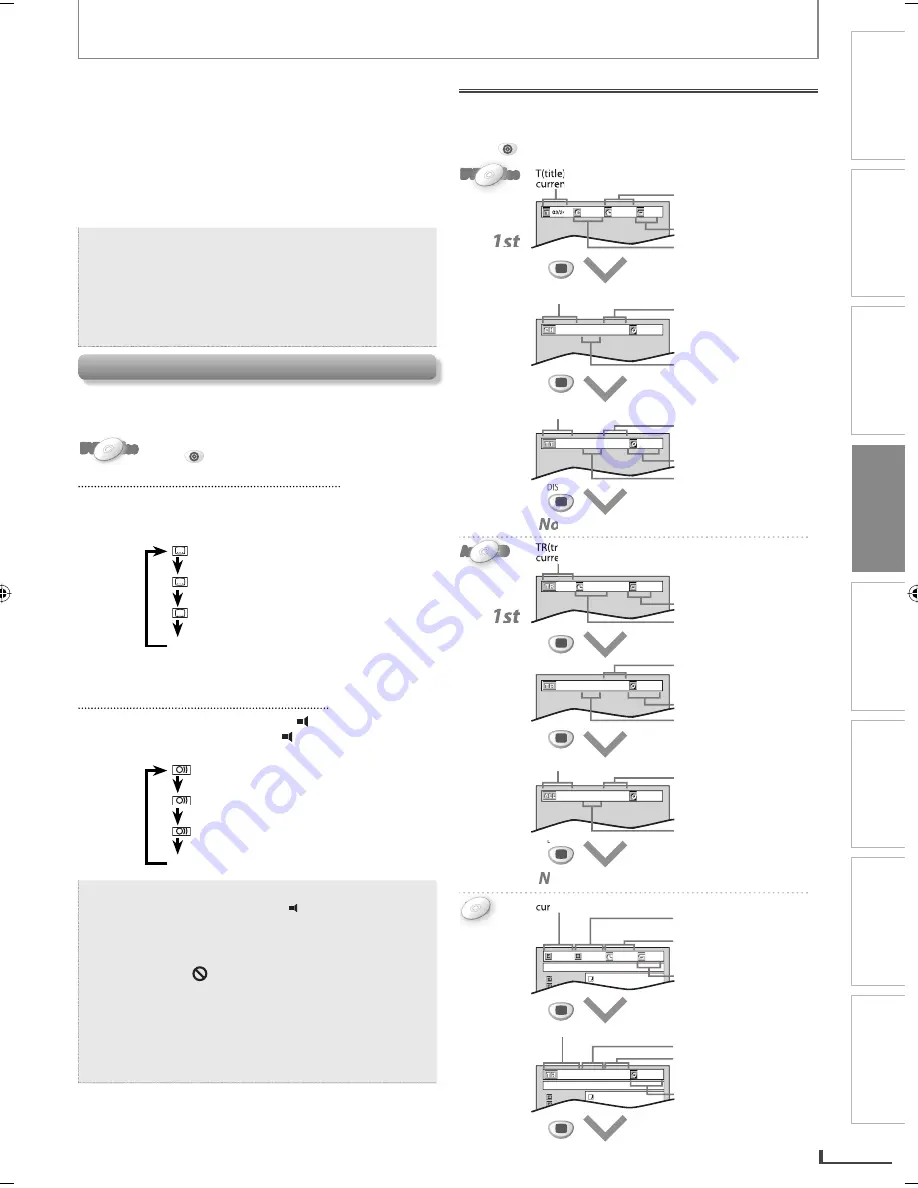
PRECAUTIONS
PREPARATION
ADVANCED PLAYBACK
BASIC OPERATIONS
RECORDING
OPTIONAL SETTINGS
TROUBLESHOOTING
INFORMATION
EN
EN
19
ADVANCED PLAYBACK
file name1
1. folder1
2. folder2
3
3
1. file name1
2. file name2
004/027
001/013
00:00:36
OFF
file name1
1. folder1
2. folder2
3
3
1. file name1
2. file name2
current repeat setting
T(title):
current title number / total titles
CH(chapter):
current chapter number / total chapters
TT(title):
current title number / total titles
elapsed time of the
current chapter
remaining time of the
current title
03/24
00:00:20 - 00:01:09
NORMAL
elapsed time of the
current title
remaining time
of the current chapter
C(chapter):
current chapter number /
total chapters
current play mode setting
elapsed time of the
current title
1st
2nd
3rd
Normal display
(display off)
current repeat setting
current repeat setting
TR(track):
current track number / total tracks
ALL:
current track number / total tracks
elapsed time of the
current track
remaining time of the
entire disc
remaining time
of the current track
elapsed time of the
current track
current play mode setting
elapsed time of the entire disc
1st
2nd
1st
2nd
3rd
Normal display
(display off)
Normal display
(display off)
01/26
00:00:11
OFF
01/26
00:00:12 - 00:03:20
NORMAL
01/26
00:00:14 - 01:11:28
NORMAL
current folder number / total folders
001/013 00:00:43 - 00:03:36
NORMAL
elapsed time of the current file
current file number / total files
in the current folder
current play mode setting
TR(track): current file number / total files in the current folder
remaining time of the current
file
elapsed time of the current file
03/24
001/002
00:00:40
OFF
001/002 00:00:19 - 00:01:11
NORMAL
DISPLAY
DISPLAY
DISPLAY
DISPLAY
DISPLAY
DISPLAY
DISPLAY
DISPLAY
MP3
MP3
MP3
MP3
MP3
Audio CD
Audio
Audio CD
CD
Audio
Audio CD
CD
DVD-Video
DVD-Video
DVD-Video
DVD-Video
DVD-Video
2)
Use
[
s
/
B
]
to select the desired sound mode.
3D:
sound mode suitable for setting
stereophonic audio
JAZZ:
sound mode suitable for jazz music
ROCK:
sound mode suitable for rock music
POP:
sound mode suitable for pop music
CLASSIC: sound mode suitable for classic music
OFF:
no effects (original sound)
3) Press
[RETURN]
to exit.
Note:
For audio CD, virtual surround will not be effective
if the sound mode is set to something other than
“STEREO”. Refer to “Stereo Sound Mode”.
When you connect the unit to a Dolby Digital
decoder with DIGITAL AUDIO OUT JACK, please
select “PCM” in “AUDIO” menu (Refer to p.12 for
details).
•
•
Subtitle Language and Audio Language
This unit allows you to select a subtitle (if available) or an
audio language (if multiple languages are available for
audio language) during DVD playback.
DVD-Video
DVD-Video
DVD-Video
DVD-Video
DVD-Video
Press
DVD
first.
To Change the Subtitle Language
To Change the Subtitle Language
1) During
playback,
press
[SUBTITLE]
.
Each time you press
[SUBTITLE]
during playback, the
subtitle language changes as example below.
OFF
(no subtitles)
ENG
(English subtitles)
FRE
(French subtitles)
...
2) To cancel the subtitle, use
[
B
]
or
[
s
]
to set subtitle to
“OFF“.
To Change the Audio Language
To Change the Audio Language
1) During
playback,
press
[AUDIO ]
.
Each time you press
[AUDIO ]
during playback, the
audio language changes as example below.
ENG
(English audio)
SPA
(Spanish audio)
FRE
(French audio)
...
Note:
If your language is not shown after pressing
[SUBTITLE]
or
[AUDIO ]
several times, the
disc may not have that language. However,
some discs allow subtitle/audio language
setting on the disc menu.
When “
” appears on the TV screen, it means
no subtitle/audio are recorded on the scene.
Some discs will only allow you to change the
subtitle/audio language setting from the disc
menu.
Operation varies depending on the disc, so refer
to the manual along with the disc for details.
•
•
•
•
On-Screen Display
You can refer to the various information on the screen
when you press
[DISPLAY]
.
Press
DVD
first.
E8K6SUD_DV200MW9_v1.indd 19
E8K6SUD_DV200MW9_v1.indd 19
2007/12/25 10:30:55
2007/12/25 10:30:55
























