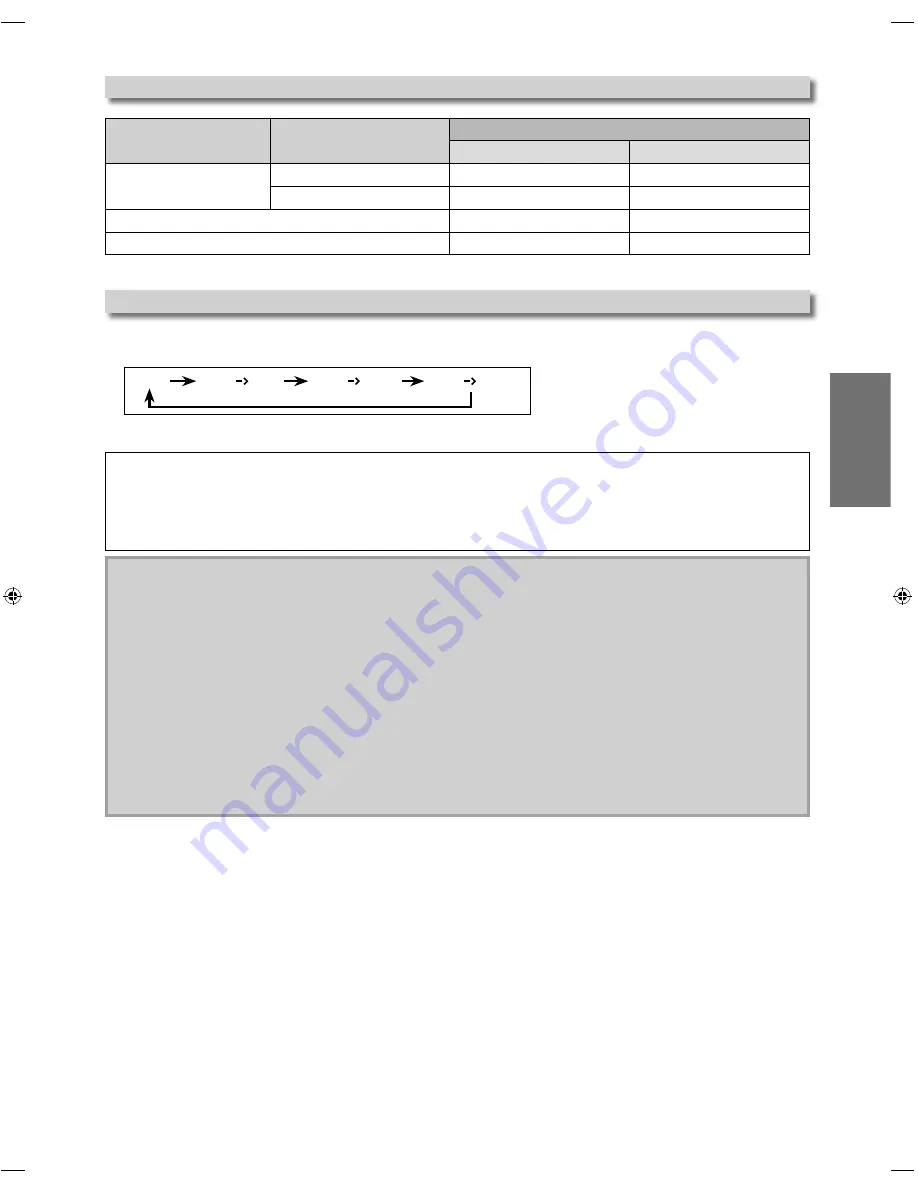
– 7 –
EN
SETUP
HDMI Audio
HDMI Mode and Actual Output Signals
Media
Audio Recording Format
HDMI Audio Setting
Bistream
LPCM
DVD-Video
Dolby Digital
Dolby Digital
Multi PCM
LPCM
Multi PCM
Multi PCM
audio CD
2ch PCM
2ch PCM
MP3
2ch PCM
2ch PCM
Press
[HDMI]
to change the resolution of the video signal being output from the HDMI OUT. The video resolution
changes as follows every time
[HDMI]
is pressed. Or change the setting in the “Resolution” in the settings menu.
480p
480p
720p
480p
1080i
480p
1080p
e.g.) when 480p is selected as an default.
Copyright protection system
To play back the digital video images of DVD-video via an HDMI connection, it is necessary that both the
player and the display device (or an AV receiver / amplifier) support a copyright protection system called HDCP
(highbandwidth digital content protection system). HDCP is copy protection technology that comprises data encryption
and authentication of the connected AV device. This unit supports HDCP. Please read the operating instructions of your
display device (or AV receiver / amplifier) for more information.
Note:
• When using HDCP-incompatible display device, the picture will not be viewed properly.
• The audio signals from the HDMI jack (including the sampling frequency, the number of channels and bit length)
may be limited by the device that is connected.
• Among the display device(s) that support HDMI, some do not support audio output (for example, projectors). In
connections with device such as this unit, audio signals are not output from the HDMI output jack.
• When this unit’s HDMI jack is connected to a DVI-D compatible display device(s) (HDCP compatible) with an HDMIDVI
converter cable, the signals are output in digital RGB.
• Pressing
[HDMI]
does not work when HDMI cable is not connected, or when no video signal is being output from
the HDMI OUT jack.
• Pressing
[HDMI]
does not work when a DVI compatible display devices is connected. Change the video resolution in
the “Resolution” in the settings menu.
• When you make a selection, the TV monitor temporarily goes blank and then comes back again. If it does not, press
[HDMI]
repeatedly to change the resolution or press and hold
[ PLAY
B
]
on the front panel for 5 seconds to
change the setting back to its default.
E6MY0UD̲DP170MGXF̲EN̲v3.indd 7
E6MY0UD̲DP170MGXF̲EN̲v3.indd 7
2009/08/10 11:41:42
2009/08/10 11:41:42
Summary of Contents for DP170MGXF -
Page 21: ... 21 EN INFORMATION Memo ...








































