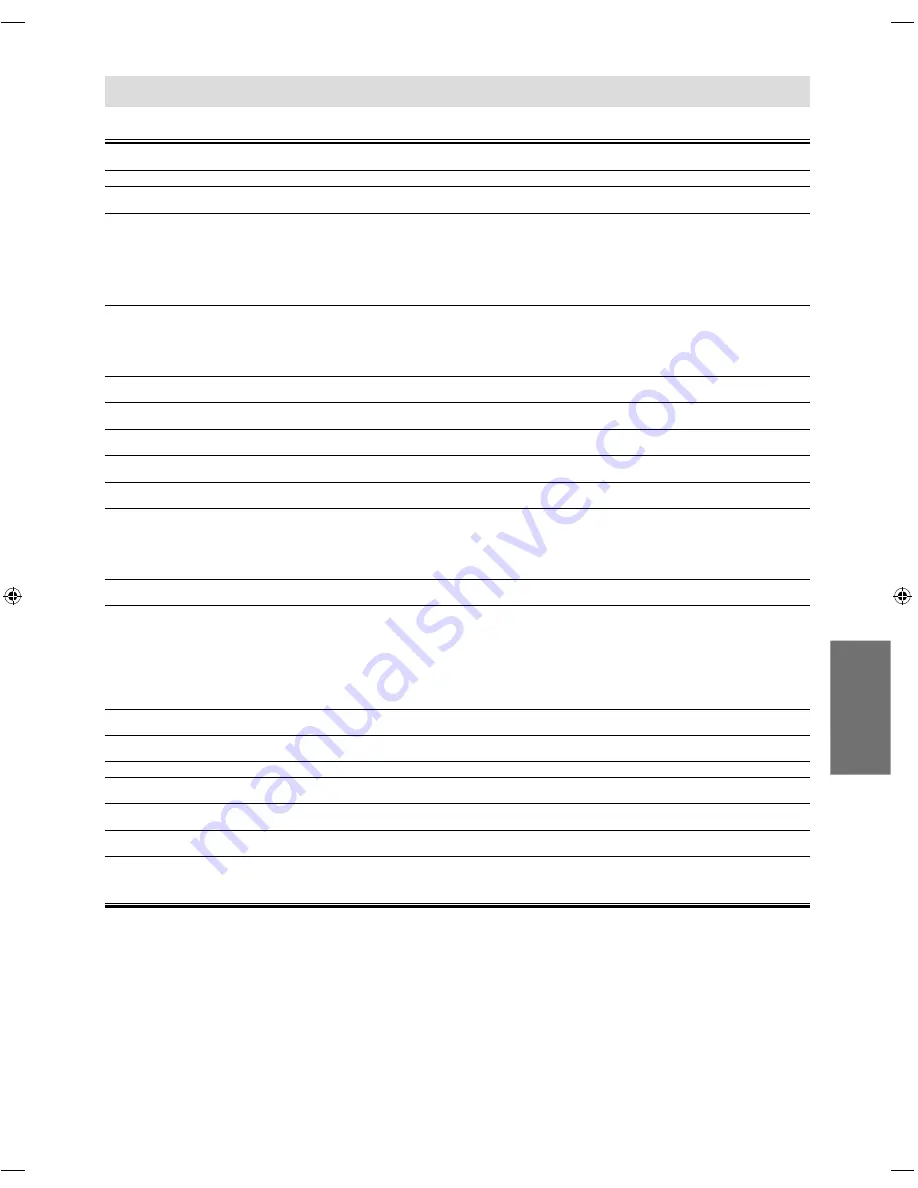
– 19 –
EN
INFORMATION
Troubleshooting Guide
If the unit does not perform properly when operated as instructed in this owner’s manual, refer to the following.
• Some functions are not available in specific modes, but this is not a malfunction. Read the description in this owner’s manual for
more details on correct operations.
• Playback from a desired track and random playback are not available during programmed playback.
• Some functions are prohibited on some discs.
INFORMATION
Problem
Corrective action
No power
– Check if the AC power cord is properly connected.
– Unplug the outlet once, and wait for 5-10 seconds and then plug it in again.
No sound or picture
– Check if the TV is switched on.
– Check the video connection.
– Check the audio / video cable connections to the TV.
(Refer to page 6.)
– When“Progressive” is “On”, video signals from the unit’s VIDEO OUT and S-VIDEO OUT jacks will be
distorted or not be output at all.
– Check whether the connected TV or other device supports HDCP.
(This unit will not output a video signal unless the other device supports HDCP.)
Distorted picture
– Sometimes a small amount of picture distortion may appear.
This is not a malfunction.
– Connect the unit directly to the TV.
– Set “Progressive” correctly in “Video” menu. Turn it on only if your TV has progressive scan and you are
using the component video connections between the unit and the TV. Disable progressive scan for all
other connections. (Refer to page 6.)
Completely distorted picture or
black / white picture with DVD
– Connect this unit directly to the TV.
– Make sure the disc is compatible with the unit.
No sound or distorted sound
– Adjust the volume.
– Check that the speakers are connected correctly.
No audio at digital output
– Check the digital connections.
– Check if the audio format of the selected audio language matches your receiver capabilities.
No DTS audio is output.
– This unit does not support DTS audio.
This is not a malfunction.
Picture freezes momentarily during
playback.
– Check the disc for fingerprints / dirty and clean with a soft cloth wiping from center to edge.
Disc cannot be played back.
– Clean the disc.
– Ensure the disc is inserted in correct direction.
– Check if the disc is defective by trying another disc.
– Cancel the parental lock or change the control level.
– Insert a correct disc that plays back on this unit.
– Handle a disc with special care so that it does not have fingerprints, scratches, or dusts on its surface.
No return to start-up screen when
disc is removed.
– Reset the unit by switching off the unit, then on again.
The unit does not respond to
the remote control.
– Aim the remote control directly at the sensor on the front panel.
– Reduce the distance to the unit.
– Replace the batteries in the remote control.
– Re-insert the batteries with their polarities (+ / – signs) as indicated.
– Tune your radio to an empty AM station so that you hear a lot of noises. Then, turn up the volume. If
you hear some signal sound from the radio by pressing buttons on the remote control, the remote
control is working.
– Press and hold any button on remote control toward a digital camera. The remote control is working if
you confirm infrared light through the digital camera.
Buttons do not work or the unit stops
responding.
– To completely reset the unit, unplug the AC cord from the AC outlet for 5-10 seconds.
The unit does not respond to some
operating commands during playback.
– Operations may not be permitted by the disc. Refer to the instructions of the disc.
The unit cannot read CD / DVD.
– Use a commonly available cleaning CD / DVD to clean the lens before sending the unit for repair.
Angle does not switch.
– The angle cannot be switched for DVD which do not contain multiple angles. In some cases multiple
angles are only recorded for specific scenes.
Playback does not start
when the title is selected.
– Check the “Parental” setting.
The password for rating level
has been forgotten.
– Enter the default password “4737”, then your forgotten password will be cleared.
Specifications
Output signal format:
NTSC
color
Power source:
120 V AC + / - 10%, 60 Hz + / - 0.5%
Power consumption:
8 W (standby : 0.8 W)
Operating temperature:
41°F (5 °C) to 104 °F (40 °C)
Dimensions:
W :
11
1
/
16
” (280mm)
H :
2
1
/
16
” (51mm)
D :
8
5
/
16
” (210mm)
Weight:
Approx 2.76lbs.
(1.25kg)
• Designs and specifications are subject to
change without notice.
• If there is a discrepancy between
languages, the default language will be
English.
E6MY0UD̲DP170MGXF̲EN̲v3.indd 19
E6MY0UD̲DP170MGXF̲EN̲v3.indd 19
2009/08/10 11:44:20
2009/08/10 11:44:20
Summary of Contents for DP170MGXF -
Page 21: ... 21 EN INFORMATION Memo ...




















