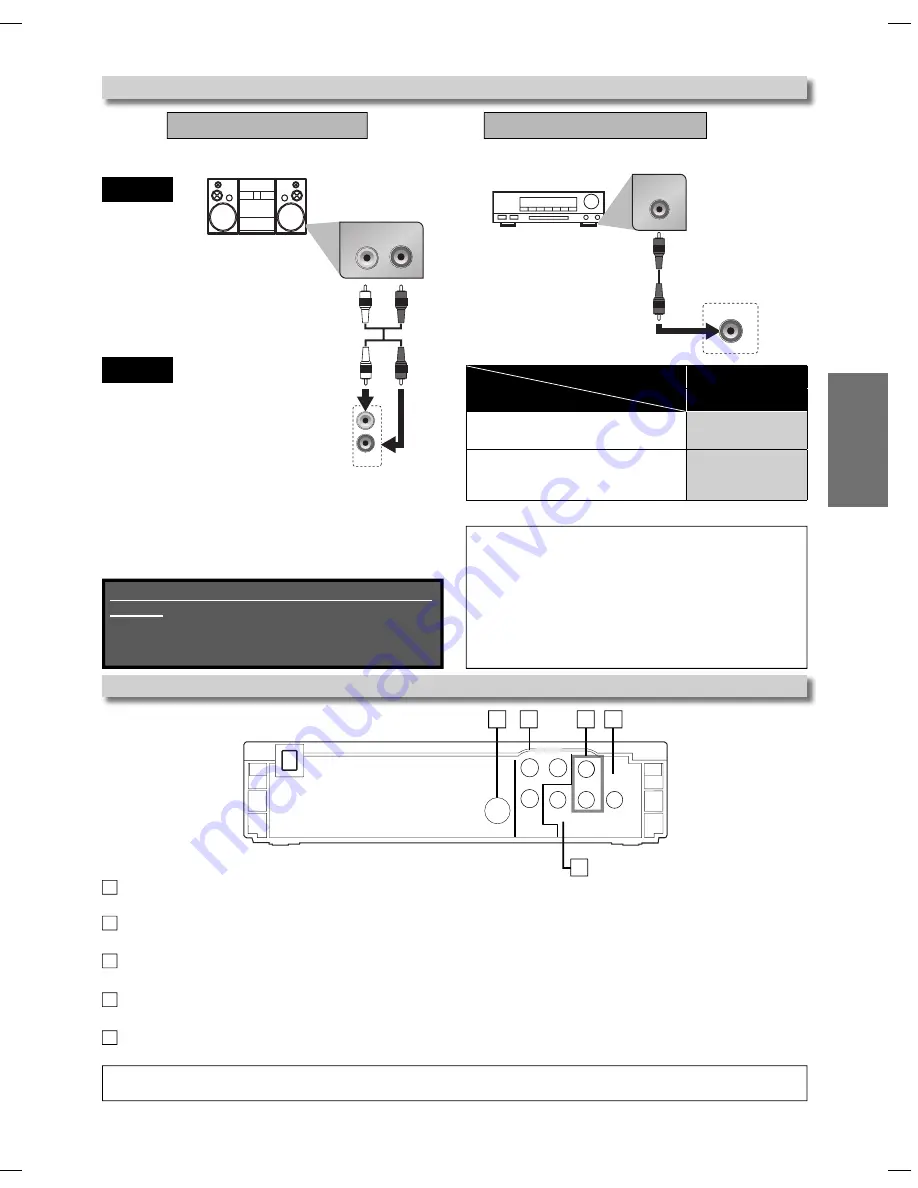
– 7 –
EN
SETUP
COAXIAL
COAXIAL
DIGITAL
AUDIO OUT
L
R
AUDIO
OUT
R
L
Note:
• The audio source on a disc in a Dolby Digital
multi-channel surround format cannot be recorded as
digital sound by an MD or DAT deck.
• By hooking this unit up to a Dolby Digital decoder, you
can enjoy high-quality Dolby Digital multi-channel
surround sound as heard in the movie theaters.
• Playing back a DVD using incorrect settings may
generate noise distortion and may also damage the
speakers.
stereo system
Audio
This unit
Analog Audio Connection
analog audio
input jacks
AUDIO OUT
DIGITAL
AUDIO OUT
Digital Audio Connection
RCA audio cable
digital audio
coaxial cable
Dolby Digital decoder,
MD deck or DAT deck
Connection to an Audio System
* To complete these settings, refer to pages 14-15.
SETUP > AUDIO>
DOLBY DIGITAL
Connecting to a Dolby Digital decoder
for Dolby Digital audio output.
BITSTREAM
Connecting to the other device
(an MD deck or DAT deck etc.)
without Dolby Digital decoder.
PCM
Connection
Setting
Digital audio
input jack
Rear Terminals
4
5
2
1
3
1
S-VIDEO OUT jack
Connect an optional S-video cable here through the S-video in jack of a television.
2
COMPONENT VIDEO OUT jacks
Connect optional component video cable here through the component video in jacks of a television.
3
VIDEO OUT jack
Connect a yellow video cable here through the video in jack of a television.
4
AUDIO OUT jacks
Connect an audio cable here through the audio in jacks of a television or other audio device.
5
DIGITAL AUDIO OUT COAXIAL jack
Connect a digital audio coaxial cable here through the digital audio coaxial in jack of a decoder or audio receiver.
S-VIDEO
OUT
C
R
/P
R
C
B
/P
B
VIDEO
OUT
Y
L
R
AUDIO
OUT
DIGITAL
AUDIO OUT
COMPONENT
VIDEO OUT
COAXIAL
Note:
•
Please purchase the necessary cables at your local store.
(Refer to pages 6-7.)
Supplied cables used in this connection are as
follows:
• RCA audio cable (L/R) x 1
Please purchase the rest of the necessary cables
at your local store.
E6C0TUD.indd 7
E6C0TUD.indd 7
2007/04/03 10:37:33
2007/04/03 10:37:33






































