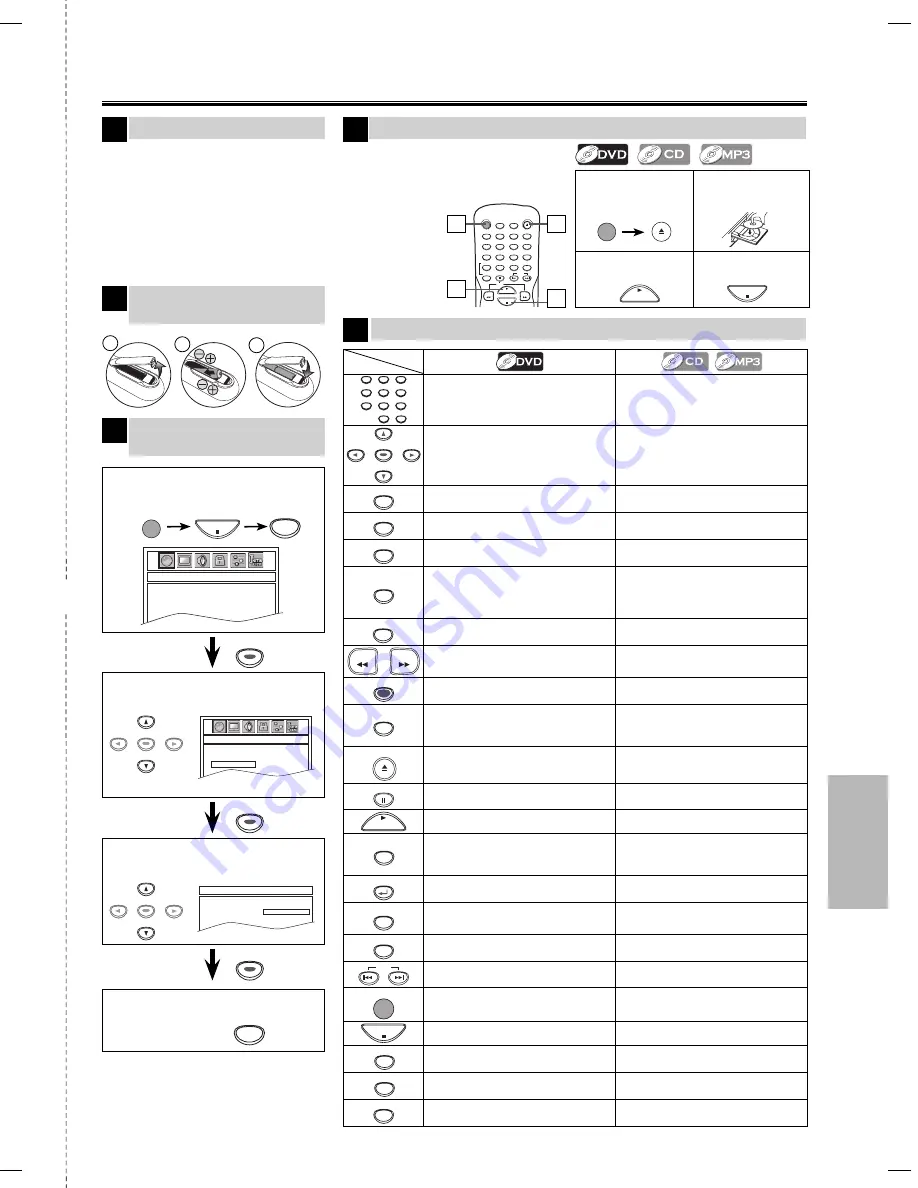
– 19 –
ES
Español
✄
2
1
3
5
1
2
3
4
5
6
7
8
9
0
+10
• Para seleccionar directamente el capítulo
o título.
• Para seleccionar directamente la canción.
(CD)
• Para seleccionar directamente el grupo/
canción. (MP3)
ENTER
• Para mover el cursor y determinar la
posición.
• Para mover el cursor y determinar la
posición.
A-B
• Para repetir entre su punto A y B
seleccionado.
• Para repetir entre su punto A y B
seleccionado.
ANGLE
• Para seleccionar los ángulos de la
cámara en un disco.
------
AUDIO
• Para seleccionar idiomas de audio en un
disco.
• Para seleccionar “ESTÉREO”, “L-ch” o
“R-ch”. (CD)
CLEAR
• Para eliminar el Nº de estado en la
entrada de programa.
• Para borrar los números mal entrados.
• Para borrar el punto para la repetición
A-B.
• Para eliminar el Nº de estado en la
entrada de programa.
• Para borrar los números mal entrados.
• Para borrar el punto para la repetición
A-B.
DISPLAY
• Para mostrar el modo de disco actual.
• Para mostrar el modo de disco actual.
REV
FWD
• Para buscar en avance/retroceso por un disco.
• Para empezar la reproducción en avance
lento durante el modo de pausa.
• Para buscar en avance/retroceso por un
disco.
MENU
• Para llamar el Menú en un disco.
------
MODE
• Para disponer el orden de reproducción o
la reproducción aleatoria.
• Para activar/desactivar el nivel del negro.
• Para activar/desactivar el ambiental virtual.
• Para disponer el orden de reproducción o
la reproducción aleatoria.
• Para activar/desactivar el ambiental
virtual.
OPEN/CLOSE
• Para abrir o cerrar la bandeja del disco.
• Para encender la unidad.
• Para abrir o cerrar la bandeja del disco.
• Para encender la unidad.
PAUSE
• Para hacer una pausa en la reproducción.
• Para avanzar la reproducción un cuadro cada vez.
• Para hacer una pausa en la reproducción
del disco.
PLAY
• Para empezar la reproducción del disco.
• Para encender la unidad.
• Para empezar la reproducción del disco.
• Para encender la unidad.
REPEAT
• Para reproducir repetidamente un
capítulo o título.
• Para reproducir repetidamente una
canción o disco. (CD)
• Para reproducir repetidamente una
cansión, grupo o disco. (MP3)
RETURN
• Para volver a la operación anterior en el
menú.
• Para volver a la operación anterior en el
menú.
SEARCH
MODE
• Para buscar un capítulo, título o tiempo.
• Para buscar una canción.
• Para buscar el tiempo. (CD)
• Para buscar los grupos. (MP3)
SETUP
• Para llamar el menú de ajustes de DVD.
• Para llamar el menú de ajustes de DVD.
SKIP
• Para saltar capítulos o titulo.
• Para saltar canciones. (CD)
• Para saltar los grupos o canciones. (MP3)
STANDBY-ON
• Para encender o apagar la unidad.
• Para encender o apagar la unidad.
STOP
• Para parar la reproducción.
• Para parar la reproducción.
SUBTITLE
• Para seleccionar subtítulos en un disco.
------
TOP MENU
• Para llamar el menú inicial en un disco.
------
ZOOM
• Para ampliar la imagen de vídeo en DVD.
(x2 / x3 / x4 / x1/2)
------
2
Seleccione “PLAYER MENU”.
1
Confirme que ha seleccionado
“LANGUAGE”.
Si su televisor tiene entradas de
AUDIO/VIDEO vea la sección
“Connection to a TV” en la página 6 en
el manual de manejo. En caso
contrario, vea la sección “Connecting
to RF Modulator (Not Supplied)” en
la página del frente en el manual de
manejo.
STANDBY-ON
AUDIO
SUBTITLE
ANGLE
REPEAT
CLEAR
A-B
PAUSE
SLOW
SKIP
OPEN/CLOSE
DISPLAY
SEARCH
MODE
1
2
3
4
5
6
7
8
9
0
+10
PLAY
REV
FWD
STOP
Español
Conexiones
4
Para salir del menú
3
Seleccione el idioma deseado para
las indicaciones en la pantalla.
LANGUAGE_PLAYER MENU
AUDIO
SUBTITLE
DISC MENU
PLAYER MENU
ENGLISH
FRANÇAIS
ESPAÑOL
1
Para cambiar el idioma en
la pantalla
3
Reproducción
4
4
3
Antes.
¡Encienda el televisor,
amplificador y otros equipos
conectados a esta unidad.
Asegúrese
que el
televisor y el
sintonizador
de audio es-
tán en el canal
correcto.
Control remoto
Instalación de las pilas en
el control remoto
1
SETUP
ENTER
ENTER
ENTER
ENTER
ENTER
ENTER
ENTER
ENTER
ENTER
1
Para abrir o
cerrar la bandeja
del disco
2
Ponga un disco
con la etiqueta
hacia arriba.
3
Para empezar la
reproducción
4
Para parar la
reproducción
STOP
STANDBY-ON
OPEN/CLOSE
PLAY
STOP
SETUP
STANDBY-ON
1
ENTER
Disco
Botón
(Orden alfabético)
LANGUAGE_PLAYER MENU
AUDIO
SUBTITLE
DISC MENU
PLAYER MENU
ENGLISH
FRANÇAIS
ESPAÑOL
LANGUAGE
AUDIO
SUBTITLE
DISC MENU
PLAYER MENU
2
ENTER
E6C0TUD.indd 19
E6C0TUD.indd 19
2007/04/03 17:17:17
2007/04/03 17:17:17


































