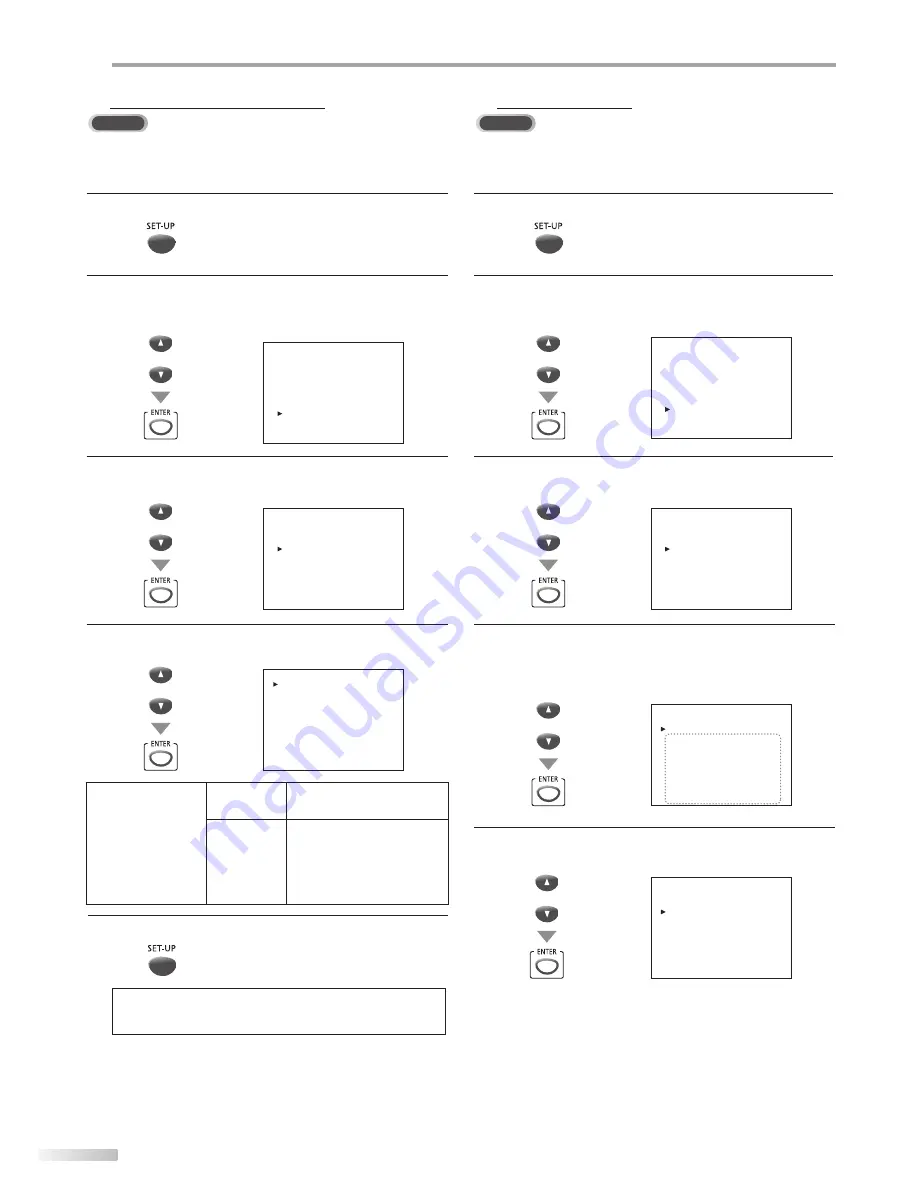
18
EN
O
PTIONAL SETTING
DTV Closed Caption
DTV
In addition to the basic closed caption described on page 17, DTV has its
own closed caption called DTVCC. Use this menu to change the settings for
DTVCC.
1
Press
[SET-UP]
to display the main menu.
2
Use
[Cursor
K
/
L
]
to select “DTV SETUP“, then press
[ENTER]
.
e.g.) digital TV mode
or
--- TV SETUP ---
CHANNEL SETUP
V-CHIP SETUP
LANGUAGE [ENGLISH]
CAPTION [OFF]
DTV SETUP
3
Use
[Cursor
K
/
L
]
to select “DTVCC“, then press
[ENTER]
.
or
--- DTV SETUP ---
DTV DISPLAY [LETTERBOX]
DTVCC
4
Use
[Cursor
K
/
L
]
to select “CAPTION SERVICE“, then
press
[ENTER]
repeatedly to change the setting.
or
--- DTV CC ---
CAPTION SERVICE [SERVICE1/6]
USER SETTING
[ON]
CAPTION SIZE
[MIDDLE]
FONT STYLE
[STYLE1/8]
CHARACTER EDGE [NONE]
FORE OPACITY
[SOLID]
FORE COLOR
[WHITE]
BACK OPACITY
[SOLID]
BACK COLOR
[BLACK]
CAPTION SERVICE
OFF
Select if you do not want
DTVCC. This is the default.
SERVICE1~6
Select one of these before
changing any other item in
“CAPTION” menu. Choose
“SERVICE1/6” under normal
circumstances.
5
Press
[SET-UP]
to exit.
Note:
• “CAPTION SERVICE” that you can switch differs depending
on the broadcast description.
5
DTVCC Style
DTV
You can change the style of DTV CC such as font, color or size, etc.
1
Press
[SET-UP]
to display the main menu.
2
Use
[Cursor
K
/
L
]
to select “DTV SETUP“, then press
[ENTER]
.
e.g.) digital TV mode
or
--- TV SETUP ---
CHANNEL SETUP
V-CHIP SETUP
LANGUAGE [ENGLISH]
CAPTION [OFF]
DTV SETUP
3
Use
[Cursor
K
/
L
]
to select “DTVCC“, then press
[ENTER]
.
or
--- DTV SETUP ---
DTV DISPLAY [LETTERBOX]
DTVCC
4
Use
[Cursor
K
/
L
]
to select “USER SETTING“, then press
[ENTER]
repeatedly to set to “ON”.
• Items in the dotted box are available only when
“USER SETTING“ is “ON“.
or
--- DTV CC ---
CAPTION SERVICE [SERVICE1/6]
USER SETTING
[ON]
CAPTION SIZE
[MIDDLE]
FONT STYLE
[STYLE1/8]
CHARACTER EDGE [NONE]
FORE OPACITY
[SOLID]
FORE COLOR
[WHITE]
BACK OPACITY
[SOLID]
BACK COLOR
[BLACK]
5
Use
[Cursor
K
/
L
]
to select an item, then press
[ENTER]
repeatedly to change the setting for the item.
or
--- DTV CC ---
CAPTION SERVICE [SERVICE1/6]
USER SETTING
[ON]
CAPTION SIZE
[MIDDLE]
FONT STYLE
[STYLE1/8]
CHARACTER EDGE [NONE]
FORE OPACITY
[SOLID]
FORE COLOR
[WHITE]
BACK OPACITY
[SOLID]
BACK COLOR
[BLACK]
5
P7401UM_CD130MW8.indd 18
2007/04/23 9:38:21






























