Reviews:
No comments
Related manuals for 6P4830
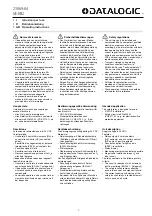
SE-SR2
Brand: Datalogic Pages: 16

PRM-30A
Brand: promethean Pages: 100

CP718e
Brand: BOXLIGHT Pages: 55

DP2K-E series
Brand: Barco Pages: 163

SOLAHD STV25K Series
Brand: Emerson Pages: 12

43FDX01B
Brand: Hitachi Pages: 62

13K 50UX26B
Brand: Hitachi Pages: 82

43FDX01B
Brand: Hitachi Pages: 86

42V52
Brand: Hitachi Pages: 76

1F710
Brand: Hitachi Pages: 80

42V710 - 42" Rear Projection TV
Brand: Hitachi Pages: 84

43F300
Brand: Hitachi Pages: 64

matchline 50PP8421
Brand: Philips Pages: 2

MatchLine 46PP9527
Brand: Philips Pages: 2

MatchLine 46PP8621
Brand: Philips Pages: 2

MATCH LINE 55PP925
Brand: Philips Pages: 2

Magnavox 9P6444C
Brand: Philips Pages: 2

Magnavox 9P6040C
Brand: Philips Pages: 2






















