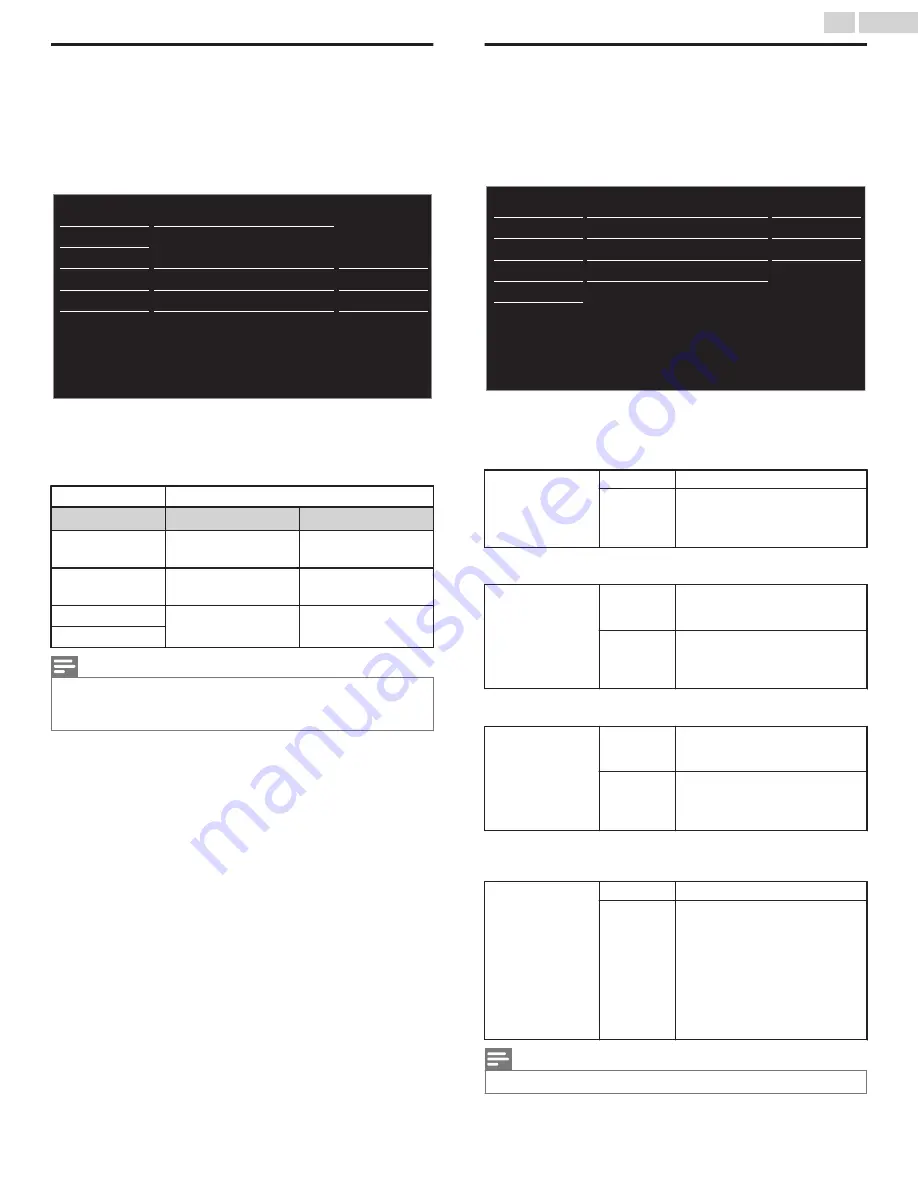
PC settings
This function lets you adjust the PC screen position, clock and
phase during PC input.
Use
J
K
to adjust
Clock
setting to stabilize the PC screen and
Phase
setting to improve the clarity of the PC screen.
1
Use
H
I
to select
PC settings
, then press
OK
.
0
0
0
0
Phase
Clock
Vertical position
Horizontal position
Auto adjustment
USB
Language
Features
Setup
Sound
Picture
2
Use
H
I
to select the item you want to adjust, then press
OK
.
●
The horizontal / vertical position, clock and phase of the PC
screen are automatically adjusted.
Auto adjustment
Select if you want to adjust automatically.
J
Cursor
Cursor
K
Horizontal
position
To move PC screen
left
To move PC screen
right
Vertical position
To move PC screen
down
To move PC screen
up
Clock
To decrease setting
value
To increase setting
value
Phase
Note(s)
●
You may not obtain an appropriate screen with
Auto adjustment
for some signals.
In this case, please adjust the settings manually.
●
Properly adjust the
Clock
setting and then adjust the
Phase
setting.
fun-Link (HDMI CEC)
This function allows you to operate the linked functions between
our brand devices with a fun-Link feature and this unit connecting
through an HDMI cable. You must connect this unit to our brand
fun-Link devices and be sure it's fun-Link (HDMI CEC) setting is
also set to On.
1
Use
H
I
to select
fun-Link (HDMI CEC)
, then press
OK
.
On
On
On
Auto TV on
Device list
Auto device off
fun-Link control
USB
Language
Features
Setup
Sound
Picture
On
Device control
2
Use
H
I
J
K
to select the item you want to adjust, then press
OK
.
Set the fun-Link control
On
or
Off
. The following additional settings
will be grayed out when you set them to
Off
.
fun-Link control
Off
Disables all fun-Link.
On
Selects if you have connected
an external device that is
compatible with the fun-Link
function.
You can set your connected fun-Link device to turn off by
interlocking from this unit’s power.
Auto device off
Off
Your connected fun-Link
device stays on even if the unit
goes into standby mode.
On
Your connected fun-Link
device turns off automatically
when the unit goes into
standby mode.
This unit will turn on when the power on signal is sent from your
connected fun-Link device.
Auto TV on
Off
This unit stays in standby
mode even if you turn on your
connected fun-Link device.
On
This unit turns on
automatically when you turn on
your connected fun-Link
device.
You can operate some functions such as disc playback or call up
the menu of the connected devices, by using this unit’s remote
control.
Device control
Off
Disables the device control.
On
PLAY
K
/
STOP
C
/
FWD
D
/
REV
E
/
SKIP
G
/
SKIP
H
/
PAUSE
t
/
LINK
/
HIJ
K
/
OK
/
BACK
/
the
NUMBER buttons
/
RED
/
GREEN
/
BLUE
/
YELLOW
can
be used to control your
connected fun-Link devices by
this unit’s remote control.
Note(s)
●
Some set-top boxes are not compatible with
fun-Link
, this is not a malfunction.
30
.
English
Continued on next page.











































