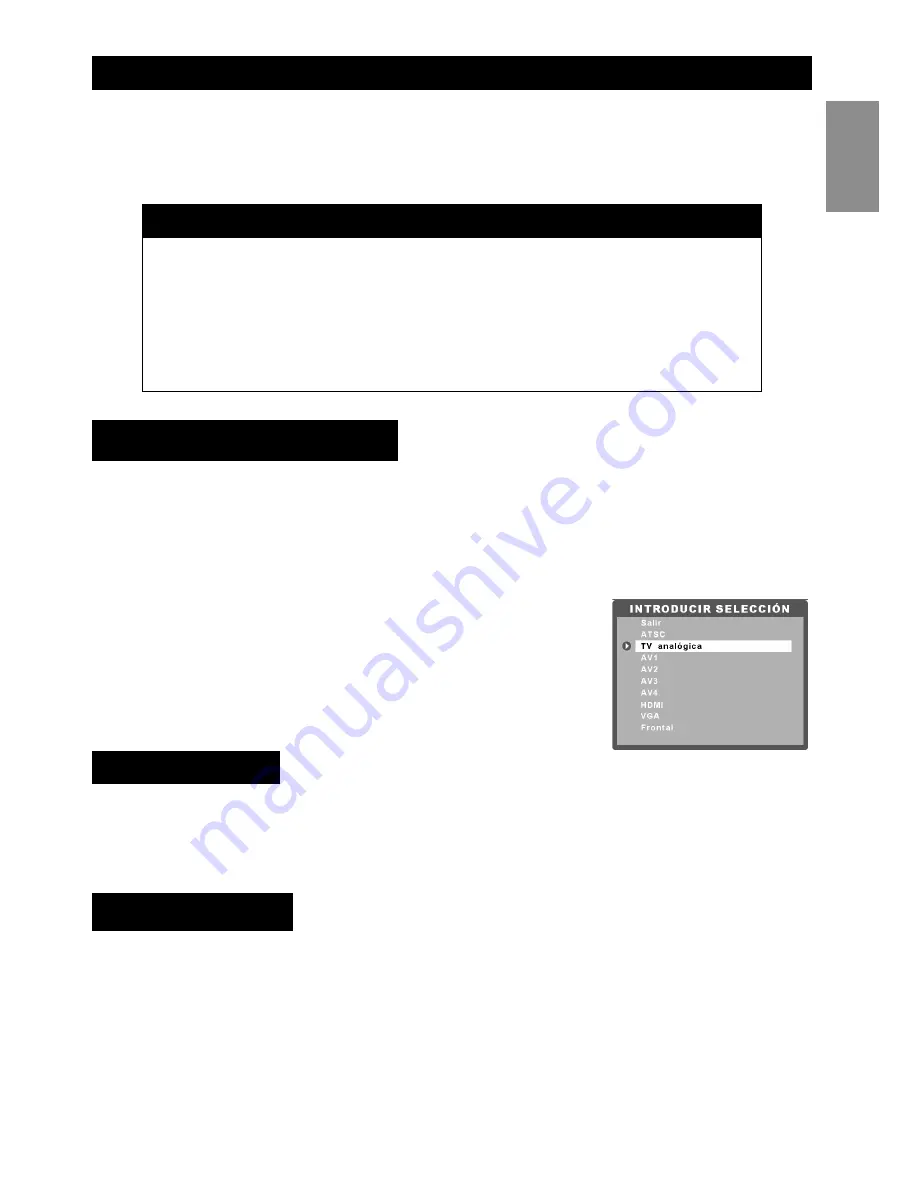
Usar el televisor
19
Español
Excepto en casos de emergencia, no se recomienda utilizar el interruptor de alimentación principal para
apagar el sistema. La vida de la lámpara se puede reducir considerablemente si no se permite al sistema
que se enfríe adecuadamente apagándolo súbitamente mediante dicho interruptor.
Después de encender el televisor, seleccione la fuente de entrada adecuada mediante los botones del panel
frontal o del mando a distancia, tal y como se describe a continuación:
• Presione los botones
ATV
,
DVI/HDMI
,
YPbPr
,
DTV
,
AV
,
SV
o
VGA
del mando a distancia para
cambiar a la entrada respectiva.
• Presione el botón
ACEPTAR/FUENTE
del panel frontal del televisor repetidamente para recorrer
todas las fuentes de entrada.
• Presione el botón
FUENTE
del mando a distancia para seleccionar la
fuente en el menú en pantalla. Una lista de fuentes de entrada aparecerá
en la pantalla. Seleccione la entrada apropiada mediante los botones de
dirección y presione el botón
ACEPTAR
del mando a distancia para
mostrar la señal de entrada.
Utilice uno de los siguientes métodos para cambiar de canal:
• Presione los botones Subir canal o Bajar canal del panel frontal o del mando a distancia para pasar al
canal anterior o siguiente.
• Presione los botones numéricos del mando a distancia para especificar directamente un canal.
Para ajustar el volumen, realice el siguiente procedimiento:
• Presione los botones Subir volumen o Bajar volumen del panel frontal o del mando a distancia para
subir o bajar el volumen.
• Presione el botón Silencio (consulte la página 4) para deshabilitar el volumen. Presione de nuevo el
botón para restaurar el sonido.
Notas
• A no ser que no vaya a utilizar el televisor durante un prolongado período de tiempo, puede dejar el
interruptor de alimentación principal en la posición ENCENDIDO sin que consuma mucha energía.
• Después de apagar el televisor, el LED de encendido parpadeará en rojo y verde durante 10 segundos,
luego parpadeará en color rojo durante unos 40 segundos y, por último, permanecerá iluminado en color
rojo cuando el sistema se apague. Cuando el LED parpadee en color rojo, el televisor se encontrará en la
fase final de enfriamiento y el sistema no responderá a ninguna orden del mando a distancia ni a los bot-
ones del panel frontal. Espere a que el LED de encendido deje de parpadear durante 1 minuto aproxima-
damente antes de encender de nuevo el televisor.
Cambiar la fuente de entrada
Cambiar de canal
Ajustar el volumen















































