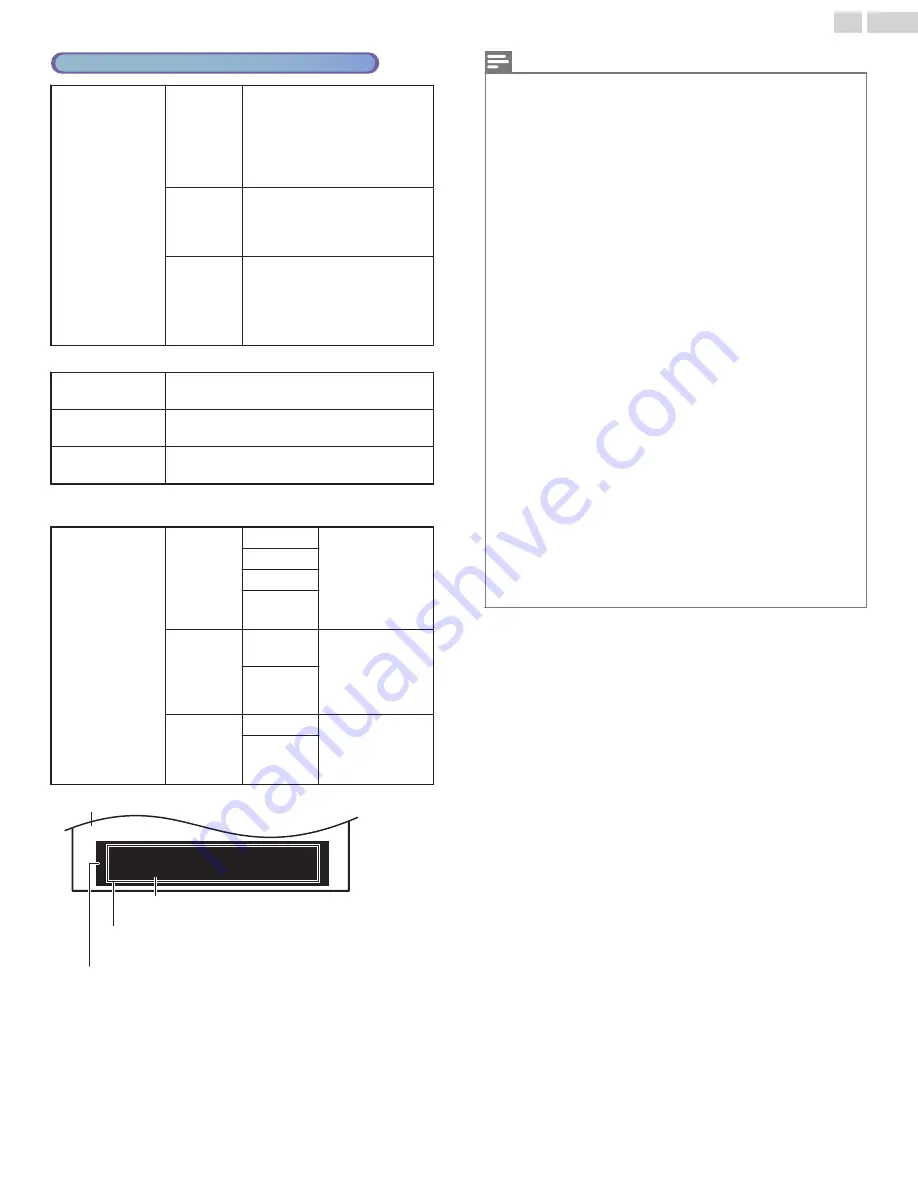
Cable / NTSC (Analog) TV Operation
Caption service
CC-1
and
T-1
The primary Closed Captions and
Text Services. The Closed
Captions or Text is Displayed in
the same Language as the
Program’s Dialog (up to 4 lines of
script on the TV Screen).
CC-3
and
T-3
Serve as the preferred Data
Channels. The Closed Captions or
Text is often a Secondary
Language.
CC-2
,
CC-4
,
T-2
and
T-4
Rarely available and Broadcasters
use them only in Special
conditions, such as when
CC-1
and
CC-3
or
T-1
and
T-3
are Not
available.
●
There are 3 Display modes according to Programs:
Paint-on
Displays Characters on the TV screen
immediately.
Pop-on
Once Characters are Stored in Memory, they are
Displayed All at Once.
Roll-up
Displays the Characters Continuously by
Scrolling (max. 4 lines).
You can choose the Font (Size, Color, etc), Background and other
Characteristics of the Closed Captions Text.
Caption style
Font
Font style
Closed Captioning
font style, size,
color and
transparency
(opacity) can be
changed.
Font size
Font color
Font
opacity
Background
Background
color
Background color
and transparency
(opacity) of the
displayed caption
can be switched.
Background
opacity
Edge
Edge color
Edge color and
type of the
displayed caption
can be switched.
Edge type
S o, you must be Philip. Hi!
S o, you must be Philip. Hi!
I’m pleased to meet you.
I’m pleased to meet you.
S o, you must be Philip. Hi!
I’m pleased to meet you.
(
Background color
and
Background opacity
)
Background
(
Edge color
and
Edge type
)
Edge
(
Font style
,
Font size
,
Font color
and
Font opacity
)
Font
Picture display
●
Review your setting choice made above by looking in the upper right
corner of the displayed setting box (not All selections show the
differences selected).
Note(s)
●
Closed Caption will NOT be displayed when you are using an HDMI Connection.
●
Digital caption service
that you can switch differs depending on the broadcast description.
●
Caption style will not have any effect if the User setting is set to Off.
●
The captions do not always use correct spelling and grammar.
●
Not all TV Programs and product commercials include Closed Caption information or All
types of the Closed Captioning. Refer to your area TV Program listings for the TV channels
and times of Closed Caption shows. The captioned programs are usually noted in the TV
listings with abbreviations such as
CC
.
●
To show the Closed Caption on your TV screen, Broadcast signal must contain the Closed
Caption data.
●
Captions and texts may not exactly match the TV voice.
●
Changing channels may delay the Closed Caption for a few seconds.
●
Adjusting or muting the volume may delay the Closed Caption for a few seconds.
●
Abbreviations, symbols and other grammatical shortcuts may be used in order to keep
pace with the on-screen action. This is not a malfunction.
●
The caption or text characters will not be displayed while the main menu or functions
display is shown.
●
If a black box appears on the TV screen, this means that the Closed Caption is set to the
text mode. To clear the box, select
CC-1
,
CC-2
,
CC-3
, or
CC-4
.
Refer to
L
p. 24
●
If the Unit receives poor quality television signals (mainly when the Analog (NTSC) is
received), the captions may contain Errors or there might be no captions at all. Some
possible causes of poor quality signals are:
–
Automobile ignition noise
–
Electric motor noise
–
Weak signal reception
–
Multiplex signal reception (ghosts or screen flutter)
–
Data dropout and Pixelation (for DTV only)
●
The Unit retains the Closed Caption setting if the Power fails.
●
When the Unit receives special effects Playback signal (e.g. Search, Slow and Still) from a
VCR’s Video Output channel (ch3 or ch4), the Unit may not display the correct caption
or text.
●
The EUT setting that satisfies § 79.102 (e) is as follows:
–
Font: Mono-font
–
Character Size: Large
25
.
English
Continued on next page.




























