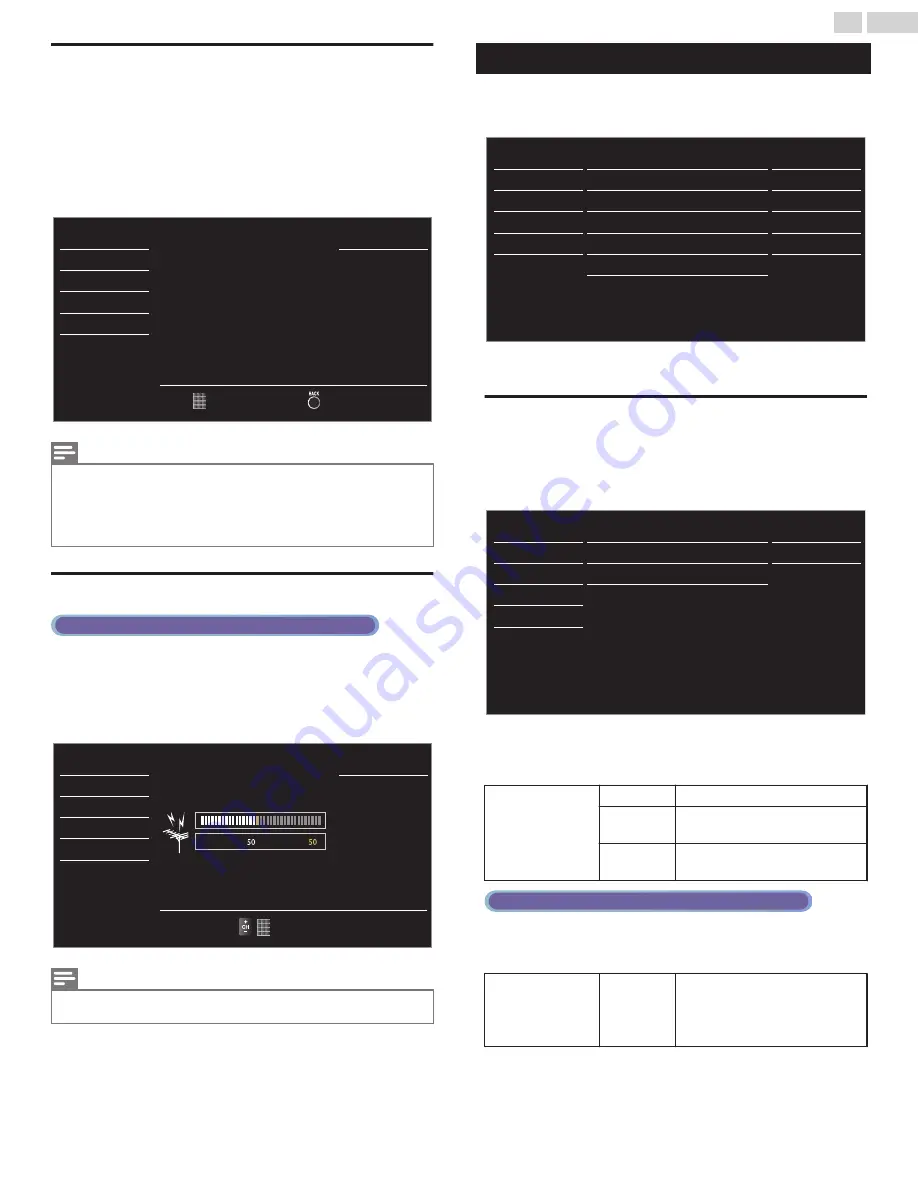
Add channels
This function lets you add the off the air Analog TV or Analog Cable
channels that were not added by the Autoprogram due to reception
conditions during the Initial Setting.
1
Use
H
I
to select
Add channels
, then press
OK
.
2
Use
the NUMBER keys
to enter the number of the channel you
want to add, then press
OK
.
Back
Ch Change
Add channels
USB
Language
Features
Setup
Sound
Picture
function is required.
For digital channels, Autoprogram
to be added using number keys.
For analog channels, select a channel
Note(s)
●
If Setup completes successfully,
Added to the channel list.
is displayed.
●
If External Input is used, it is not possible to register the channel and
Unavailable
will be
displayed on the TV screen.
●
Some channels cannot be selected by
CH + / –
. Use
the NUMBER keys
to select the
non-memorized Channel list channels.
Antenna Confirmation
Digital TV Operation
This function lets you check the Digital signal strength of each channel.
1
Use
H
I
to select
Antenna
, then press
OK
.
2
Use
the NUMBER keys
or
CH + / –
to select the channel for which
you want to check the Digital signal strength.
Ch Change
Back
Max
Current
USB
Language
Features
Setup
Sound
Picture
Note(s)
●
If the channel is set to an Analog channel or External Input, you cannot confirm the Antenna
condition.
Features
1
Display
Setup
using Home Menu and use
H
I
to select
Features
,
then press
OK
.
- -
Home
Software upgrade
E-sticker
Location
fun-Link (HDMI CEC)
PC settings
Child lock
Caption settings
USB
Language
Features
Setup
Sound
Picture
2
Adjust the following items.
Caption settings
Closed Captions displays the Audio portion of the Program as
Superimposed Text over the Video.
1
Use
H
I
to Select
Caption settings
, then press
OK
.
CC-1
CS-1
Off
Caption style
Digital caption service
Caption service
Closed captions
USB
Language
Features
Setup
Sound
Picture
2
Use
H
I
J
K
to select the Feature you want to use, then press
OK
.
You can choose the Closed Caption display.
Closed captions
Off
Closed Caption is not displayed.
On
Closed Caption is always
displayed.
CC w/
mute
Closed Caption is displayed when
the Sound is Off.
Digital TV Operation
In addition to the basic Closed Caption, DTV has its own Closed Caption
called Digital caption service. Use this menu to change the settings for
Digital caption service.
Digital caption
service
CS-1
to
CS-6
Select one of these before
changing any other item in
Caption settings
menu. Choose
CS-1
under normal conditions.
24
.
English
Continued on next page.





























