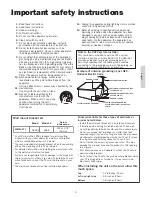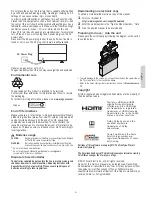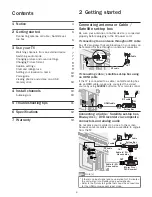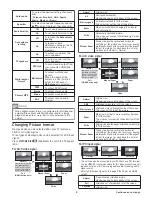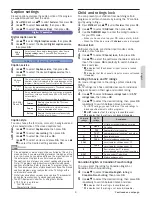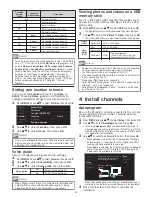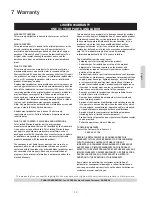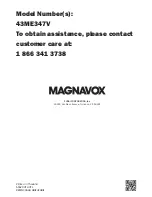Auto sound
To select the desired setting, then press
OK
.
(
Personal
,
Standard
,
Vivid
,
Sports
,
Movie
,
Music
and
News
)
Equalizer
To select the specific frequency and use
H
I
to adjust the level, then press
OK
.
Sonic Emotion
Off
To set Sonic Emotion to
Off
On
To set Sonic Emotion to
On
Auto volume
leveling
Off
To remove the
Auto volume
leveling
On
To reduce volume
differences between the TV
commercials and the
programs
TV speakers
On
To output sound from the
unit’s speakers
Off
No output sound from the
unit’s speakers
CEC Link
To control audio output from
your connected HDMI link
devices
Digital output
format
Multichannel
To output multichannel
signals
(When the audio of the
content is PCM, it will be
output in PCM even if
Multichannel
is selected.)
PCM
To output PCM format
Primary MTS
Stereo
To output stereo audio
Mono
To output mono audio
SAP
To output second audio
program
O
Note(s)
●
When Digital output format is configured for Multichannel
output while content with Multichannel audio is being
played, Voice guide (
L
p. 10
) is not contained in the
output.
Changing Picture format
Display modes can be selected when your TV receives a
16:9 or 4:3 video signal.
Three types of display modes can be selected for a PC input
signal.
Press
PICTURE SIZE
A
repeatedly to switch the TV aspect
ratio.
For 16:9 video signal
Full
can also be selected
after
Wide
if an HDMI
device is selected. This
picture format similarly
displays like
Normal
.
Full
(HDMI device only)
Wide
Zoom
Movie expand
4:3
Normal
Manual Zoom
Normal
Original size.
4:3
Shortened horizontally.
Sidebars appear on both edges of the screen.
Movie expand
Vertically stretched to fill the screen.
This only crops out the top of the picture.
Zoom
Maximum size without changing its horizontal
and vertical ratio.
Wide
Horizontally stretched picture.
This crops out some of the left and right sides
of the picture.
Manual Zoom
Allows step by step vertical and horizontal
stretching of the picture size to suit your viewing
preferences. Manual zoom can distort the aspect
ratio of the image, to switch back to a normal
mode select Automatic / Normal.
For 4:3 video signal
Full
can also be selected
after
Wide
if an HDMI
Device is selected. This
picture format similarly
displays like
16:9
.
Full
(HDMI Device only)
Wide
Zoom
Movie expand
16:9
Normal
Manual Zoom
Normal
Original size.
Sidebars appear on both edges of the screen.
16:9
Stretched horizontally to fill the screen.
Movie expand
Stretched more vertically at the top of the screen.
This crops out the top of the picture.
Zoom
Maximum size that is more vertically stretched
to fill the screen.
This crops out some of the top and bottom of the
picture.
Wide
Original size and the edges stretched horizontally
to fill the screen.
Manual Zoom
Allows step by step vertical and horizontal
stretching of the picture size to suit your viewing
preferences. Manual zoom can distort the aspect
ratio of the image, to switch back to a normal
mode select Automatic / Normal.
For PC input signal
Unscaled
Full
Normal
●
This unit can also be connected to your PC that has a DVI terminal.
Use an HDMI-DVI conversion cable for this video connection and it
requires a stereo mini 3.5mm plug audio cable for analog audio
signal as well.
●
Refer to 16:9 video signal on this page if the PC has an HDMI
output.
Normal
Proportionately stretched picture.
Sidebars appear on both edges of the screen.
Full
Stretched out of proportion to fill the screen.
Unscaled
Original size.
8
Continued on next page.