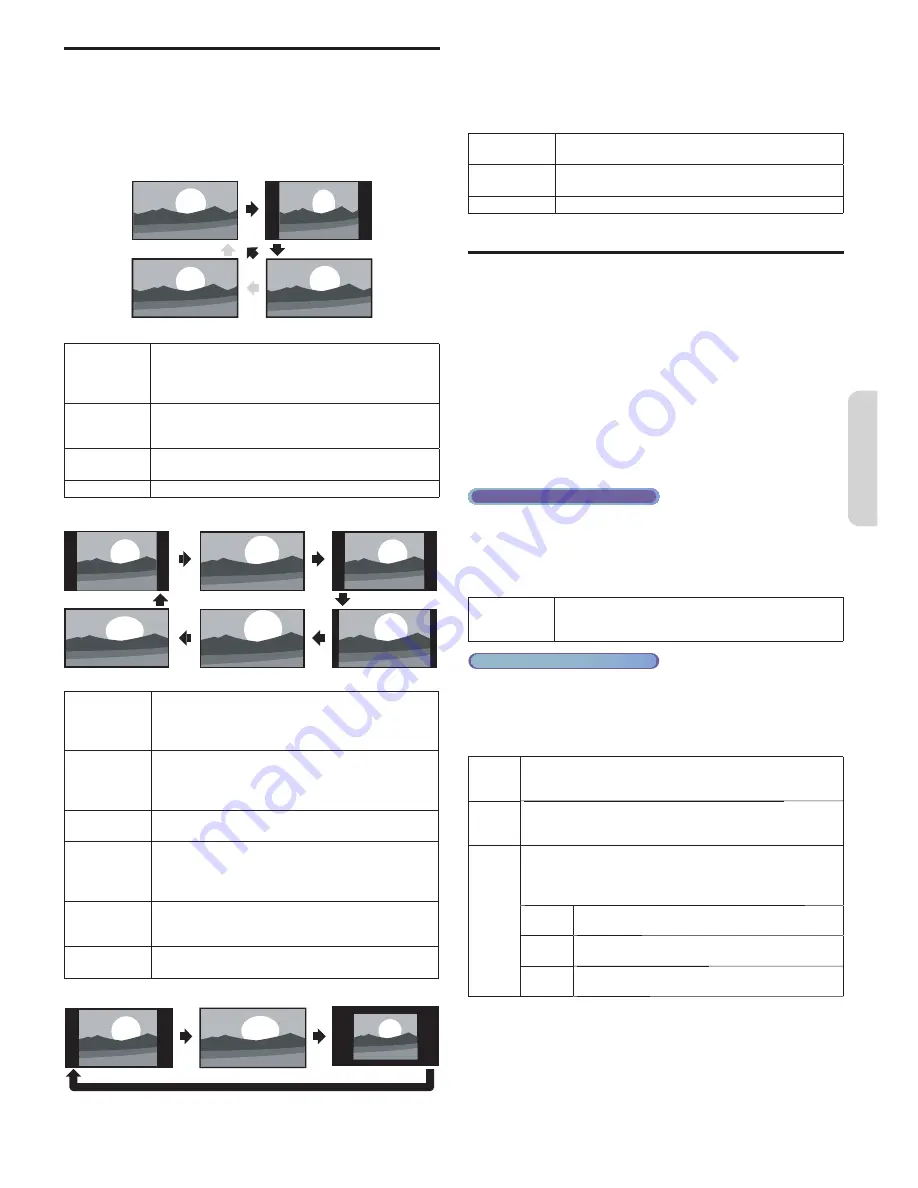
9
Eng
lish
English
English
Changing picture format
Display modes can be selected when your TV receives a
16:9 or 4:3 video signal. Three types of display modes can
be selected for a PC Input signal.
Press
FORMAT
repeatedly to switch the TV aspect ratio.
For 16:9 video signal
Automatic
Wide screen
4:3
Full
(1080i/p only)
Automatic
Other than DTV and HDMI connected devices,
enlarges the picture to best
fi
t the screen. DTV and
HDMI connected devices display the picture at its
original size. The subtitles may remain visible.
4:3
Displays a 16:9 picture at a 4:3 size; the picture is
shortened horizontally. Sidebars appear on both
edges of the screen.
Wide screen
Displays a 16:9 picture that is stretched horizontally
and vertically.
Full
(1080i/p only)
Displays a 16:9 picture at its original size.
For 4:3 video signal
Automatic
4:3
Super zoom
Movie expand 16:9
Movie expand 14:9
Wide screen
Automatic
Other than DTV and HDMI connected devices,
enlarges the picture to best
fi
t the screen. DTV
and HDMI connected devices display the picture at
its original size. The subtitles may remain visible.
Super zoom
Displays a 4:3 picture at a 16:9 size; the picture is
stretched horizontally and vertically and its left and
right edges are enlarged. This crops out the top
and bottom of the picture.
4:3
Displays a 4:3 picture at its original size. Sidebars
appear on both edges of the screen.
Movie expand
14:9
Displays a 4:3 picture at a 14:9 size; the picture is
stretched horizontally and vertically. This crops out
the top and bottom of the picture. Sidebars appear
on both edges of the screen.
Movie expand
16:9
Displays a 4:3 picture at a 16:9 size; the picture is
stretched horizontally and vertically. This crops out
the top and bottom of the picture.
Wide screen
Displays a picture that is stretched out of
proportion to
fi
ll the screen.
For PC Input signal
4:3
Unscaled
Wide screen
•
This unit can also be connected to your PC that has a DVI
terminal. Use an HDMI-DVI conversion cable for this Video
connection and it requires stereo mini plug conversion cable for
Analog Audio signal as well.
•
Refer to 16:9 video signal on this page if PC has HDMI Output.
4:3
Displays a proportionately stretched picture.
Sidebars appear on both edges of the screen.
Wide screen
Displays a picture that is stretched out of
proportion to
fi
ll the screen.
Unscaled
Displays a picture in its original size.
Caption settings
Closed captioning displays the audio portion of
programming as text superimposed over the video.
1
Display
Setup
using Home Menu and use
▲▼
to select
Features
, then press
OK
.
2
Use
▲▼
to select
Caption settings
, then press
OK
.
Closed captions
3
Use
▲▼
to select
Closed captions
, then press
OK
.
4
Use
▲▼
to select
On
,
Off
or
f
On during mute
,
then press
OK
.
Digital TV operation
Digital caption service
3
Use
▲▼
to select
Digital caption service
, then press
OK
.
4
Use
▲▼
to select the desired digital caption service,
then press
OK
.
CS-1
to
CS-6
Select one of these before changing any other item
in
Caption settings
Menu. Choose
CS-1
under
normal circumstances.
Analog/Cable TV operation
Caption service
3
Use
▲▼
to select
Caption service
, then press
OK
.
4
Use
▲▼
to select the desired closed caption, then
press
OK
.
CC-1
and
T-1
The primary caption and text services. The captioning or
text is displayed in the same language as the program’s
dialog (up to 4 lines of script on the TV screen).
g ( pp
p
)
CC-3
and
T-3
Serve as the preferred data channels.
The captioning or text is often a secondary language.
CC-2
,
CC-4
,
T-2
and
T-4
Rarely available and broadcasters use them only in special
conditions, such as when
CC-1
and
CC-3
or
T-1
and
T-3
are not available.
•There are 3 display modes according to programs:
p y
g
p g
Paint-on
Displays input characters on the TV screen
immediately.y
Pop-on
Once characters are stored in memory, they
are displayed all at once.
p y
Roll-up
Displays the characters continuously by scrolling
(max. 4 lines).
(
)
Digital caption options
You can choose the size, font, color, background and other
characteristics of the caption text.
3
Use
▲▼
to select
Digital caption options
, then press
OK
.
4
Use
▲▼
to select an item and press
OK
, then use
▲▼
to select the desired setting and press
OK
.
























