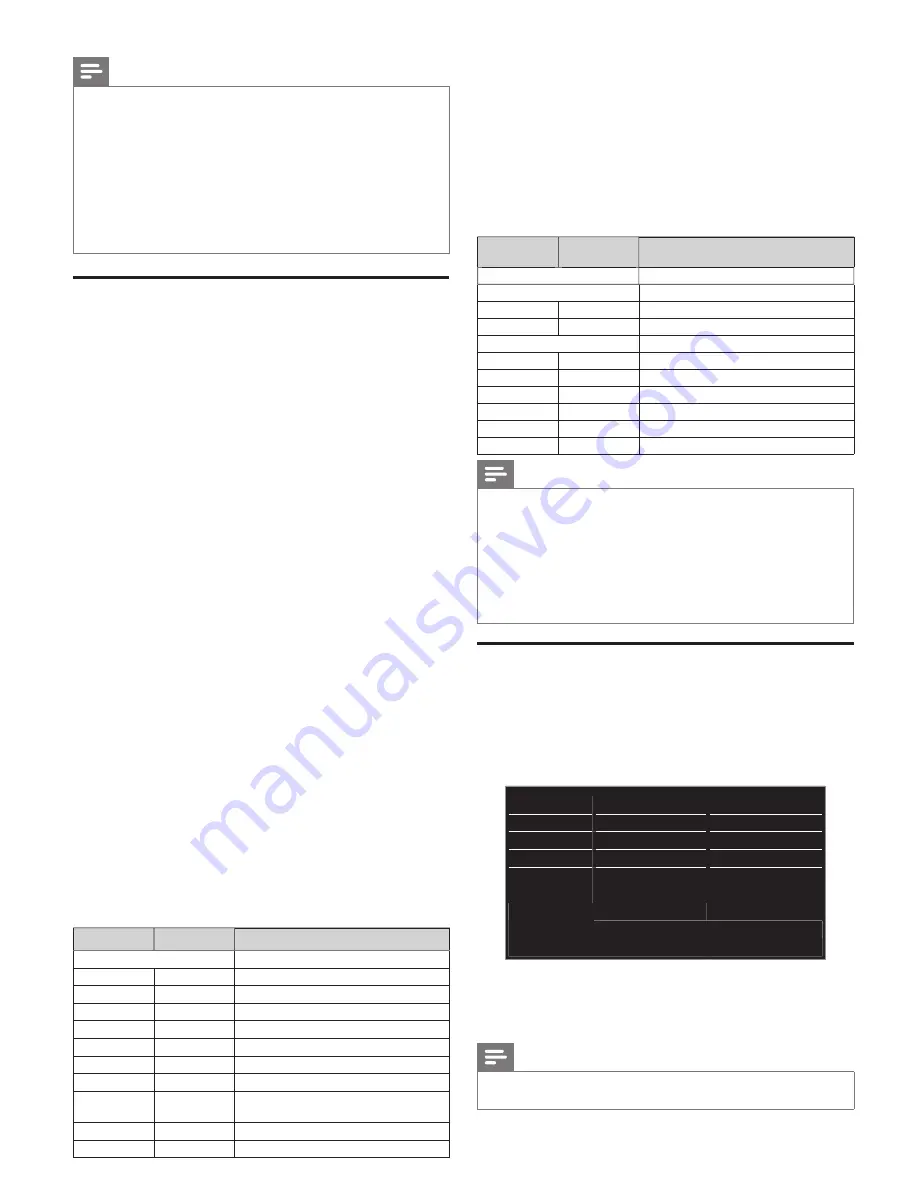
10
Note
•
Closed captioning service may not be controlled by this unit’s menu
options if you are watching television through an external cable or
satellite set-top box. In which case you will need to use the menu
options on the external set-top box to control closed captioning.
•
The captions do not always use correct spelling and grammar.
Not all TV programs and product commercials include closed
caption information. Refer to your area TV program listings for the TV
channels and times of closed caption shows. The captioned programs
are usually noted in the TV listings with service marks such as
CC
.
•
Not all captioning services are used by a TV channel during the
transmission of a closed caption program.
Child and ratings lock
You can prevent your children from watching certain
programs or certain channels by locking the TV controls
and by using ratings.
1
Display
Setup
using Home Menu and use
▲▼
to select
Features
, then press
OK
.
2
Use
▲▼
to select
Child lock
, then press
OK
.
3
Use
the NUMBER buttons
to enter the 4-digit numbers
for your PIN code.
•
When you have not set up your PIN code, enter
0
,
0
,
0
,
0
.
•
When the PIN code is correct,
Child lock
Menu is displayed.
k
Channel lock
Particular channels or external Input modes can be invisible
in this function.
4
Use
▲▼
to select
Channel lock
, then press
OK
.
5
Use
▲▼
to select the particular channels or external
Input, then press
OK
repeatedly to switch between view
K
and block.
•
A box with “
x
” indicates that the channel or Input Source is
locked.
•
An empty box indicates that the channel or Input Source is
not locked.
Setting TV and movie ratings
TV ratings lock has controlled access to individual programs
based on their age ratings and content rating.
Movie ratings lock is the rating system created by MPAA.
4
Use
▲▼
to select
TV ratings lock
or
k
Movie ratings lock
, then press
OK
.
5
Use
▲▼
to select the desired rating, then press
OK
repeatedly to switch between view and block.
•
For TV ratings, you can further set the sub ratings to block
speci
fi
c elements of programming.
•
A box with “
x
” or “
/
” indicates that the rating is locked.
•
An empty box indicates that the rating is not locked.
Movie ratings TV ratings Description
All
All ratings locked including no rating
NR
None
No rating
−
TV-Y
Appropriate for all children
−
TV-Y7
Appropriate for all children 7 and older
G
TV-G
General audience
PG
TV-PG
Parental guidance suggested
PG-13
−
Unsuitable for children under 13
−
TV-14
Unsuitable for children under 14
R
−
Restricted under 17 requires
accompanying parent or adult guardian
NC-17
−
No one under 17 admitted
X
TV-MA
Mature audience only
Canada English or Canada French ratings
You can select the rating for Canadian English or Canadian
French broadcasting.
4
Use
▲▼
to select
Canada English ratings lock
or
k
Canada French ratings lock
, then press
OK
.
5
Use
▲▼
to select the desired rating, then press
OK
repeatedly to switch between view and block.
•
A box with “
x
” indicates that the rating is locked.
•
An empty box indicates that the rating is not locked.
Canada
English rating
g
g
Canada
French ratingg Description
All
Locked all ratings
E
Exempt program
C
−
For all children
C8+
−
For children over 8
G
General audience
−
8ans+
Unsuitable for ages under 8
PG
−
Parental guidance suggested
−
13ans+
Unsuitable for ages under 13
14+
−
Unsuitable for ages under 14
−
16ans+
Unsuitable for ages under 16
18+
18ans+
Adult audience only
Note
•
The V-Chip can block non rated programs as per “CEA-
608-E sec. L.3”. If the option to block
NR
,
None
or
E
programs is used in
Movie ratings lock
,
TV ratings lock
,
Canada English ratings lock
or
k
Canada French ratings lock
accordingly “unusual results may occur and the unit may not
receive emergency bulletins or other types of programming” :
Emergency Bulletins (Such as EAS messages, weather warnings
and others) / Locally originated programming / News / Political
/ Public Service Announcements / Religious / Sports / Weather.
Setting your location to home
You can set the location of your TV to
Home
or
Retail
.
Choosing
Home
gives you full
fl
exibility to change
prede
fi
ned settings for picture and sound.
1
Display
Setup
using Home Menu and use
▲▼
to select
Installation
, then press
OK
.
Picture
Language
English
Sound
Channels
Autoprogram
Features
Preferences
Location
Installation
Network
Network settings assistant
Software
Reset AV settings
Start now
2
Use
▲▼
to select
Preferences
, then press
OK
.
3
Use
▲▼
to select
Location
, then press
OK
.
4
Use
▲▼
to select
Home
, then press
OK
.
Note
•
You must set
Home
. Otherwise, personalized picture and sound
settings will not be memorized after the unit goes into Standby mode.

























