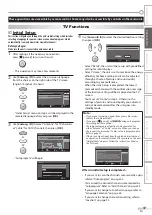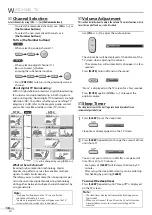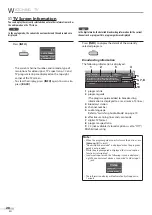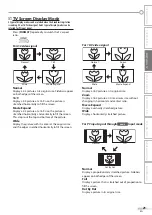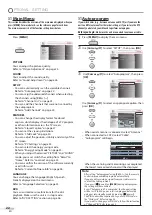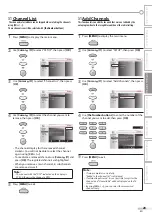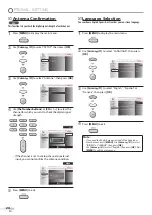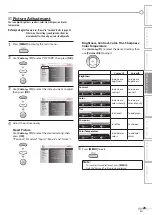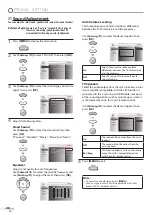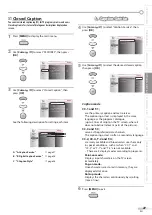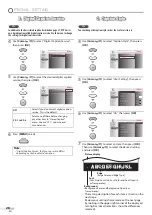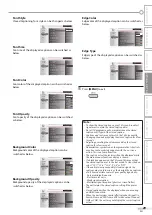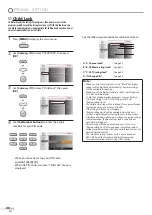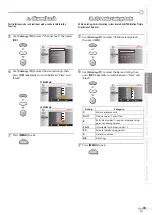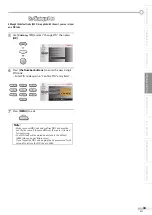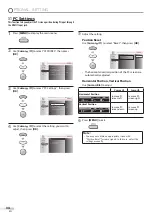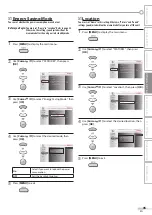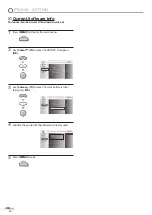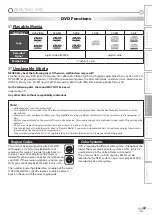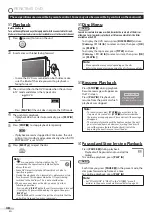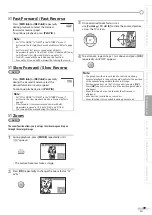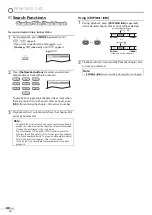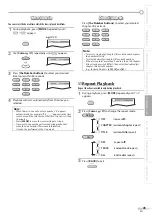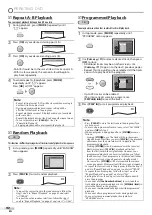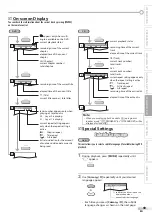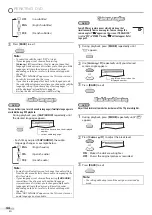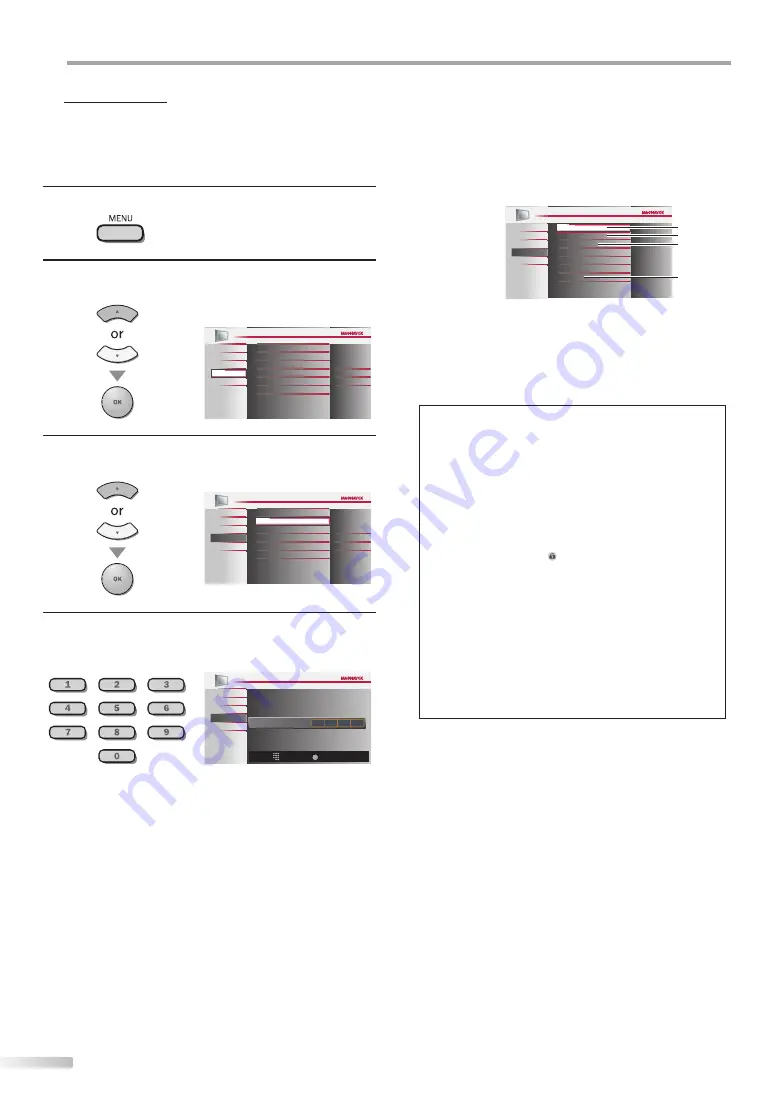
30
EN
O
PTIONAL SETTING
5
5
Child5Lock
Child lock reads the ratings for programs, then denies access to the
programs which exceed the rating level you set. With this function, you
can block certain programs inappropriate for children and any channels or
external input modes can be invisible.
1
Press
[MENU]
to display the main menu.
2
Use
[Cursor
K
/
L
]
to select “FEATURES”, then press
[OK]
.
Child Lock
PC Settings
Energy Saving Mode
Location
Current Software Info
On
Home
Closed Caption
DVD
PICTURE
SOUND
SETUP
FEATURES
LANGUAGE
3
Use
[Cursor
K
/
L
]
to select “Child Lock”, then press
[OK]
.
PC Settings
Energy Saving Mode
Location
Current Software Info
On
Home
Closed Caption
DVD
PICTURE
SOUND
SETUP
LANGUAGE
FEATURES
Child Lock
4
Use
[the Number buttons]
to enter the 4-digit
numbers for your PIN Code.
Enter PIN
PIN Code
Back
BACK
_
PICTURE
SOUND
SETUP
FEATURES
LANGUAGE
DVD
• When you have not set up your PIN Code,
enter
[0]
,
[0]
,
[0]
,
[0]
.
• When the PIN Code is correct, “Child Lock” menu is
displayed.
See the following description for setting each item.
PICTURE
SOUND
SETUP
DVD
FEATURES
LANGUAGE
A
US TV ratings lock
Channel Lock
Canadian English Rating
Canadian French Rating
Region ratings lock
Change PIN
US Movie ratings lock
B
D
C
A
...
“A. Channel Lock”
B
...
“B. US Movie ratings lock”
C
...
“C. US TV ratings lock”
.
D
...
“D. Change PIN”
a
page 31
a
page 31
a
page 32
a
page 33
Note:
• When you select a rating and set it to “Block”, the higher
ratings will be blocked automatically. The lower ratings
will be available for viewing.
• When you set the highest rating to “View”, all ratings turn
to “View” automatically.
• To block any inappropriate programs, set your limits in
“US Movie ratings lock”, “US TV ratings lock” and
“Region ratings lock”.
• The child lock setting will be retained after a power failure
(except the access code reverts to 0000).
• If the rating is blocked, will appear.
• “Region ratings lock” will be available when the unit
receives a digital broadcast using the new rating system.
• If the broadcasting signal does not have the region ratings
lock information, “Region ratings lock is currently not
available.” will appear.
This message will also appear when you try to access
“Region ratings lock” after you have cleared the region
ratings lock information, and the new information has not
been downloaded since.
• The Canadian rating systems on this unit is based on
CEA-766-A and the Canadian Radio-Television and
Telecommunications Commission (CRTC) policy.
Summary of Contents for 32MD350B - 32" Class Lcd Hdtv
Page 57: ...Fran ais...