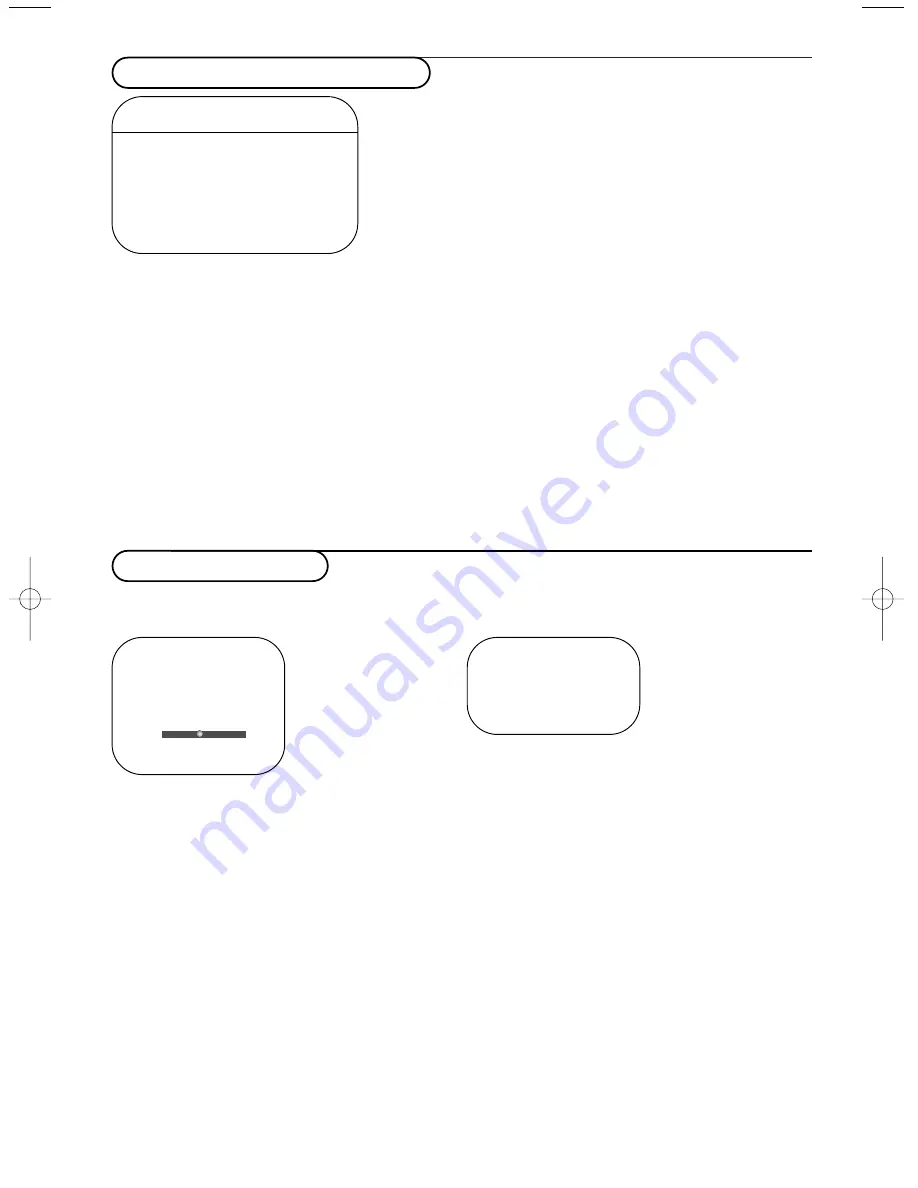
3
How to search for TV channels
Store TV channels
If you want to re-install your TV proceed as
follows:
&
Press the
MENU
button on the remote
control.
é
Use the cursor up/down to select
Install
.
“
Press the cursor right to enter the Install
menu.
Select the menu language
&
Use the cursor left/right.
é
Press the cursor up/down to select your
language.
Select the Tuner mode
Allows you to change the TV’s signal input to cable,
antenna or auto mode.The auto mode setting
helps the TV determine the type of signal or
channels being received when auto program is
activated.
&
Select
Tuner Mode
in the Install menu.
é
Press the cursor right.
Note: It is recommended to keep the predefined
Automatic
way of autoprogramming. In case of
difficulties in autoprogramming with the automatic
method, choose for Antenna or Cable whether
antenna or cable signals are present.
When
Auto
is selected, the TV will
automatically detect whether or not cable
signal input is present.
When
Antenna
is selected, the TV will detect
antenna signals and will search for all antenna
TV channels available in your local area.
When
Cable
is selected, the TV will detect
cable signals and will search for all cable TV
channels available in your local area.
TV Menu
Picture
Language
Sound
Tuner Mode
Features
Auto Program
Install
π
Channel edit
Mode
Auto Program
&
Select
Auto Program
in the Install menu.
Note: All channels must be unlocked in order to
autoprogram. If requested, enter your code to unlock
all channels. (See TV, Features, AutoLock, p. 11.)
é
Press the cursor right.
The autostore option label
Start ?
appears.
“
Press the cursor right.
‘
The progress of autoprogramming is displayed.
Editing of channels
This feature allows you to edit or skip channels
from the channel list which have bad of weak
signals or channels which you do not watch often.
Note: Once a channel is skipped, you cannot select it
with the
-P+
button; you can only access the channel
with the digit buttons.
&
Select
Channel Edit
in the Install menu.
é
Press the cursor right to enter the channel list.
“
Select the channel you want to skip with the
cursor left/right.
‘
Press the cursor down.
Select
On
or
Off
.
(
Press the cursor up/down to select another
channel and repeat steps
“
-
‘
.
§
Press the
MENU
button to return to the Install
menu.
Note: To add back channels to the list, repeat steps
&
to
‘
.
Auto Program
Channel ..........
o
p π
œ
Channel Edit
Channel
π
Skipped
On/Off
002 28-09-2004 10:35 Pagina 3








































