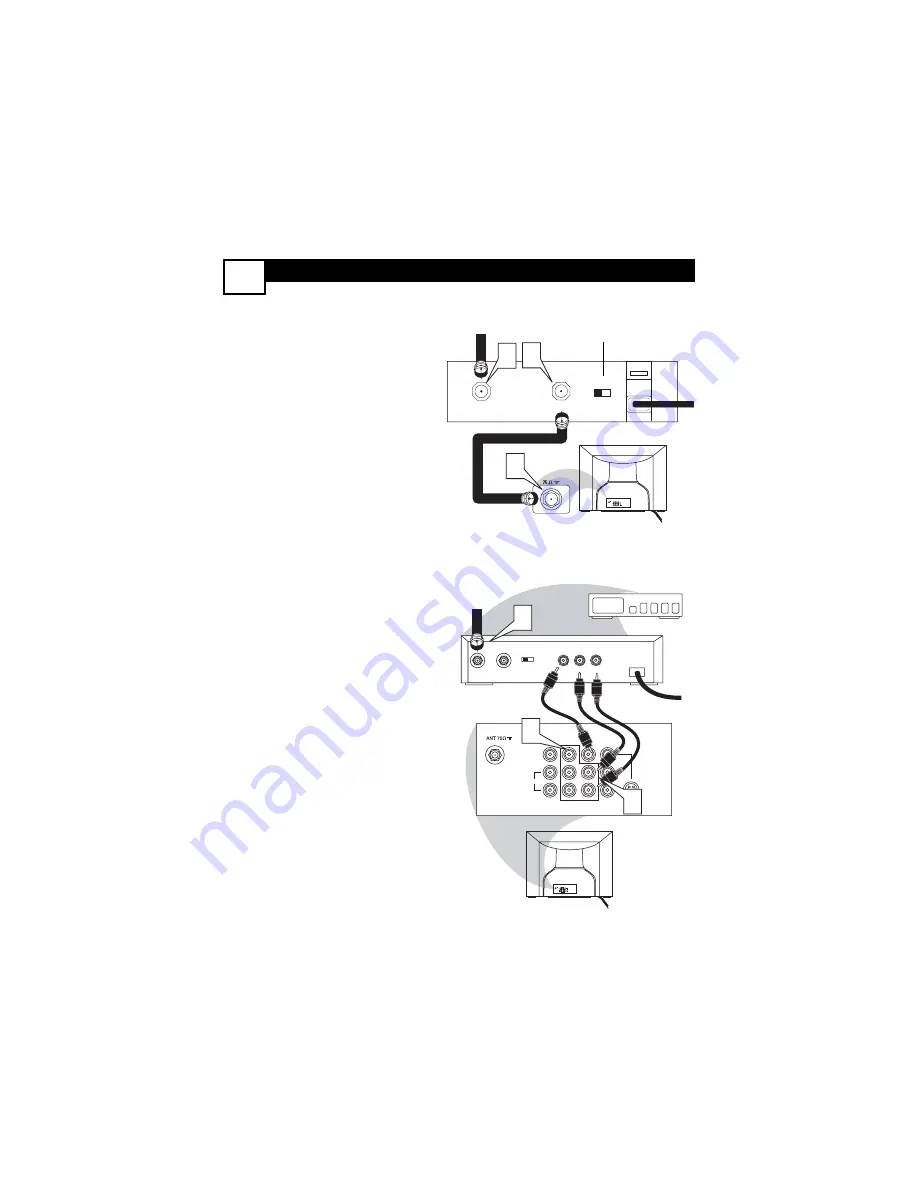
CABLE
IN
TO
TV
VIDEO
OUT
L
R
AUDIO
OUT
3 4
OUTPUT
CH
4
24
ANT 75Ω
L/Mono
Monitor out
VIDEO
S-VIDEO
AV1 in
Y
Pb
Pr
AV2 in
AUDIO
R
COMPONENT VIDEO INPUT
L/Mono
Monitor out
VIDEO
S-VIDEO
AV1 in
Y
Pb
Pr
AV2 in
AUDIO
R
COMPONENT VIDEO INPUT
5
6
C
ABLE
B
OX
C
ONNECTIONS
2
TO TV
CABLE
IN
3
1 2
OUTPUT
CH
3 4
ANT 75Ω
L/Mono
Monitor out
VIDEO
S-VIDEO
AV1 in
Y
Pb
Pr
AV2 in
AUDIO
R
COMPONENT VIDEO INPUT
I
f your cable signal uses a cable box or
decoder, follow the easy steps below to com-
plete the connection.
Cable Box (w/RF In/Outputs):
This connection will be mono.
1
Connect the Cable Company sup-
plied cable
to the signal IN(put) plug
on the back of the Cable Box.
2
Using a separate round coaxial cable,
connect one end to the OUT(put)
(TO TV) plug on the back of the
Cable Box.
3
Connect the other end of the
round coaxial cable
to the 75
Ω
input on the back of the television.
Screw it down finger tight.
NOTE:
Set the OUTPUT CHANNEL
SWITCH on the back of the cable box to
CH 3 or 4.Tune the TV to the same chan-
nel and change channels at the cable box.
Cable Box (w/Audio/Video Outputs):
This connection will supply Stereo sound.
4
Connect the Cable Company sup-
plied cable
to the cable signal
IN(put) plug on the back of the
Cable Box.
5
Using an RCA type Video Cable,
con-
nect one end of the cable to the
Video
(or ANT,
your cable box may be
labeled differently
)
Out jack
on the
cable box and the other end to the
AV1 Video Input on the TV.
6
Connect one end of the
Audio Left
and Right Cable
to the left and right
Audio Out L & R jacks on the
cable box.
Connect the other end to
the AV1 Audio L & R Input jacks on
the TV.
NOTE:
Use the C or – buttons on
the TV remote control to tune to the AV1
channel for the cable box signal. Once
tuned, change channels at the cable box, not
the television.
Jack Panel Back of Cable Box
Cable Signal IN
from the Cable
Company
Round 75
Ω
Coaxial Cable
Jack Panel Back of TV
Cable Signal
IN from the
Cable Company
Cable Box with A/V Outputs
Jack Panel
Back of TV
Audio Cables
L & R (Red,White)
Video Cable (Yellow)
Output Channel Switch
Cable Box (w/RF In/Outputs):
Cable Box (w/Audio/Video Outputs):







































