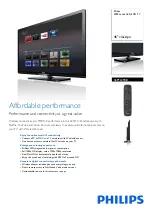page7
REMOTE CONTROL
POWER
Use to turn the unit on and off.
Number Buttons
Use to set the channel and to enter
DVD chapter numbers.
CAPTION
Use to select close caption mode.
/-
Use to adjust the volume.
LAST
Press to return to the previous
channel in normal viewing mode.
TV/DVD/AUX/PC
Use to bring up the AV signal source
selection screen and use the /
buttons to select between: TV, DVD,
AV1-
S-
Video, AV
2
-Video, AV
3
-
Component, PC-Analog(VGA), PC-
Digital(DVI), and press the
OK
button to confirm.
SUBTITLE
Use to shift DVD subtitle language.
ANGLE
Use to shift DVD viewing angle.
REPEAT
Use to repeat the DVD playback.
WIDE
In DVD mode, use to set TV
display mode.
SETUP
Use to bring up DVD setup menu.
RETURN
Return to the previous menu
screen.
FF/FR
Use to play DVD fast forward/
backward.
STOP
Use to stop the DVD playback.
DVD MENU
Use to bring up the DVD root
menu.
TV MENU
Use to bring up TV menu; and
exits TV menu by pressing again.
CH+/-
Use to skip to the previous/next
channel.
MUTE
Mute the sound.
AUTO
Auto adjustment for PC signals.
OPEN( )
Use to eject the disc being played
in the disc slot, the main unit must
be set to DVD status.
OSD
Use to bring up the DVD On-
Screen-Display.
MPX
Use to select the sound multiplex
mode. (See page 16.)
PAUSE
Use to pause the DVD playback.
Cursor Buttons
Use to navigate in menus.
OK
Use to confirm your selections.
DVD TITLE
Use to bring up the DVD title menu.
PLAY
Use to begin the DVD playback.
PREV/NEXT
Use to skip to the previous/next
chapter.
ZOOM
Use to zoom the DVD playback
picture.
SLOW
Use to slow the DVD playback speed.
P. MODE
Use to shift DVD play mode.
REMAIN
Use to display the time of the DVD
playback.
A. MODE
Use to shift the DVD playback audio
mode.
AUDIO
Use to shift DVD audio language.