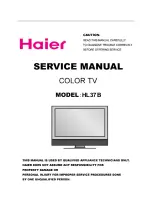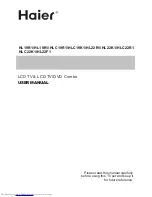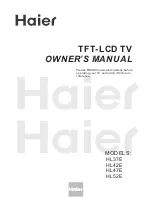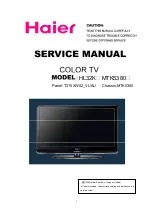21
UNDERSTANDING SMARTLOCK CONTROLS
MOVIE RATINGS
G: General Audience
- All ages admitted. Suitable for all ages.
PG: Parental Guidance Suggested
- Contains material
unsuitable for younger children.
PG-13: Parents Strongly Cautioned
- Contains material
unsuitable for children under the age of 13.
R: Restricted
- Suitable for adults above 17 years of age only.
NC-17:
No one under the age of 17 will be admitted.
X: Adults Only
- Contains one or more of the following: very
X: Adults Only
X: Adults Only
graphic violence, very graphic and explicit or indecent sexual acts,
very coarse and intensely suggestive language.
S
martLock
is a feature that lets the TV receive and process data sent by broadcasters or other program providers with program content
martLock
martLock
advisory. When programmed by the viewer, a TV with SmartLock can respond to the content advisory and block program content
that may be found objectionable (such as offensive language, violence, sexual situations, etc.). This feature is useful for adults to prevent
certain types of programs from being viewed by children.
SmartLock
offers various BLOCKING controls to choose from:
Lock
Lock
Access Code
- An Access Code must be set to prevent children from unblocking questionable or censored programming set by their
parents.
Channel Block
- After an access code has been programmed, you can block individual channels including the A/V inputs.
Channel Block
Channel Block
Clear All
- Lets you clear all channels being blocked from your viewing set with the Channel Block Control.
Block All
- Lets you block ALL channels including A/V inputs.
No Rating
- ALL programing with no content advisory data can be blocked if
NO RATING
O RAT
O RAT
is set to ON.
Movie Ratings
- Certain blocking options exist which will block programming based on ratings patterned by the Motion Pictures
Association of America (MPAA).
TV Ratings
- Like the Movie Ratings, programs can be blocked from viewing using standard TV ratings set by TV broadcasters.
Unrated
- ALL unrated programs based on the Movie Ratings or Parental TV Guidelines can be blocked if
UNRATED
is set to ON.
TV RATINGS
TV-Y :
Designed for a very young audience, including children
ages 2-6
TV-Y7:
Appropriate for children age 7 and above who have
acquired the development skills needed to distinguish between
make-believe and reality.
acquired the development skills needed to distinguish between
make-believe and reality.
TV-G :
Suitable for most audiences. Contains little or no violence,
no strong language, and little or no sexual dialogue or situations.
TV-PG:
Contains material unsuitable for younger children.
Could contain Moderate violence (V), some sexual situations (S),
infrequent coarse language (L), or some suggestive dialogue (D).
TV-14:
Contains some material unsuitable for children under
14 years of age. Contains one or more of the following: intense
violence (V), intense sexual situations (S), strong coarse language
(L), or intensely suggestive dialogue (D).
TV-MA
- Viewed by adults and therefore may be unsuitable for
children under 17. Contains one or more of the following: graphic
violence (V), explicit sexual situations (S), or crude indecent
language (L).