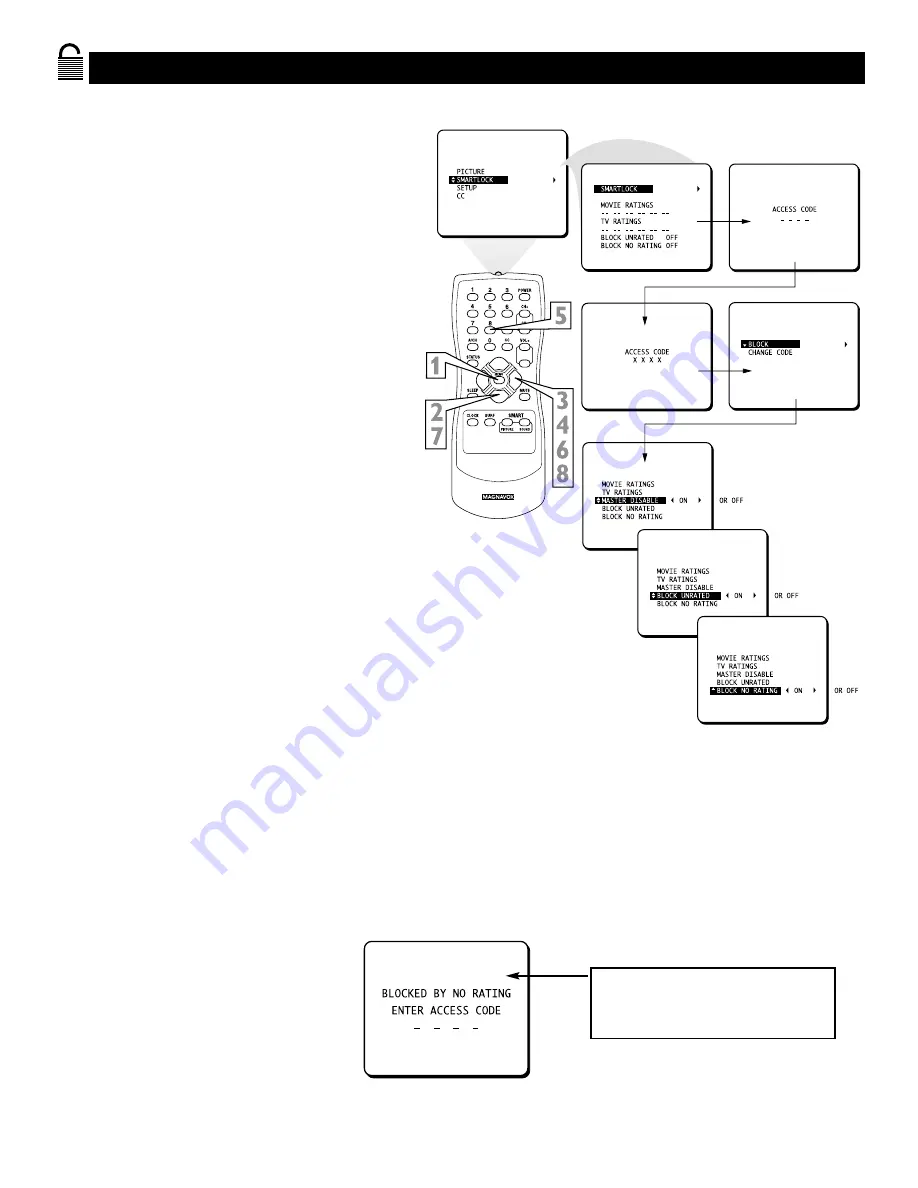
25
9
EXIT
VOL–
SmartLock Blocking Options
A
fter you set your personal access code,
SmartLock provides special blocking options.
Use these blocking options to turn censoring on or
off.
1
Press MENU
to see the menu.
2
Press
8
or
9
until
SMARTLOCK
is
highlighted.
3
Press
:
to display the
SMARTLOCK
REVIEW
screen.
4
Press
:
.
The on-screen display will read
“ACCESS CODE ----.”
5
Press the Number buttons to enter
the correct access code. “XXXX”
shows on the screen to protect the pri-
vacy of the code.
6
The menu will appear with
BLOCK
highlighted.
Press
:
to display the
blocking options.
7
Press
9
to highlight
MASTER DIS-
ABLE, BLOCK UNRATED,
or
BLOCK NO RATING.
MASTER DISABLE:
This is the "master
switch" for SmartLock.When ON, all
blocking/censoring is disabled.When
OFF, specifically blocked settings are
enabled.
BLOCK UNRATED:
All unrated pro-
grams (based on Movie Ratings or TV
Ratings) will be blocked if this feature is
ON and MASTER DISABLE is OFF.
BLOCK NO RATING:
All programming
with NO content advisory can be
blocked if this feature is ON and MAS-
TER DISABLE is OFF.
8
Press
:
to select
ON
(block) or
OFF
(do not block).
If BLOCK UNRATED or BLOCK NO RATING is
ON, all unrated programs and programs containing no
content advisory will display this message.To watch
the channel, enter your access code. Or, set BLOCK
UNRATED and BLOCK NO RATING to OFF.



























